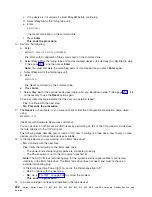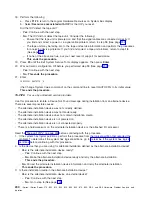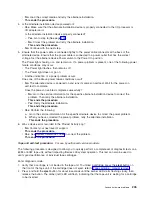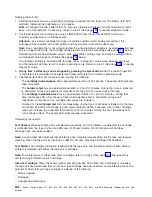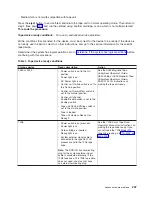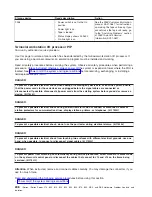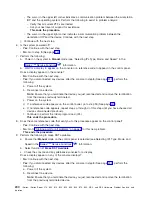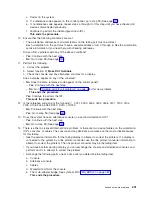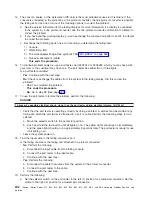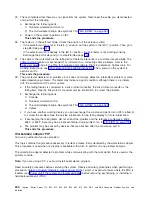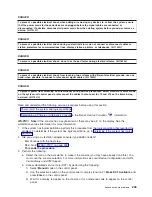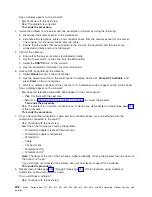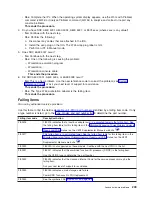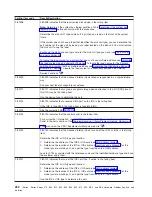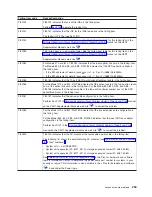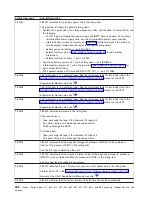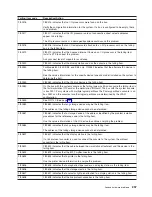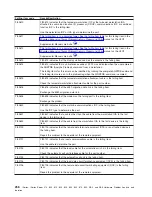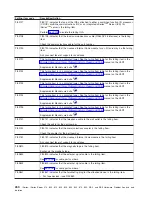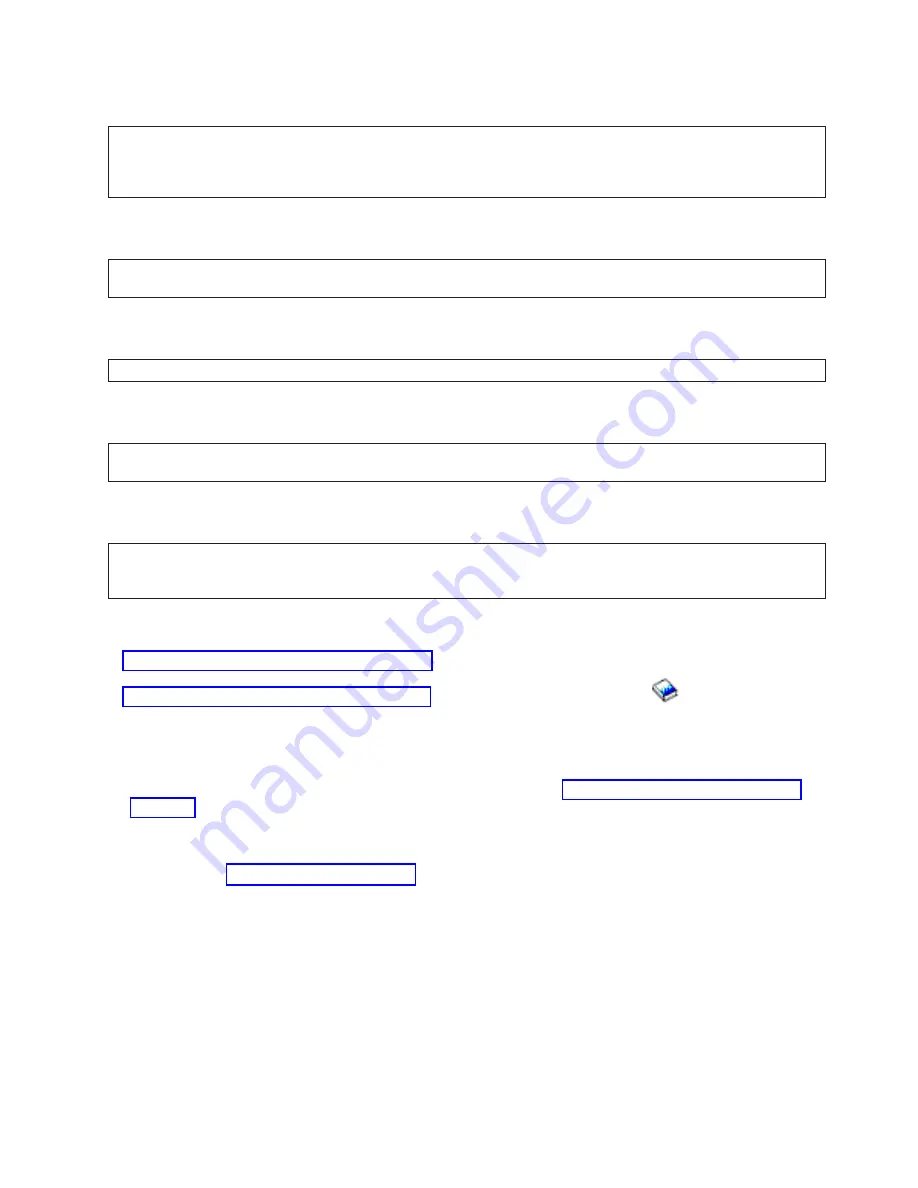
DANGER
To
prevent
a
possible
electrical
shock
when
adding
or
removing
any
devices
to
or
from
the
system,
ensure
that
the
power
cords
for
those
devices
are
unplugged
before
the
signal
cables
are
connected
or
disconnected.
If
possible,
disconnect
all
power
cords
from
the
existing
system
before
you
add
or
remove
a
device.
(RSFTD203)
DANGER
To
prevent
a
possible
electrical
shock
during
an
electrical
storm,
do
not
connect
or
disconnect
cables
or
station
protectors
for
communications
lines,
display
stations,
printers,
or
telephones.
(RSFTD003)
DANGER
To
prevent
a
possible
electrical
shock,
do
not
use
the
port
tester
during
electrical
storms.
(RSFTD006)
DANGER
To
prevent
a
possible
electrical
shock
from
touching
two
surfaces
with
different
electrical
grounds,
use
one
hand,
when
possible,
to
connect
or
disconnect
signal
cables.
(RSFTD004)
DANGER
To
prevent
power
from
switching
on
automatically
during
service
procedures,
select
manual
or
secure
mode
on
the
system
unit
control
panel
or
disconnect
the
cables
that
connect
to
J15
and
J16
on
the
frame
being
serviced.
(RSFTD211)
Read
and
understand
the
following
service
procedures
before
using
this
section:
v
v
in
the
iSeries
Service
Functions
information
WS-PIP1:
Note:
If
the
console
has
a
keyboard
error,
there
may
be
a
K
on
the
display.
See
the
workstation
service
information
for
more
information.
1.
If
the
system
has
logical
partitions,
perform
this
procedure
from
the
logical
partition
that
reported
the
problem.
To
determine
if
the
system
has
logical
partitions,
go
to
2.
Are
you
using
a
workstation
adapter
console
(type
6A58
or
6A59)?
v
No
:
Continue
with
the
next
step.
v
Yes
:
Go
to
This
ends
the
procedure.
3.
Perform
the
following:
a.
Select
the
icon
on
the
workstation
to
make
it
the
console
(you
may
have
already
done
this).
You
must
save
the
console
selection.
For
more
information
see
Local
Device
Configuration
and
LAN,
Frame-Relay
and
ATM
Support
.
b.
Access
dedicated
service
tools
(DST)
by
performing
the
following:
1)
Select
Manual
mode
on
the
control
panel.
2)
Use
the
selection
switch
on
the
control
panel
to
display
function
21,
Make
DST
Available
,
and
press
Enter
on
the
control
panel.
3)
Wait
for
a
display
to
appear
on
the
console
or
for
a
reference
code
to
appear
on
the
control
panel.
Analyze
hardware
problems
245