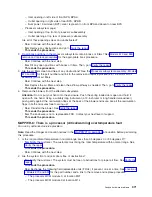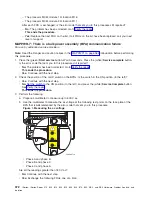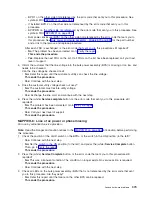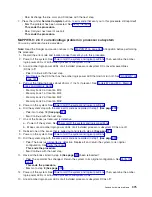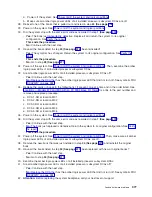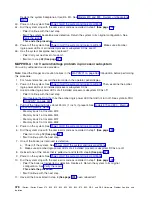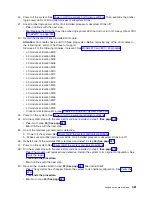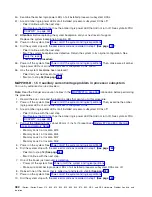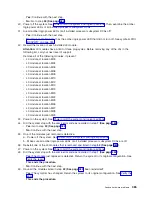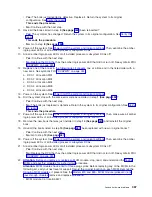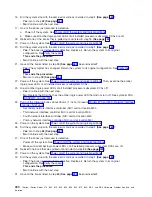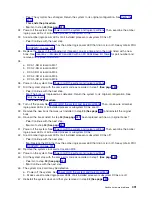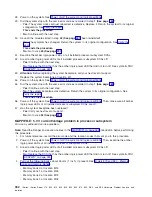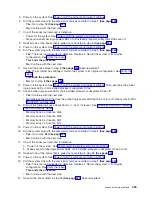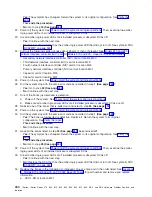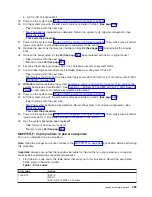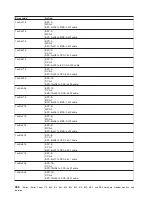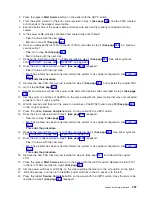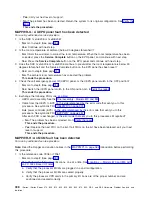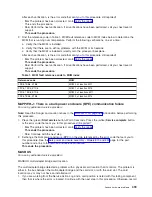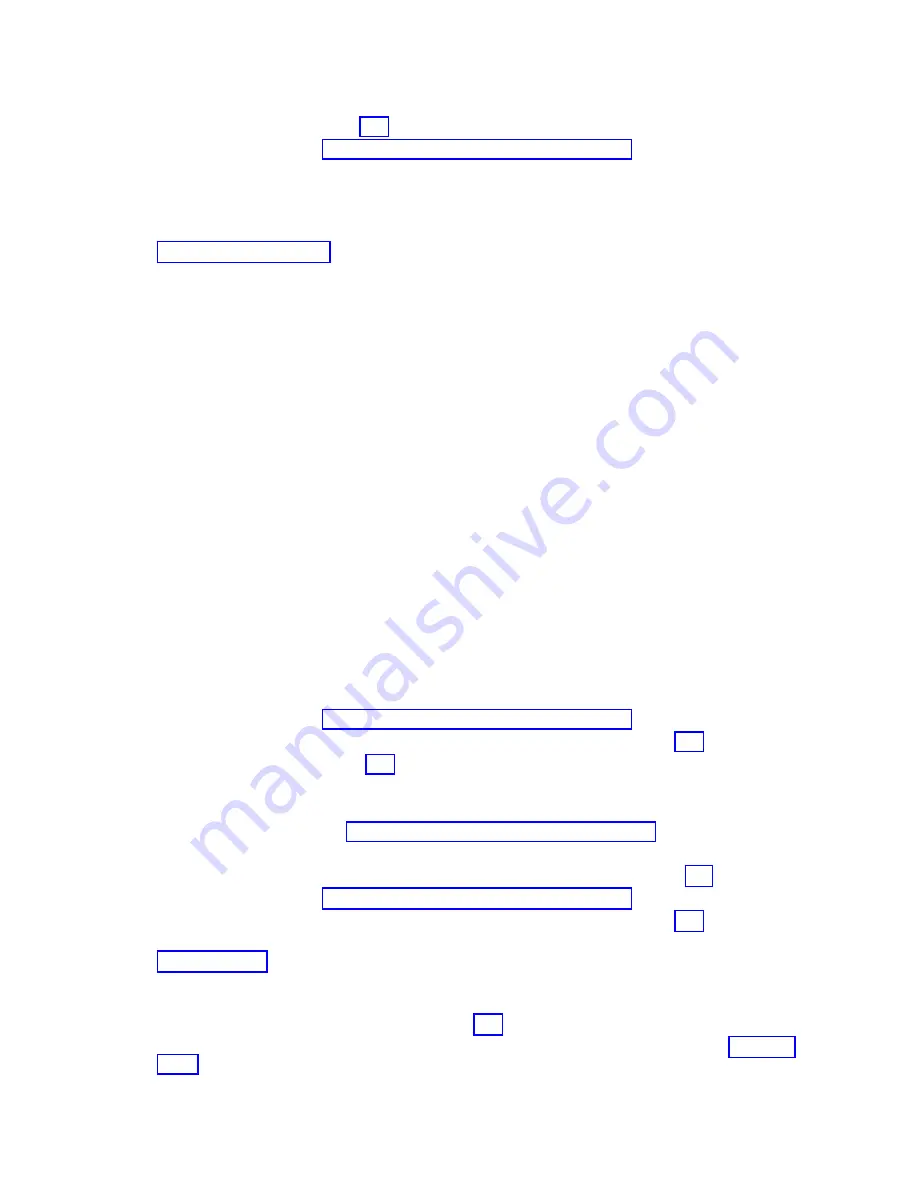
v
Yes:
Continue
with
the
next
step.
v
No:
Go
to
step
34
(See
page
.
40.
Power
off
the
system.
See
Then,
examine
the
amber
logic-power
LEDs
of
all
installed
processor
subsystem
DCAs.
41.
Are
all
amber
logic-power
LEDs
of
all
installed
processor
subsystem
DCAs
off?
v
Yes:
Continue
with
the
next
step.
v
No:
Replace
the
DCA
that
has
the
amber
logic
power
LED
that
did
not
turn
off.
See
symbolic
FRU
42.
Record
the
location
of
each
installed
L3
module.
Attention:
L3
modules
have
a
limit
of
three
plug
cycles.
Before
removing
any
of
the
L3s
in
the
following
list,
call
your
next
level
of
support.
Remove
all
of
the
following
modules,
if
present:
v
L3
module
at
location
M03
v
L3
module
at
location
M04
v
L3
module
at
location
M05
v
L3
module
at
location
M06
v
L3
module
at
location
M09
v
L3
module
at
location
M10
v
L3
module
at
location
M12
v
L3
module
at
location
M13
v
L3
module
at
location
M19
v
L3
module
at
location
M20
v
L3
module
at
location
M22
v
L3
module
at
location
M23
v
L3
module
at
location
M26
v
L3
module
at
location
M27
v
L3
module
at
location
M28
v
L3
module
at
location
M29
43.
Power
on
the
system.
See
44.
Did
the
system
stop
with
the
same
error
code
as
recorded
in
step
1
(See
page
?
v
Yes:
Go
to
step
50
(See
page
.
v
No:
Continue
with
the
next
step.
45.
One
of
the
modules
just
removed
is
defective.
a.
Power
off
the
system.
See
b.
Make
sure
all
amber
logic-power
LEDs
of
all
installed
processor
subsystem
DCAs
are
off.
46.
Reinstall
one
of
the
L3
modules
that
is
removed
and
listed
in
step
42
(See
page
.
47.
Power
on
the
system.
See
48.
Did
the
system
stop
with
the
same
error
code
as
recorded
in
step
1
(See
page
?
v
Yes:
The
module
just
replaced
is
defective.
Return
the
system
to
its
original
configuration.
See
This
ends
the
procedure.
v
No:
Continue
with
the
next
step.
49.
Have
all
the
modules
listed
in
step
42
(See
page
been
reinstalled?
v
Yes:
The
symptom
has
changed.
Return
the
system
to
its
original
configuration.
See
This
ends
the
procedure.
Analyze
hardware
problems
385