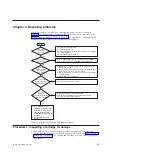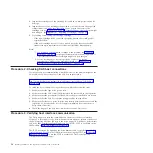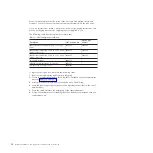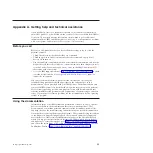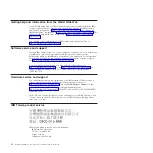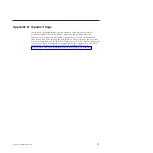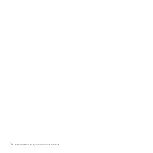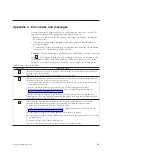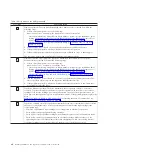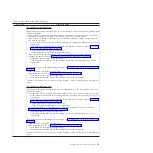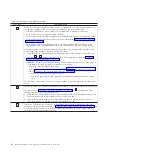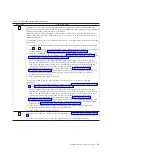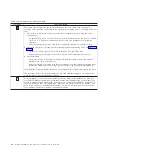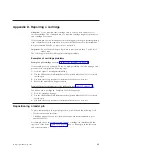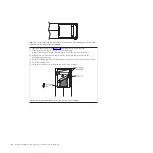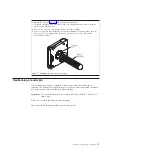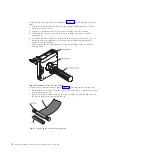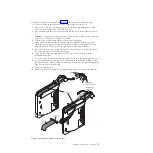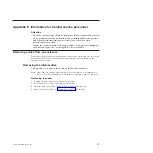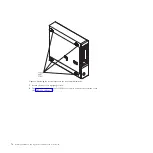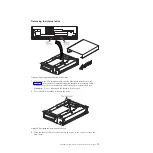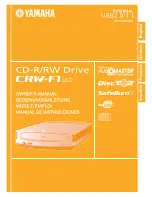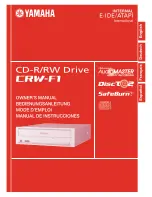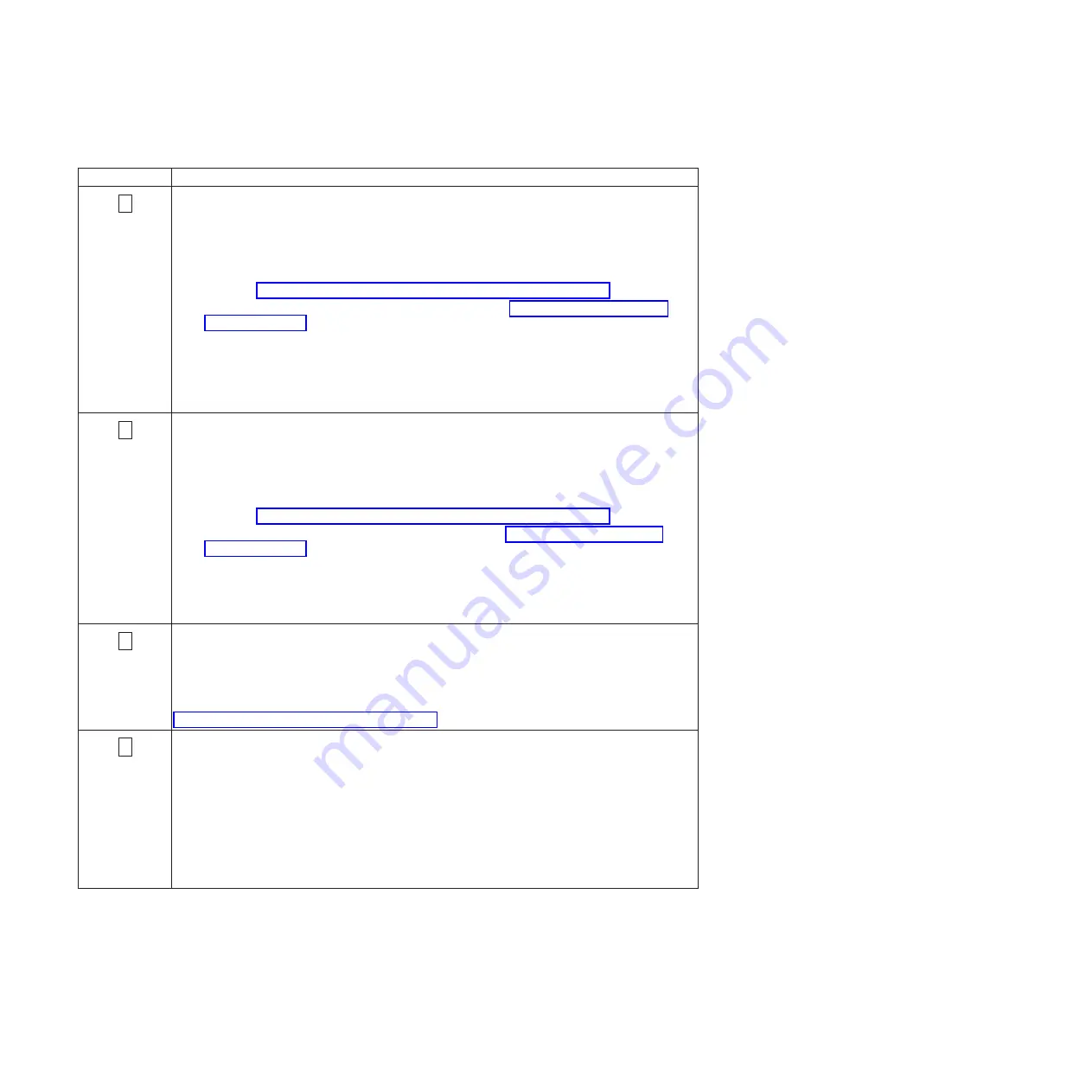
Table 12. Error codes on the SCD (continued)
Error code
Cause and action
3
Firmware problem. The tape drive determined that a firmware error occurred. Complete the
following steps:
1.
Collect a drive dump from one of the following:
Note:
Do not force a new dump; the tape drive has already created one.
v
Server host interface by using a device driver utility or system tool (for instructions about
reading a drive dump from tape, visit the IBM Web site for the IBM Tape Diagnostic Tool
(ITDT) at http://www-01.ibm.com/support/docview.wss?uid=ssg1S4000662)
v
Ultrium Tape Drive (to copy and read a drive dump, use “Function code 5: Copy drive
dump” on page 29)
2.
Power the tape drive off and on, then retry the operation that produced the error.
3.
If the problem persists, download new firmware and retry the operation.
4.
If the problem persists, send the drive dump that you collected in step 1 to IBM Support.
The error code clears when you place the tape drive in Maintenance mode.
8
Firmware or hardware problem. The tape drive determined that a firmware or tape drive
hardware failure occurred. Complete the following steps:
1.
Collect a drive dump from one of the following:
Note:
Do not force a new dump; one already exists.
v
Server host interface by using a device driver utility or system tool (for instructions about
reading a drive dump from tape, visit the IBM Web site for the IBM Tape Diagnostic Tool
(ITDT) at http://www-01.ibm.com/support/docview.wss?uid=ssg1S4000662)
v
Ultrium tape drive (to copy and read a drive dump, use “Function code 5: Copy drive
dump” on page 29)
2.
Turn the tape drive power off and on, then retry the operation that produced the error. The
error code clears when you place the tape drive in Maintenance mode.
3.
If the problem persists, download new firmware and retry the operation; if new firmware is
not available, replace the drive.
5
Tape drive hardware problem. The drive determined that a tape path or read or write error
occurred. To prevent damage to the drive or tape, the tape drive will not allow you to insert a
cartridge if the current cartridge was successfully ejected. The error code might clear when you
cycle power to the tape drive or place it in Maintenance mode. If the problem persists, replace the
drive.
Note:
Copy the drive dump to flash memory before returning the drive. For instructions, see
“Function code 5: Copy drive dump” on page 29.
6
Tape drive or media error. The tape drive determined that an error occurred, but it cannot isolate
the error to faulty hardware or to the tape cartridge. Make sure that the tape cartridge is the
correct media type:
v
Ultrium 1 and Ultrium 2 tape cartridges are not supported in Ultrium 5 tape drives.
v
Drive will not accept an expired cleaning cartridge.
v
Drive will not accept a WORM cartridge when running diagnostic tests in Maintenance mode.
v
Drive will not write over existing datasets on a WORM cartridge. Make sure that you are
appending datasets on WORM media rather than attempting to write over existing datasets.
If the tape cartridge is the correct media type, perform one of the following actions:
60
Half-High LTO Gen 5 SAS Tape Drive Installation and User's Guide
Summary of Contents for L5X
Page 2: ......
Page 10: ...viii Half High LTO Gen 5 SAS Tape Drive Installation and User s Guide...
Page 14: ...xii Half High LTO Gen 5 SAS Tape Drive Installation and User s Guide...
Page 16: ...xiv Half High LTO Gen 5 SAS Tape Drive Installation and User s Guide...
Page 58: ...40 Half High LTO Gen 5 SAS Tape Drive Installation and User s Guide...
Page 71: ...Figure 14 RID tag on rear panel Chapter 5 Resolving problems 53...
Page 72: ...54 Half High LTO Gen 5 SAS Tape Drive Installation and User s Guide...
Page 76: ...58 Half High LTO Gen 5 SAS Tape Drive Installation and User s Guide...
Page 90: ...72 Half High LTO Gen 5 SAS Tape Drive Installation and User s Guide...
Page 102: ...84 Half High LTO Gen 5 SAS Tape Drive Installation and User s Guide...
Page 119: ......
Page 120: ...Part Number 60Y1487 Printed in USA 1P P N 60Y1487...