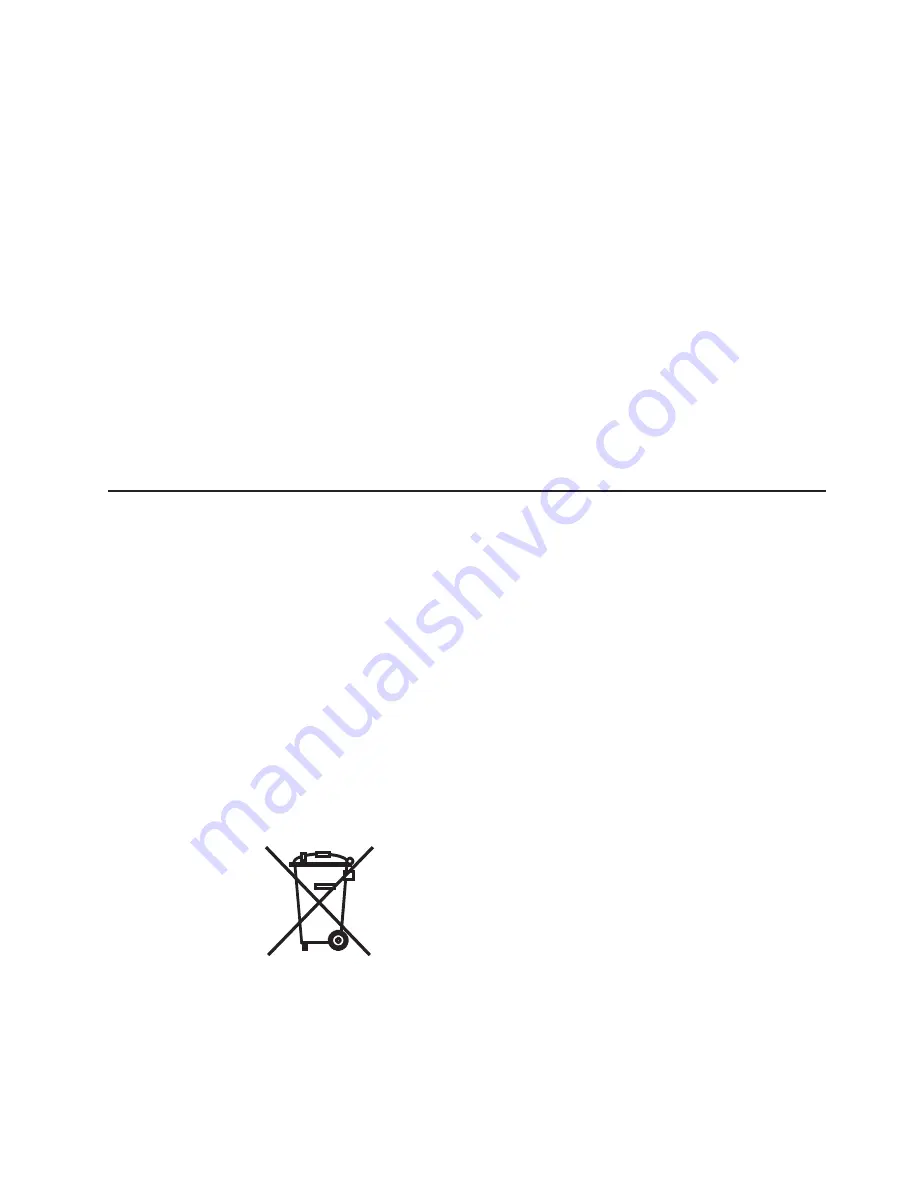
When
referring
to
hard
disk
drive
capacity
or
communications
volume,
MB
stands
for
1
000
000
bytes,
and
GB
stands
for
1
000
000
000
bytes.
Total
user-accessible
capacity
may
vary
depending
on
operating
environments.
Maximum
internal
hard
disk
drive
capacities
assume
the
replacement
of
any
standard
hard
disk
drives
and
population
of
all
hard
disk
drive
bays
with
the
largest
currently
supported
drives
available
from
IBM.
Maximum
memory
may
require
replacement
of
the
standard
memory
with
an
optional
memory
module.
IBM
makes
no
representation
or
warranties
regarding
non-IBM
products
and
services
that
are
ServerProven,
including
but
not
limited
to
the
implied
warranties
of
merchantability
and
fitness
for
a
particular
purpose.
These
products
are
offered
and
warranted
solely
by
third
parties.
IBM
makes
no
representations
or
warranties
with
respect
to
non-IBM
products.
Support
(if
any)
for
the
non-IBM
products
is
provided
by
the
third
party,
not
IBM.
Some
software
may
differ
from
its
retail
version
(if
available),
and
may
not
include
user
manuals
or
all
program
functionality.
Product
recycling
and
disposal
This
unit
must
be
recycled
or
discarded
according
to
applicable
local
and
national
regulations.
IBM
encourages
owners
of
information
technology
(IT)
equipment
to
responsibly
recycle
their
equipment
when
it
is
no
longer
needed.
IBM
offers
a
variety
of
product
return
programs
and
services
in
several
countries
to
assist
equipment
owners
in
recycling
their
IT
products.
Information
on
IBM
product
recycling
offerings
can
be
found
on
IBM’s
Internet
site
at
http://www.ibm.com/ibm/
environment/products/prp.shtml.
Esta
unidad
debe
reciclarse
o
desecharse
de
acuerdo
con
lo
establecido
en
la
normativa
nacional
o
local
aplicable.
IBM
recomienda
a
los
propietarios
de
equipos
de
tecnología
de
la
información
(TI)
que
reciclen
responsablemente
sus
equipos
cuando
éstos
ya
no
les
sean
útiles.
IBM
dispone
de
una
serie
de
programas
y
servicios
de
devolución
de
productos
en
varios
países,
a
fin
de
ayudar
a
los
propietarios
de
equipos
a
reciclar
sus
productos
de
TI.
Se
puede
encontrar
información
sobre
las
ofertas
de
reciclado
de
productos
de
IBM
en
el
sitio
web
de
IBM
http://www.ibm.com/ibm/environment/products/prp.shtml.
Notice:
This
mark
applies
only
to
countries
within
the
European
Union
(EU)
and
Norway.
This
appliance
is
labeled
in
accordance
with
European
Directive
2002/96/EC
concerning
waste
electrical
and
electronic
equipment
(WEEE).
The
Directive
determines
the
framework
for
the
return
and
recycling
of
used
appliances
as
Appendix
B.
Notices
61
Summary of Contents for LS21 - BladeCenter - 7971
Page 3: ...BladeCenter LS21 Type 7971 and LS41 Type 7972 Installation and User s Guide...
Page 24: ...12 BladeCenter LS21 Type 7971 and LS41 Type 7972 Installation and User s Guide...
Page 78: ...66 BladeCenter LS21 Type 7971 and LS41 Type 7972 Installation and User s Guide...
Page 82: ...70 BladeCenter LS21 Type 7971 and LS41 Type 7972 Installation and User s Guide...
Page 83: ......
Page 84: ...Part Number 42C4897 Printed in USA 1P P N 42C4897...












































