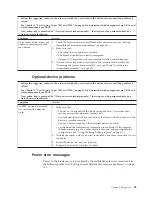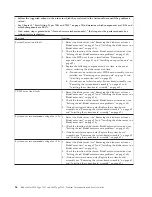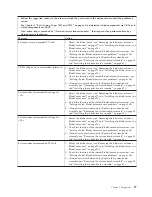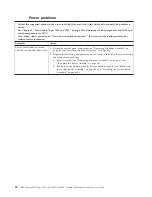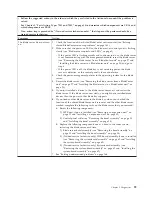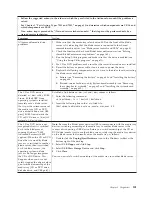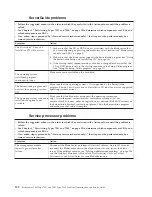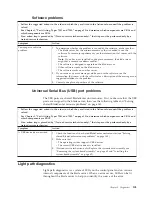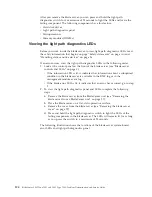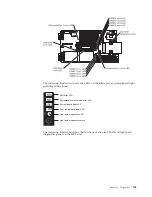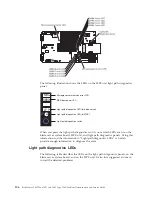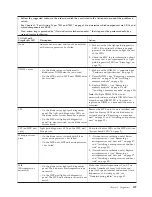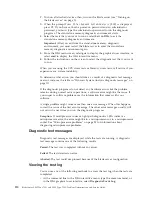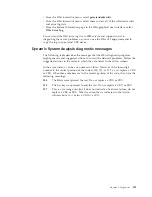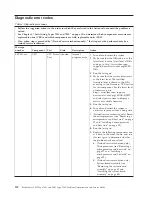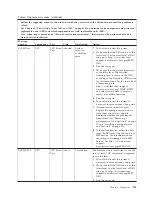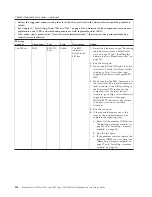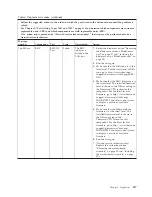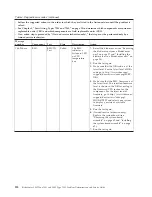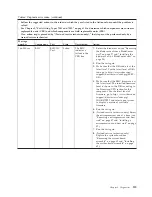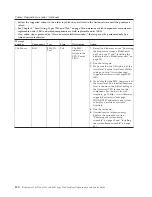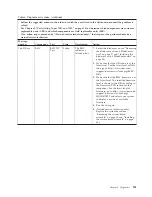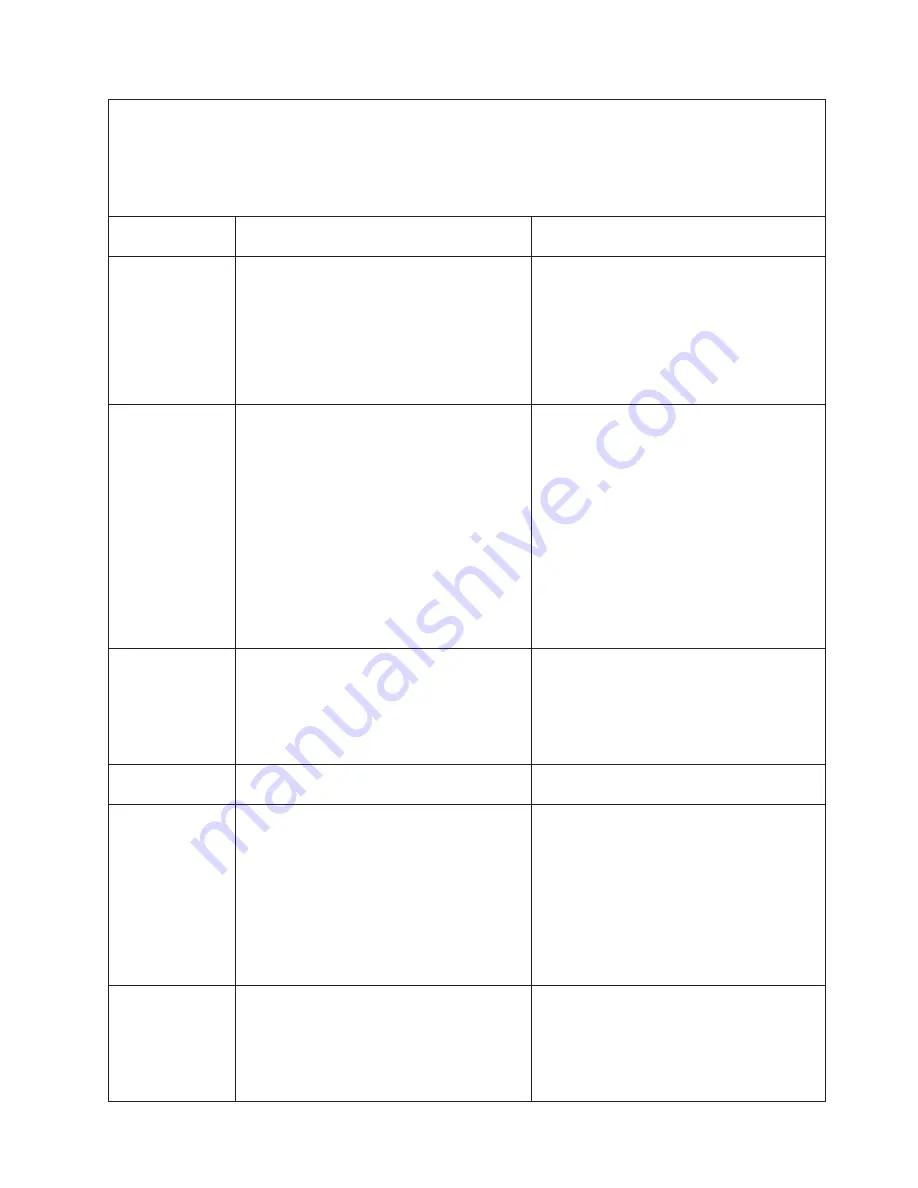
v
Follow the suggested actions in the order in which they are listed in the Action column until the problem is
solved.
v
See Chapter 3, “Parts listing, Types 7901 and 7902,” on page 19 to determine which components are CRUs and
which components are FRUs.
v
If an action step is preceded by “(Trained service technician only),” that step must be performed only by a
trained service technician.
Lit light path
diagnostics LED
Description
Action
None
An error has occurred and cannot be isolated,
or the service processor has failed.
1.
Make sure that the light path diagnostics
LED is lit to ensure that there is enough
power in the blade server to light the rest
of the LEDs.
2.
Check the BMC log for information about
an error that is not represented by a light
path diagnostics LED (see “Error logs” on
page 72).
DIMM
x
error
v
On the blade server system board: A
blade-server DIMM error has occurred.
v
On the MPE unit: An MPE unit DIMM error
has occurred.
1.
Make sure that DIMM
x
is supported (see
“Features and specifications” on page 2).
2.
Reseat DIMM
x
(see “Removing a memory
module” on page 37 and “Installing a
memory module” on page 38).
3.
Replace DIMM
x
(see “Removing a
memory module” on page 37 and
“Installing a memory module” on page 38).
Note:
Multiple DIMM LEDs do not
necessarily indicate multiple DIMM failures. If
more than one DIMM LED is lit, reseat or
replace one DIMM at a time until the error is
corrected.
LP1
v
On the blade server light path diagnostics
panel: The light path diagnostics LEDs on
the blade server system board have power.
v
On the MPE unit light path diagnostics
panel: An error occurred on the blade server
system board.
Remove the MPE unit, if one is installed, and
check for lit error LEDs on the blade server
system board (see “Removing an expansion
unit” on page 31 and “Installing an expansion
unit” on page 32).
LP2 (on MPE unit
only)
Light path diagnostics LEDs on the MPE unit
have power.
Check for lit error LEDs on the MPE unit (see
“System board LEDs” on page 9).
Microprocessor
x
error
v
On the blade server system board: Blade
server microprocessor
x
has failed.
v
On the MPE unit: MPE unit microprocessor
x
has failed.
1.
(Trained service technician only) Reseat
microprocessor
x
(see “Removing a
microprocessor and heat sink” on page 57
and “Installing a microprocessor and heat
sink” on page 59).
2.
(Trained service technician only) Replace
microprocessor
x
(see “Removing a
microprocessor and heat sink” on page 57
and “Installing a microprocessor and heat
sink” on page 59).
MIS
(Microprocessor
mismatch)
v
On the blade server light path diagnostics
panel: The blade server microprocessors do
not match.
v
On the MPE unit light path diagnostics
panel: The MPE unit microprocessors do not
match.
Make sure that microprocessors 1 and 2 are
identical (number of cores, cache size and
type, clock speed, internal and external clock
frequencies, and wattage); also, see
“Troubleshooting tables” on page 89.
Chapter 5. Diagnostics
107
Summary of Contents for LS42 - BladeCenter - 7902
Page 1: ...BladeCenter LS22 Type 7901 and LS42 Type 7902 Problem Determination and Service Guide...
Page 2: ......
Page 3: ...BladeCenter LS22 Type 7901 and LS42 Type 7902 Problem Determination and Service Guide...
Page 12: ...x BladeCenter LS22 Type 7901 and LS42 Type 7902 Problem Determination and Service Guide...
Page 76: ...64 BladeCenter LS22 Type 7901 and LS42 Type 7902 Problem Determination and Service Guide...
Page 192: ...180 BladeCenter LS22 Type 7901 and LS42 Type 7902 Problem Determination and Service Guide...
Page 193: ......
Page 194: ...Part Number 49Y0107 Printed in USA 1P P N 49Y0107...