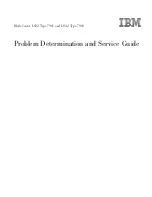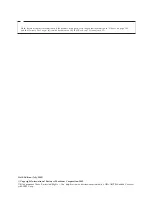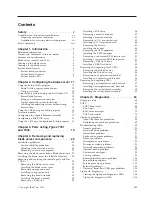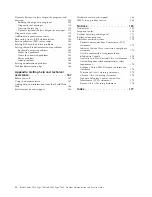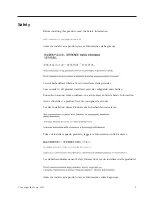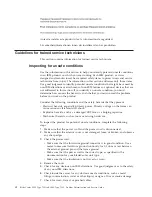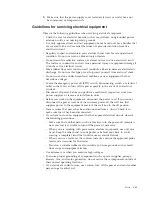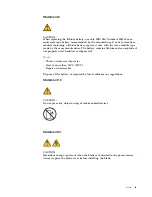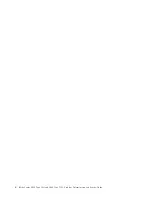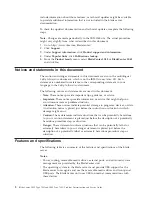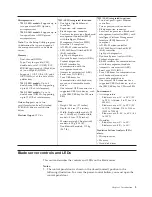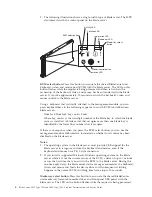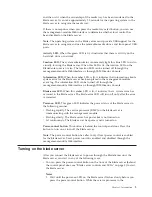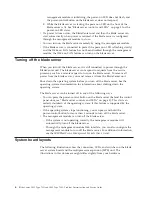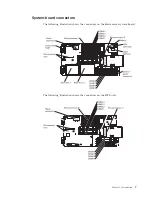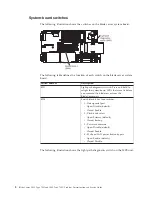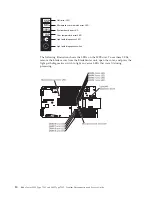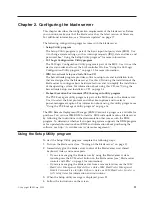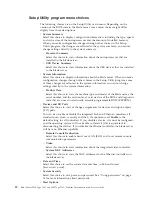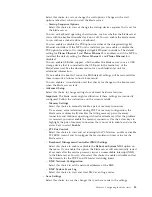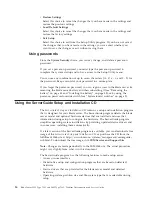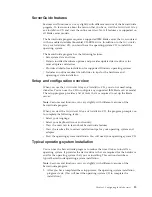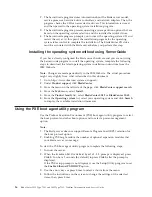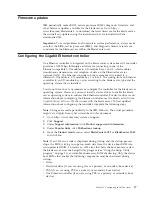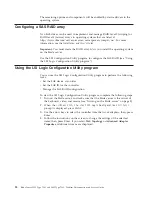2.
The following illustration shows a single-width type of blade server. The MPE
also interacts with the control panel on the blade server.
KVM select button
Activity LED
Location LED
Information LED
Blade-error LED
Media-tray select
button
Power-control button
Power-on LED
KVM select button:
Press this button to associate the shared BladeCenter unit
keyboard, video, and mouse port (KVM) with the blade server. The LED on this
button flashes while the request is being processed and then is lit when the
ownership of the keyboard, video, and mouse has been transferred to the blade
server. It can take approximately 20 seconds to switch the keyboard, video, and
mouse control to the blade server.
Using a keyboard that is directly attached to the management-module, you can
press keyboard keys in the following sequence to switch KVM control between
blade servers:
NumLock NumLock
bay_number
Enter
Where
bay_number
is the two-digit number of the blade bay in which the blade
server is installed. A blade server that occupies more than one blade bay is
identified by the lowest bay number that it occupies.
If there is no response when you press the KVM select button, you can use the
management-module Web interface to determine whether local control has been
disabled on the blade server.
Notes:
1.
The operating system in the blade server must provide USB support for the
blade server to recognize and use the keyboard and mouse, even if the
keyboard and mouse have PS/2-style connectors.
2.
If you install a supported Microsoft Windows operating system on the blade
server while it is not the current owner of the KVM, a delay of up to 1 minute
occurs the first time that you switch the KVM to the blade server. During this
one-time-only delay, the blade server device manager enumerates the keyboard,
video, and mouse and loads the device drivers. All subsequent switching
happens in the normal KVM switching time frame (up to 20 seconds).
Media-tray select button:
Press this button to associate the shared BladeCenter
unit media tray (removable-media drives and front-panel USB ports) with the
blade server. The LED on the button flashes while the request is being processed,
4
BladeCenter LS22 Type 7901 and LS42 Type 7902: Problem Determination and Service Guide
Summary of Contents for LS42 - BladeCenter - 7902
Page 1: ...BladeCenter LS22 Type 7901 and LS42 Type 7902 Problem Determination and Service Guide...
Page 2: ......
Page 3: ...BladeCenter LS22 Type 7901 and LS42 Type 7902 Problem Determination and Service Guide...
Page 12: ...x BladeCenter LS22 Type 7901 and LS42 Type 7902 Problem Determination and Service Guide...
Page 76: ...64 BladeCenter LS22 Type 7901 and LS42 Type 7902 Problem Determination and Service Guide...
Page 192: ...180 BladeCenter LS22 Type 7901 and LS42 Type 7902 Problem Determination and Service Guide...
Page 193: ......
Page 194: ...Part Number 49Y0107 Printed in USA 1P P N 49Y0107...