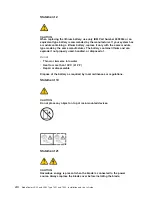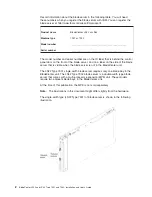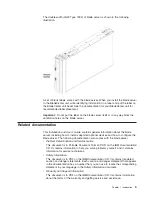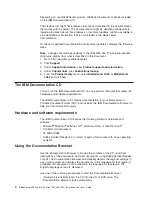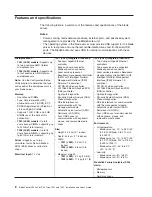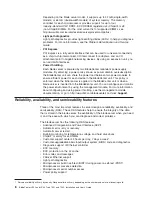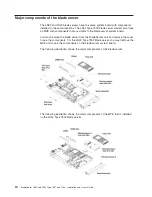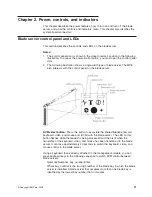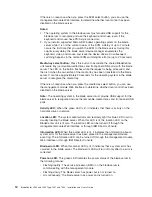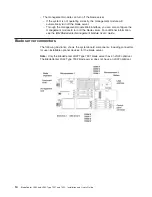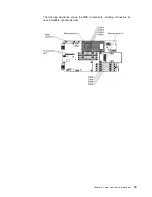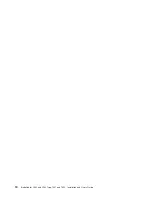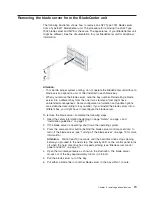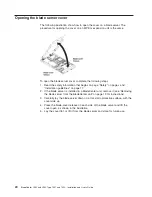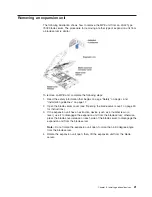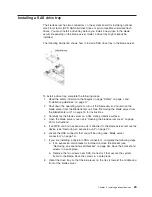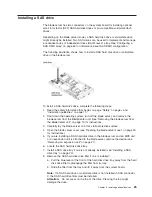Power-control
button:
This
button
is
behind
the
control
panel
door.
Press
this
button
to
turn
on
or
turn
off
the
blade
server.
Note:
The
power-control
button
has
effect
only
if
local
power
control
is
enabled
for
the
blade
server.
Local
power
control
is
enabled
and
disabled
through
the
management-module
Web
interface.
Turning
on
the
blade
server
After
you
connect
the
blade
server
to
power
through
the
BladeCenter
unit,
the
blade
server
can
start
in
any
of
the
following
ways:
v
You
can
press
the
power-control
button
on
the
front
of
the
blade
server
(behind
the
control
panel
door,
see
“Blade
server
control
panel
and
LEDs”
on
page
11)
to
start
the
blade
server.
Notes:
1.
Wait
until
the
power-on
LED
on
the
blade
server
flashes
slowly
before
you
press
the
power-control
button.
While
the
service
processor
in
the
management
module
is
initializing,
the
power-on
LED
does
not
flash,
and
the
power-control
button
on
the
blade
server
does
not
respond.
2.
While
the
blade
server
is
starting,
the
power-on
LED
on
the
front
of
the
blade
server
is
lit.
See
“Blade
server
control
panel
and
LEDs”
on
page
11
for
the
power-on
LED
states.
v
If
a
power
failure
occurs,
the
BladeCenter
unit
and
then
the
blade
server
can
start
automatically
when
power
is
restored,
if
the
blade
server
is
configured
through
the
management
module
to
do
so.
v
You
can
turn
on
the
blade
server
remotely
by
using
the
management
module.
v
If
the
blade
server
is
connected
to
power
(the
power-on
LED
is
flashing
slowly)
and
the
Wake
on
LAN
feature
has
not
been
disabled
through
the
management
module,
the
Wake
on
LAN
feature
can
turn
on
the
blade
server.
Turning
off
the
blade
server
When
you
turn
off
the
blade
server,
it
is
still
connected
to
power
through
the
BladeCenter
unit.
The
blade
server
can
respond
to
requests
from
the
service
processor,
such
as
a
remote
request
to
turn
on
the
blade
server.
To
remove
all
power
from
the
blade
server,
you
must
remove
it
from
the
BladeCenter
unit.
Shut
down
the
operating
system
before
you
turn
off
the
blade
server.
See
the
operating-system
documentation
for
information
about
shutting
down
the
operating
system.
The
blade
server
can
be
turned
off
in
any
of
the
following
ways:
v
You
can
press
the
power-control
button
on
the
blade
server
(behind
the
control
panel
door,
see
“Blade
server
control
panel
and
LEDs”
on
page
11).
This
starts
an
orderly
shutdown
of
the
operating
system,
if
this
feature
is
supported
by
the
operating
system.
Note:
After
you
turn
off
the
blade
server,
wait
at
least
5
seconds
before
you
press
the
power-control
button
to
turn
on
the
blade
server
again.
v
If
the
operating
system
stops
functioning,
you
can
press
and
hold
the
power-control
button
for
more
than
4
seconds
to
turn
off
the
blade
server.
Chapter
2.
Power,
controls,
and
indicators
13
Summary of Contents for LS42 - BladeCenter - 7902
Page 1: ......
Page 2: ......
Page 3: ...BladeCenter LS22 and LS42 Type 7901 and 7902 Installation and User s Guide...
Page 26: ...16 BladeCenter LS22 and LS42 Type 7901 and 7902 Installation and User s Guide...
Page 88: ...78 BladeCenter LS22 and LS42 Type 7901 and 7902 Installation and User s Guide...
Page 89: ......
Page 90: ...Part Number 44R5057 Printed in USA 1P P N 44R5057...