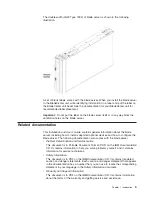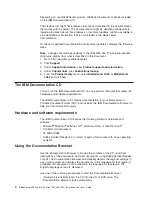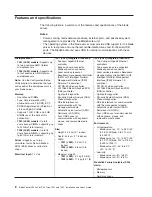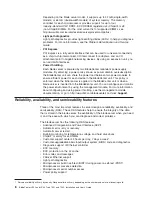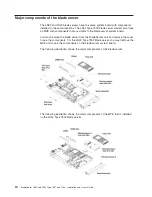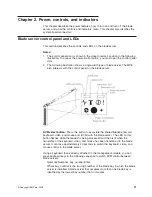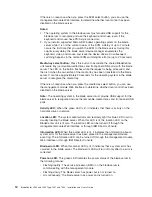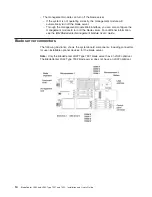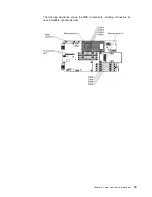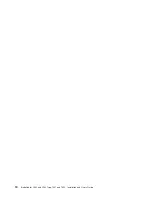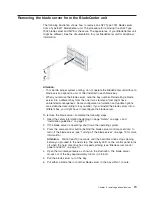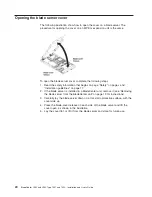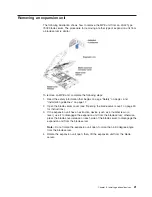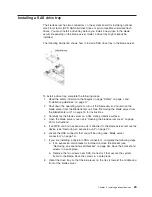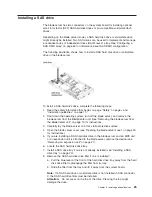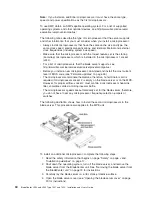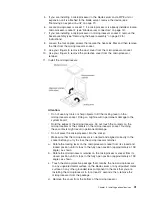Chapter
3.
Installing
optional
devices
This
chapter
provides
instructions
for
installing
optional
hardware
devices
in
the
blade
server.
Instructions
for
removing
some
optional
devices
are
provided
in
case
you
have
to
remove
one
option
to
install
another.
Installation
guidelines
Before
you
install
optional
devices,
read
the
following
information:
v
Read
the
safety
information
that
begins
on
page
“Safety”
on
page
v
and
the
guidelines
in
“Handling
static-sensitive
devices”
on
page
18.
This
information
will
help
you
work
safely.
v
When
you
install
your
new
blade
server,
take
the
opportunity
to
download
and
apply
the
most
recent
firmware
updates.
This
step
will
help
to
make
sure
that
any
known
issues
are
addressed
and
that
your
blade
server
is
ready
to
function
at
maximum
levels
of
performance.
To
download
firmware
updates
for
your
blade
server:
Note:
Changes
are
made
periodically
to
the
IBM
Web
site.
The
actual
procedure
might
vary
slightly
from
what
is
described
in
this
document.
1.
Go
to
http://www.ibm.com/bladecenter/.
2.
Click
Support
.
3.
Under
Support
information
,
click
Product
support
and
information
.
4.
Under
Popular
links
,
click
Publications
lookup
.
5.
From
the
Product
family
menu,
select
Bladecenter
LS22
or
BladeCenter
LS42
and
click
Go
.
Download
and
install
the
latest
firmware
for
the
management
module
installed
in
your
BladeCenter
unit
(see
the
documentation
for
your
management
module).
v
Observe
good
housekeeping
in
the
area
where
you
are
working.
Put
removed
covers
and
other
parts
in
a
safe
place.
v
Back
up
all
important
data
before
you
make
changes
to
disk
drives.
v
Before
you
remove
a
hot-swap
blade
server
from
the
BladeCenter
unit,
you
must
shut
down
the
operating
system
and
turn
off
the
blade
server.
You
do
not
have
to
shut
down
the
BladeCenter
unit
itself.
v
Blue
on
a
component
indicates
touch
points,
where
you
can
grip
the
component
to
remove
it
from
or
install
it
in
the
blade
server,
or
open
or
close
a
latch.
v
Orange
on
a
component
or
an
orange
label
on
or
near
a
component
indicates
that
the
component
can
be
hot-swapped,
which
means
that
you
can
remove
or
install
the
component
while
the
BladeCenter
unit
is
running.
(Orange
can
also
indicate
touch
points
on
hot-swap
components.)
See
the
instructions
for
removing
or
installing
a
specific
hot-swap
component
for
any
additional
procedures
that
you
might
have
to
perform
before
you
remove
or
install
the
component.
v
When
you
are
finished
working
on
the
blade
server,
reinstall
all
safety
shields,
guards,
labels,
and
ground
wires.
v
For
a
list
of
supported
optional
devices
for
the
blade
server,
see
http://www.ibm.com/servers/eserver/serverproven/compat/us/.
©
Copyright
IBM
Corp.
2008,
17
Summary of Contents for LS42 - BladeCenter - 7902
Page 1: ......
Page 2: ......
Page 3: ...BladeCenter LS22 and LS42 Type 7901 and 7902 Installation and User s Guide...
Page 26: ...16 BladeCenter LS22 and LS42 Type 7901 and 7902 Installation and User s Guide...
Page 88: ...78 BladeCenter LS22 and LS42 Type 7901 and 7902 Installation and User s Guide...
Page 89: ......
Page 90: ...Part Number 44R5057 Printed in USA 1P P N 44R5057...