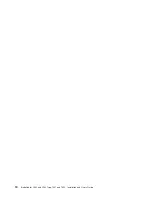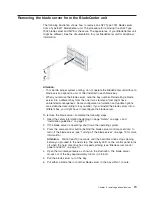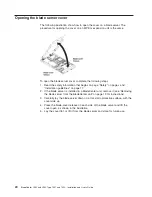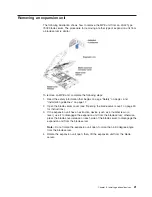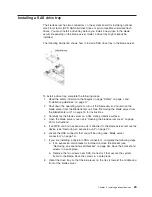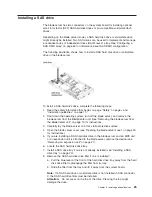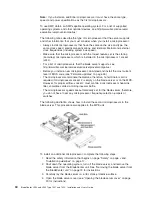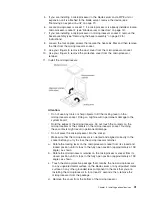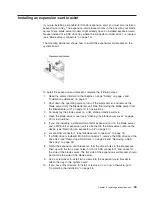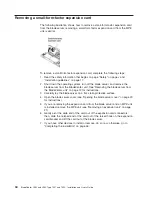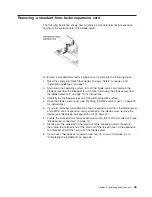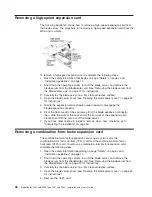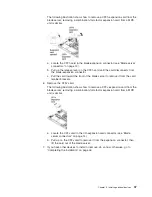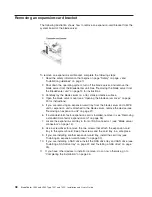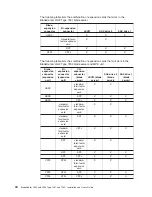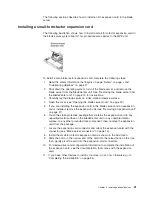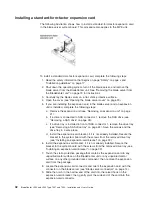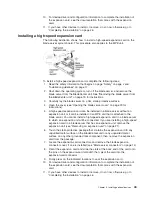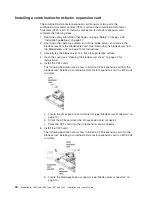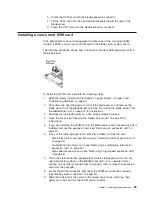Note:
If
you
install
an
additional
microprocessor,
it
must
have
the
same
type,
speed,
and
power
specifications
as
the
first
microprocessor.
To
use
SMP,
obtain
an
SMP-capable
operating
system.
For
a
list
of
supported
operating
systems
and
other
optional
devices,
see
http://www.ibm.com/servers/
eserver/serverproven/compat/us/.
The
following
notes
describe
the
type
of
microprocessor
that
the
server
supports
and
other
information
that
you
must
consider
when
you
install
a
microprocessor:
v
Always
install
microprocessors
that
have
the
same
cache
size
and
type,
the
same
clock
speed,
electrical
specifications,
and
identical
internal
and
external
clock
frequencies
(including
system
bus
speed).
v
Make
sure
that
the
microprocessor
with
the
lowest
feature
set
is
the
startup
(bootstrap)
microprocessor,
which
is
installed
in
the
microprocessor
1
socket
(J244).
v
For
a
list
of
microprocessors
that
the
blade
server
supports,
see
http://www.ibm.com/servers/eserver/serverproven/compat/us/.
v
Before
you
install
a
new
microprocessor,
download
and
install
the
most
current
level
of
BIOS
code
(see
“Firmware
updates”
on
page
59).
v
The
microprocessors
terminate
themselves;
therefore,
no
terminator
card
is
required
if
microprocessor
socket
2
is
empty
on
the
blade
server
or
on
the
MPE.
However,
for
proper
airflow,
socket
2
must
contain
a
microprocessor
heat-sink
filler,
sometimes
called
a
microprocessor
baffle.
v
The
microprocessor
speeds
are
automatically
set
for
the
blade
server;
therefore,
you
do
not
have
to
set
any
microprocessor
frequency-selection
jumpers
or
switches.
The
following
illustration
shows
how
to
install
the
second
microprocessor
in
the
blade
server.
This
procedure
also
applies
to
the
MPE
unit.
To
install
an
additional
microprocessor,
complete
the
following
steps:
1.
Read
the
safety
information
that
begins
on
page
“Safety”
on
page
v
and
“Installation
guidelines”
on
page
17.
2.
Shut
down
the
operating
system,
turn
off
the
blade
server,
and
remove
the
blade
server
from
the
BladeCenter
unit.
See
“Removing
the
blade
server
from
the
BladeCenter
unit”
on
page
19
for
instructions.
3.
Carefully
lay
the
blade
server
on
a
flat,
static-protective
surface.
4.
Open
the
blade
server
cover
(see
“Opening
the
blade
server
cover”
on
page
20
for
instructions).
30
BladeCenter
LS22
and
LS42
Type
7901
and
7902:
Installation
and
User’s
Guide
Summary of Contents for LS42 - BladeCenter - 7902
Page 1: ......
Page 2: ......
Page 3: ...BladeCenter LS22 and LS42 Type 7901 and 7902 Installation and User s Guide...
Page 26: ...16 BladeCenter LS22 and LS42 Type 7901 and 7902 Installation and User s Guide...
Page 88: ...78 BladeCenter LS22 and LS42 Type 7901 and 7902 Installation and User s Guide...
Page 89: ......
Page 90: ...Part Number 44R5057 Printed in USA 1P P N 44R5057...