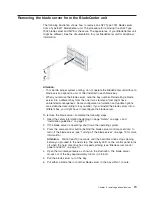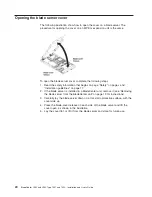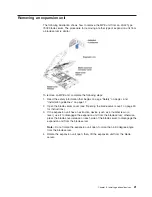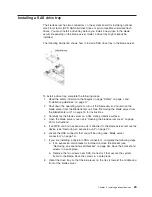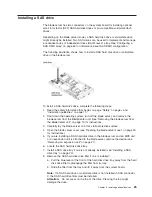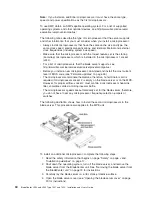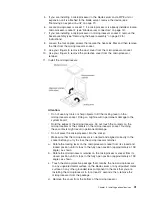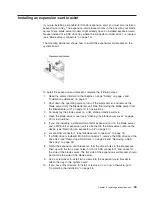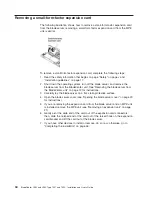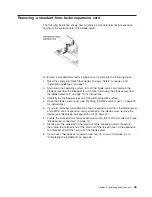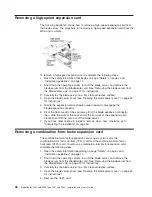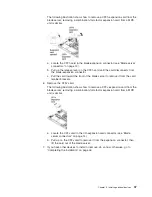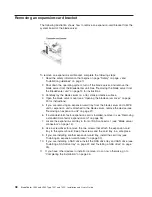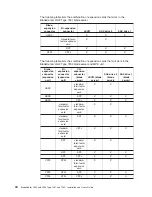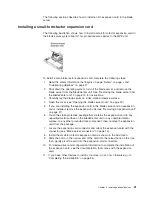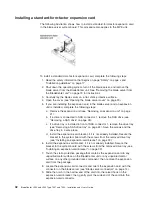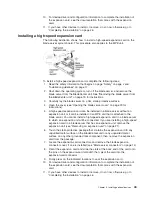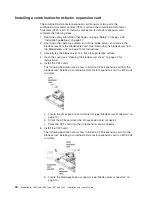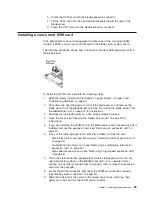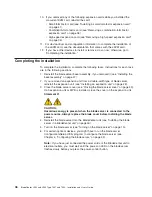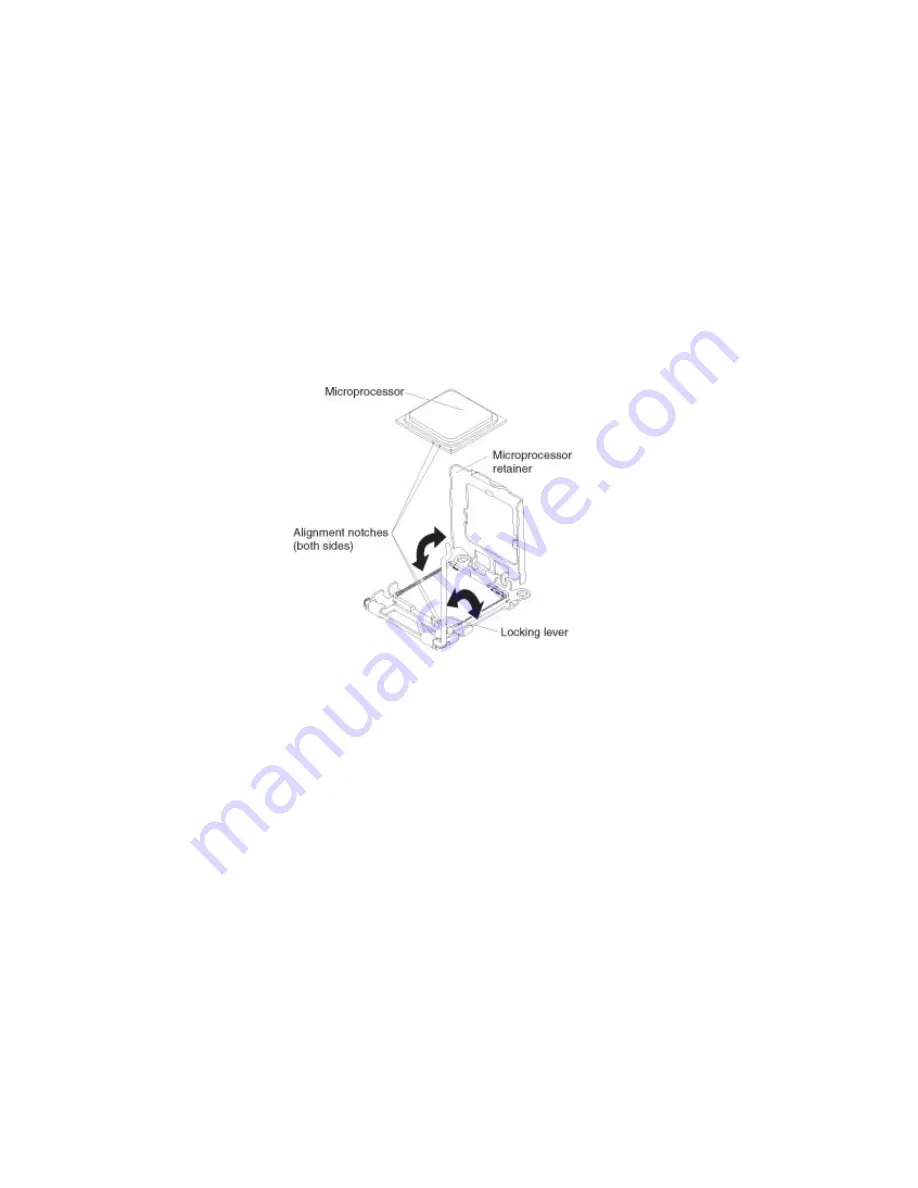
5.
If
you
are
installing
a
microprocessor
in
the
blade
server
and
a
MPE
unit
or
expansion
unit
is
attached
to
the
blade
server,
remove
the
device
(see
“Removing
an
expansion
unit”
on
page
21).
6.
Locate
microprocessor
socket
1;
if
a
microprocessor
is
already
installed,
locate
microprocessor
socket
2
(see
“Blade
server
connectors”
on
page
14).
7.
If
you
are
installing
a
microprocessor
in
microprocessor
socket
2,
remove
the
bezel
assembly
(see
“Removing
the
bezel
assembly”
on
page
22
for
instructions).
8.
Loosen
the
four
captive
screws
that
secure
the
heat-sink
filler
and
then
remove
the
filler
from
the
microprocessor
socket.
9.
Use
your
fingers
to
remove
the
dust
cover
from
the
microprocessor
socket.
10.
Use
your
fingers
to
remove
the
protective
cover
from
the
microprocessor
retainer.
11.
Install
the
microprocessor:
Attention:
v
Do
not
use
any
tools
or
sharp
objects
to
lift
the
locking
lever
on
the
microprocessor
socket.
Doing
so
might
result
in
permanent
damage
to
the
system
board.
v
Hold
the
edges
of
the
microprocessor.
Do
not
touch
the
contacts
on
the
microprocessor
or
the
contacts
on
the
microprocessor
socket.
Touching
these
contacts
might
result
in
permanent
damage.
v
Do
not
press
the
microprocessor
into
the
socket.
v
Make
sure
that
the
microprocessor
is
oriented
and
aligned
correctly
in
the
socket
before
you
try
to
close
the
microprocessor
retainer.
a.
Rotate
the
locking
lever
on
the
microprocessor
socket
from
its
closed
and
locked
position
until
it
stops
in
the
fully
open
position
(approximately
a
135°
angle),
as
shown.
b.
Rotate
the
microprocessor
retainer
on
the
microprocessor
socket
from
its
closed
position
until
it
stops
in
the
fully
open
position
(approximately
a
135°
angle),
as
shown.
c.
Touch
the
static-protective
package
that
contains
the
new
microprocessor
to
any
unpainted
metal
surface
on
the
blade
server
or
any
unpainted
metal
surface
on
any
other
grounded
rack
component
in
the
rack
that
you
are
installing
the
microprocessor
in
for
at
least
2
seconds;
then,
remove
the
microprocessor
from
the
package.
d.
Remove
the
cover
from
the
bottom
of
the
microprocessor.
Chapter
3.
Installing
optional
devices
31
Summary of Contents for LS42 - BladeCenter - 7902
Page 1: ......
Page 2: ......
Page 3: ...BladeCenter LS22 and LS42 Type 7901 and 7902 Installation and User s Guide...
Page 26: ...16 BladeCenter LS22 and LS42 Type 7901 and 7902 Installation and User s Guide...
Page 88: ...78 BladeCenter LS22 and LS42 Type 7901 and 7902 Installation and User s Guide...
Page 89: ......
Page 90: ...Part Number 44R5057 Printed in USA 1P P N 44R5057...