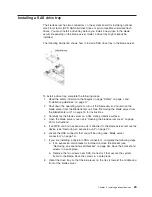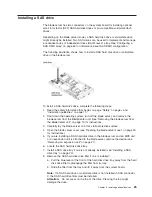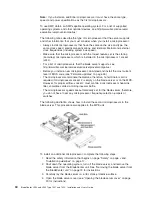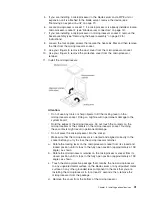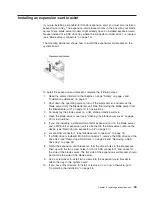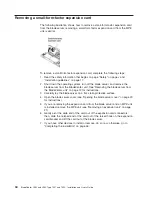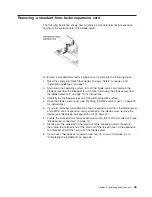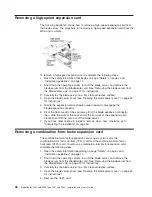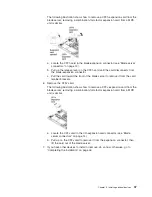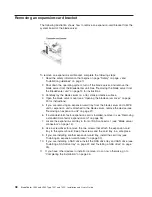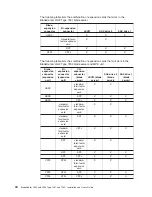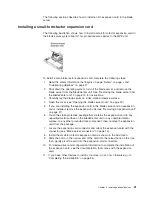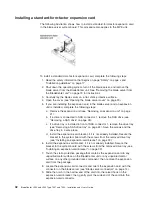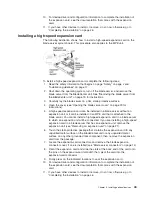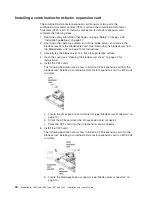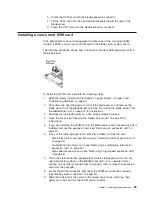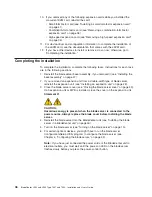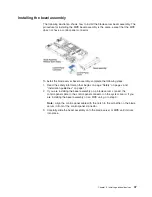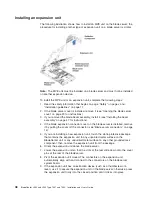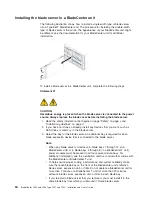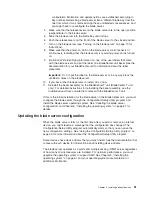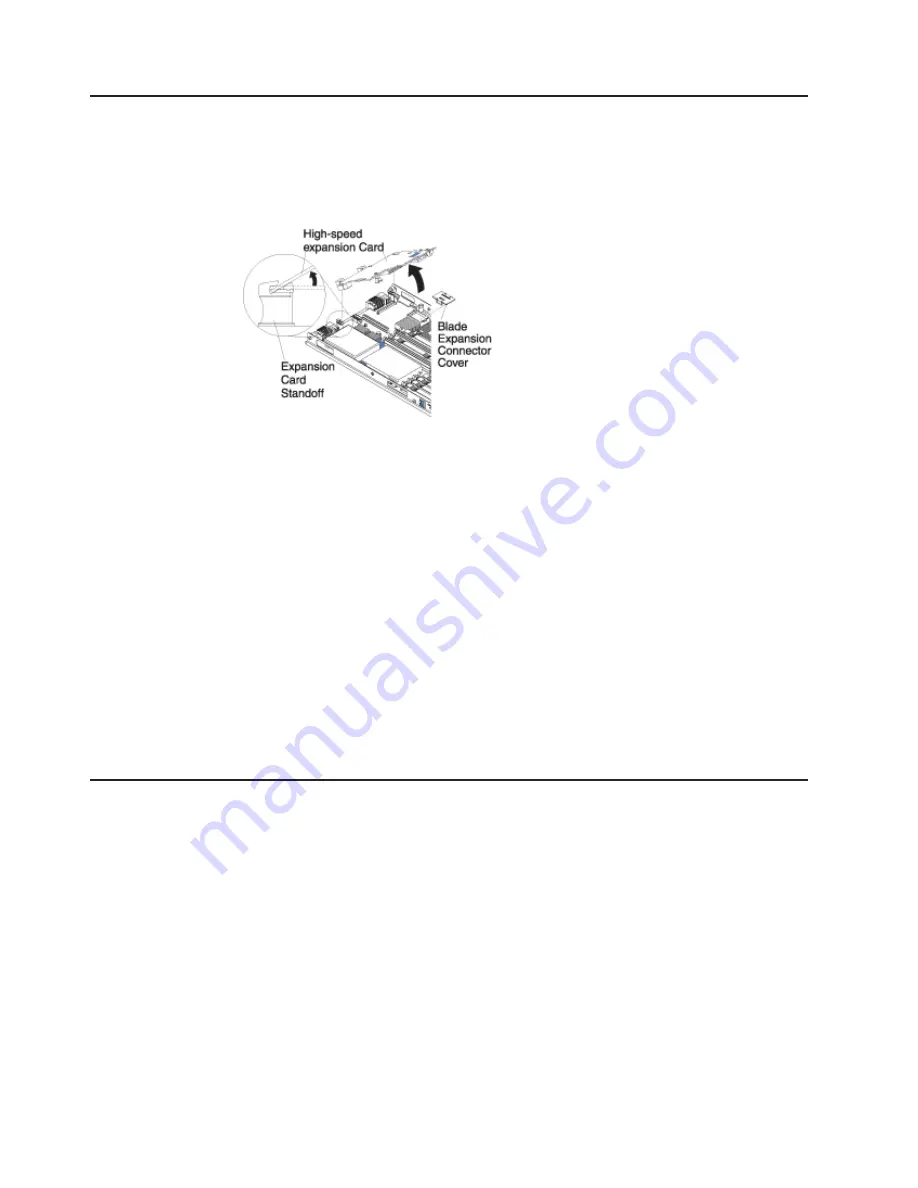
Removing
a
high-speed
expansion
card
The
following
illustration
shows
how
to
remove
a
high-speed
expansion
card
from
the
blade
server.
The
procedure
for
removing
a
high-speed
expansion
card
from
the
MPE
unit
is
similar.
To
remove
a
high-speed
expansion
card,
complete
the
following
steps:
1.
Read
the
safety
information
that
begins
on
page
“Safety”
on
page
v
and
“Installation
guidelines”
on
page
17.
2.
Shut
down
the
operating
system,
turn
off
the
blade
server,
and
remove
the
blade
server
from
the
BladeCenter
unit.
See
“Removing
the
blade
server
from
the
BladeCenter
unit”
on
page
19
for
instructions.
3.
Carefully
lay
the
blade
server
on
a
flat,
static-protective
surface.
4.
Open
the
blade
server
cover
(see
“Opening
the
blade
server
cover”
on
page
20
for
instructions).
5.
Rotate
the
expansion-card
extraction
lever
upward
to
disengage
the
blade-expansion
connector.
6.
Pivot
the
narrow
end
of
the
card
away
from
the
blade
expansion
connector;
then,
slide
the
slots
at
the
back
end
of
the
card
out
of
the
expansion-card
standoffs
and
lift
the
card
out
of
the
blade
server.
7.
If
you
have
other
options
to
install
or
remove,
do
so
now;
otherwise,
go
to
“Completing
the
installation”
on
page
46.
Removing
a
combination-form-factor
expansion
card
The
combination-form-factor
expansion
card
consists
of
two
parts,
the
combination-form-factor
vertical
(CFFv)
card
and
the
combination-form-factor
horizontal
(CFFh)
card.
To
remove
a
combination-form-factor
expansion
card,
complete
the
following
steps.
1.
Read
the
safety
information
beginning
on
page
“Safety”
on
page
v
and
“Installation
guidelines”
on
page
17.
2.
Shut
down
the
operating
system,
turn
off
the
blade
server,
and
remove
the
blade
server
from
the
BladeCenter
unit.
See
“Removing
the
blade
server
from
the
BladeCenter
unit”
on
page
19
for
instructions.
3.
Carefully
lay
the
blade
server
on
a
flat,
static-protective
surface.
4.
Open
the
blade
server
cover
(see
“Opening
the
blade
server
cover”
on
page
20
for
instructions).
5.
Remove
the
CFFh
card:
36
BladeCenter
LS22
and
LS42
Type
7901
and
7902:
Installation
and
User’s
Guide
Summary of Contents for LS42 - BladeCenter - 7902
Page 1: ......
Page 2: ......
Page 3: ...BladeCenter LS22 and LS42 Type 7901 and 7902 Installation and User s Guide...
Page 26: ...16 BladeCenter LS22 and LS42 Type 7901 and 7902 Installation and User s Guide...
Page 88: ...78 BladeCenter LS22 and LS42 Type 7901 and 7902 Installation and User s Guide...
Page 89: ......
Page 90: ...Part Number 44R5057 Printed in USA 1P P N 44R5057...