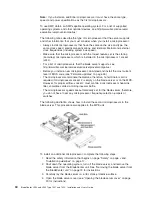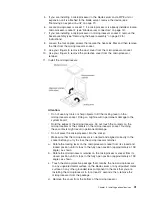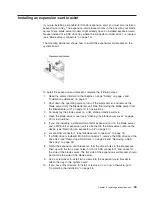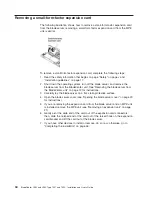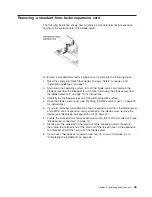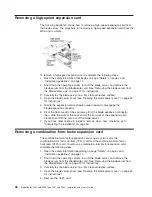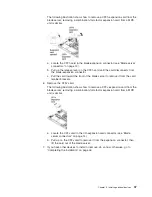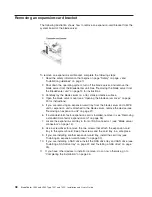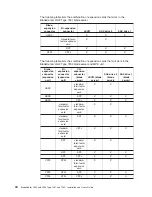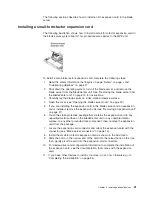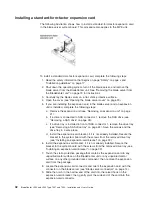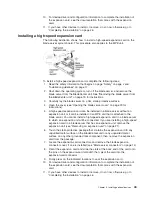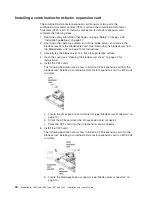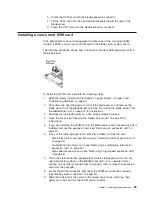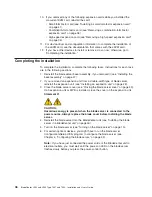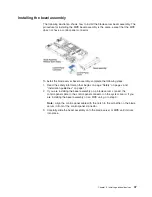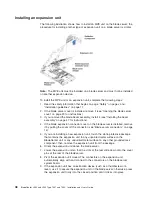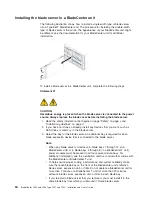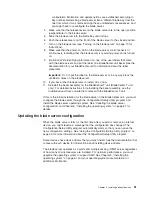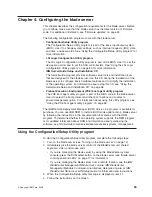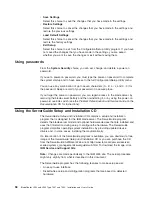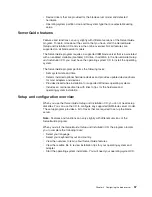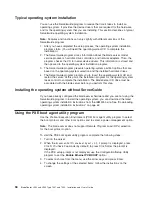10.
For
device-driver
and
configuration
information
to
complete
the
installation
of
the
expansion
card,
see
the
documentation
that
comes
with
the
expansion
card.
11.
If
you
have
other
devices
to
install
or
remove,
do
so
now;
otherwise,
go
to
“Completing
the
installation”
on
page
46.
Installing
a
high-speed
expansion
card
The
following
illustration
shows
how
to
install
a
high-speed
expansion
card
on
the
blade
server
system
board.
This
procedure
also
applies
to
the
MPE
unit.
To
install
a
high-speed
expansion
card,
complete
the
following
steps:
1.
Read
the
safety
information
that
begins
on
page
“Safety”
on
page
v
and
“Installation
guidelines”
on
page
17.
2.
Shut
down
the
operating
system,
turn
off
the
blade
server,
and
remove
the
blade
server
from
the
BladeCenter
unit.
See
“Removing
the
blade
server
from
the
BladeCenter
unit”
on
page
19
for
instructions.
3.
Carefully
lay
the
blade
server
on
a
flat,
static-protective
surface.
4.
Open
the
cover
(see
“Opening
the
blade
server
cover”
on
page
20
for
instructions).
5.
A
high-speed
expansion
card
can
be
installed
in
a
blade
server
without
an
expansion
unit
or
it
can
be
installed
in
an
MPE
unit
that
is
attached
to
the
blade
server.
You
cannot
install
a
high-speed
expansion
card
in
a
blade
server
to
which
an
expansion
unit
will
be
connected.
If
you
are
installing
a
high-speed
expansion
card
in
a
blade
server
that
has
an
expansion
unit,
remove
the
expansion
unit
(see
“Removing
an
expansion
unit”
on
page
21).
6.
Touch
the
static-protective
package
that
contains
the
expansion
card
to
any
unpainted
metal
surface
on
the
BladeCenter
unit
or
any
unpainted
metal
surface
on
any
other
grounded
rack
component;
then,
remove
the
expansion
card
from
the
package.
7.
Locate
the
expansion-card
connectors
and
remove
the
blade
expansion
connector
cover,
if
one
is
installed
(see
“Blade
server
connectors”
on
page
14).
8.
Orient
the
expansion
card
and
slide
the
slots
at
the
back
end
of
the
card
onto
the
pins
on
the
expansion-card
standoff;
then,
pivot
the
card
into
the
expansion-card
connector.
9.
Firmly
press
on
the
indicated
locations
to
seat
the
expansion
card.
10.
For
device-driver
and
configuration
information
to
complete
the
installation
of
the
expansion
card,
see
the
documentation
that
comes
with
the
expansion
card.
11.
If
you
have
other
devices
to
install
or
remove,
do
so
now;
otherwise,
go
to
“Completing
the
installation”
on
page
46.
Chapter
3.
Installing
optional
devices
43
Summary of Contents for LS42 - BladeCenter - 7902
Page 1: ......
Page 2: ......
Page 3: ...BladeCenter LS22 and LS42 Type 7901 and 7902 Installation and User s Guide...
Page 26: ...16 BladeCenter LS22 and LS42 Type 7901 and 7902 Installation and User s Guide...
Page 88: ...78 BladeCenter LS22 and LS42 Type 7901 and 7902 Installation and User s Guide...
Page 89: ......
Page 90: ...Part Number 44R5057 Printed in USA 1P P N 44R5057...