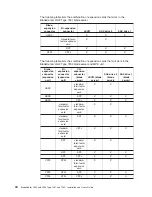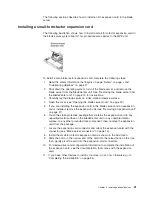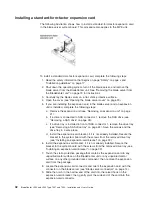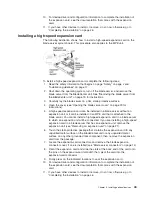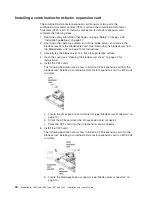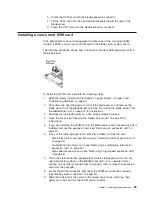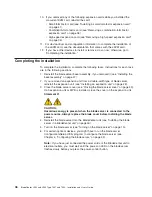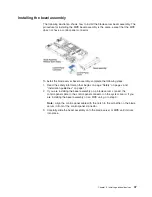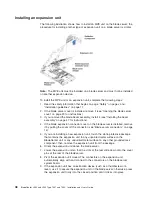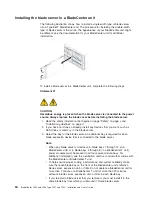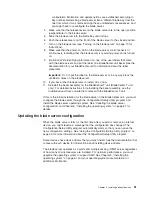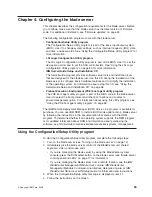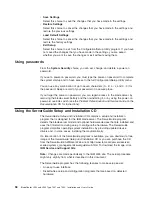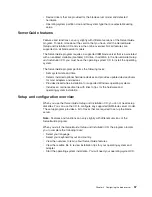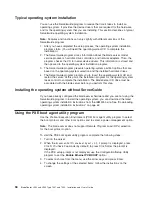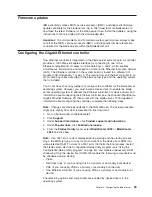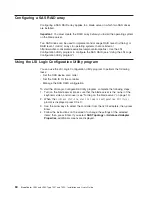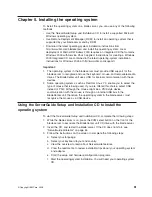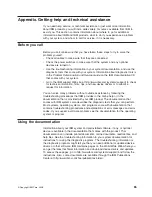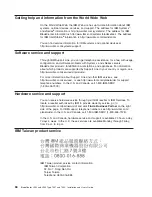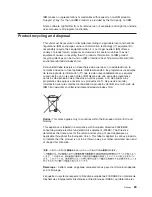Configuration/Setup
Utility
menu
choices
The
following
choices
are
on
the
Configuration/Setup
Utility
main
menu.
Depending
on
the
version
of
the
BIOS
code
in
the
blade
server,
some
menu
choices
might
differ
slightly
from
these
descriptions.
v
System
Summary
Select
this
choice
to
display
configuration
information,
including
the
type,
speed,
and
cache
sizes
of
the
microprocessors
and
the
amount
of
installed
memory.
When
you
make
configuration
changes
through
other
choices
in
the
Configuration/Setup
Utility
program,
the
changes
are
reflected
in
the
system
summary;
you
cannot
change
settings
directly
in
the
system
summary.
–
Processor
Summary
Select
this
choice
to
view
information
about
the
microprocessors
that
are
installed
in
the
blade
server.
–
USB
Device
Summary
Select
this
choice
to
view
information
about
the
USB
devices
that
are
installed
in
the
blade
server.
v
System
Information
Select
this
choice
to
display
information
about
the
blade
server.
When
you
make
configuration
changes
through
other
choices
in
the
Configuration/Setup
Utility
program,
some
of
those
changes
are
reflected
in
the
system
information;
you
cannot
change
settings
directly
in
the
system
information.
–
Product
Data
Select
this
choice
to
view
the
machine
type
and
model
of
the
blade
server,
the
serial
number,
and
the
revision
level
or
issue
date
of
the
BIOS
and
diagnostics
code
that
are
stored
in
electrically
erasable
programmable
ROM
(EEPROM).
v
Devices
and
I/O
Ports
Select
this
choice
to
view
or
change
assignments
for
devices
and
input/output
(I/O)
ports.
You
can
also
enable
or
disable
the
integrated
SAS
and
Ethernet
controllers,
all
standard
ports
(such
as
serial),
and
the
I/O-expansion
card.
Enable
is
the
default
setting
for
all
controllers.
If
you
disable
a
device,
it
cannot
be
configured,
and
the
operating
system
will
not
be
able
to
detect
it
(this
is
equivalent
to
disconnecting
the
device).
If
you
disable
the
Ethernet
controller,
the
blade
server
will
have
no
Ethernet
capability.
–
Remote
Console
Redirection
Select
this
choice
to
enable
Serial
over
LAN
(SOL)
and
to
set
remote
console
communication
parameters.
–
Video
Select
this
choice
to
view
information
about
the
integrated
video
controller.
–
System
MAC
Addresses
Select
this
choice
to
view
the
MAC
addresses
for
the
Ethernet
controllers
on
the
blade
server.
v
Date
and
Time
Select
this
choice
to
set
the
system
date
and
time,
in
24-hour
format
(
hour
:
minute
:
second
).
v
System
Security
Select
this
choice
to
set
a
power-on
password.
See
“Using
passwords”
on
page
56
for
more
information
about
passwords.
54
BladeCenter
LS22
and
LS42
Type
7901
and
7902:
Installation
and
User’s
Guide
Summary of Contents for LS42 - BladeCenter - 7902
Page 1: ......
Page 2: ......
Page 3: ...BladeCenter LS22 and LS42 Type 7901 and 7902 Installation and User s Guide...
Page 26: ...16 BladeCenter LS22 and LS42 Type 7901 and 7902 Installation and User s Guide...
Page 88: ...78 BladeCenter LS22 and LS42 Type 7901 and 7902 Installation and User s Guide...
Page 89: ......
Page 90: ...Part Number 44R5057 Printed in USA 1P P N 44R5057...