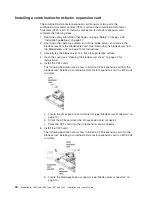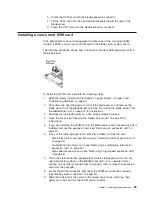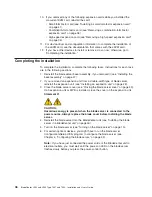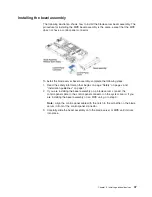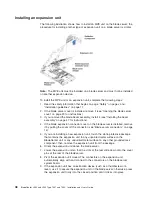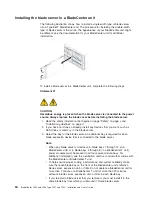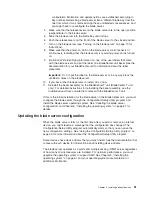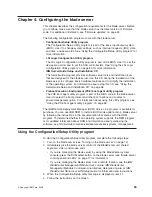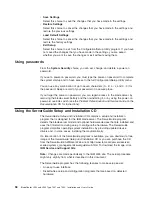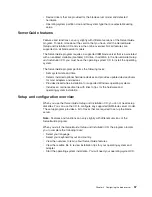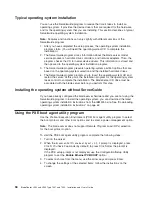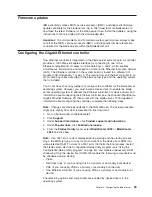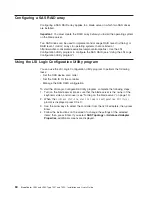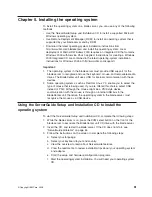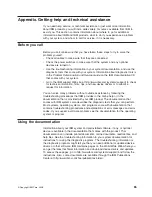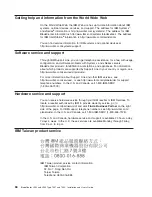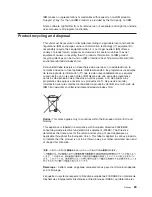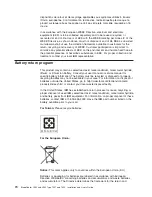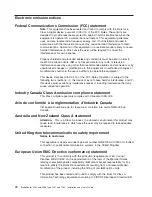Typical
operating-system
installation
You
can
use
the
ServerGuide
program
to
reduce
the
time
it
takes
to
install
an
operating
system.
It
provides
the
device
drivers
that
are
required
for
the
hardware
and
for
the
operating
system
that
you
are
installing.
This
section
describes
a
typical
ServerGuide
operating-system
installation.
Note:
Features
and
functions
can
vary
slightly
with
different
versions
of
the
ServerGuide
program.
1.
After
you
have
completed
the
setup
process,
the
operating-system
installation
program
starts.
(You
will
need
the
operating-system
CD
to
complete
the
installation.)
2.
The
ServerGuide
program
stores
information
about
the
blade
server
model,
service
processor,
hard
disk
drive
controllers,
and
network
adapters.
Then,
the
program
checks
the
CD
for
newer
device
drivers.
This
information
is
stored
and
then
passed
to
the
operating-system
installation
program.
3.
The
ServerGuide
program
presents
operating-system
partition
options
that
are
based
on
the
operating-system
selection
and
the
installed
hard
disk
drives.
4.
The
ServerGuide
program
prompts
you
to
insert
the
operating-system
CD
and
restart
the
server.
At
this
point,
the
installation
program
for
the
operating
system
takes
control
to
complete
the
installation.
The
BladeCenter
CD
drive
must
be
associated
with
the
blade
server
before
you
perform
this
step.
Installing
the
operating
system
without
ServerGuide
If
you
have
already
configured
the
blade
server
hardware
and
you
are
not
using
the
ServerGuide
program
to
install
the
operating
system,
you
can
download
the
latest
operating-system
installation
instructions
from
the
IBM
Web
site.
See
“Downloading
operating-system
installation
instructions”
on
page
62.
Using
the
PXE
boot
agent
utility
program
Use
the
Preboot
Execution
Environment
(PXE)
boot
agent
utility
program
to
select
the
boot
protocol
and
other
boot
options
and
to
select
a
power-management
option.
Note:
The
blade
server
does
not
support
Remote
Program
Load
(RPL)
selection
for
the
boot
protocol
option.
To
start
the
PXE
boot
agent
utility
program,
complete
the
following
steps:
1.
Turn
on
the
server.
2.
When
the
Broadcom
NetXtreme
Boot
Agent
vX.X.X
prompt
is
displayed,
press
Ctrl+S.
You
have
2
seconds
(by
default)
to
press
Ctrl+S
after
the
prompt
is
displayed.
If
the
PXE
setup
prompt
is
not
displayed,
use
the
Configuration/Setup
Utility
program
to
set
the
Enable
Ethernet
PXE/DHCP
option.
3.
To
select
a
choice
from
the
menu,
use
the
arrow
keys
and
press
Enter.
4.
To
change
the
settings
of
the
selected
items;
follow
the
instructions
on
the
screen.
58
BladeCenter
LS22
and
LS42
Type
7901
and
7902:
Installation
and
User’s
Guide
Summary of Contents for LS42 - BladeCenter - 7902
Page 1: ......
Page 2: ......
Page 3: ...BladeCenter LS22 and LS42 Type 7901 and 7902 Installation and User s Guide...
Page 26: ...16 BladeCenter LS22 and LS42 Type 7901 and 7902 Installation and User s Guide...
Page 88: ...78 BladeCenter LS22 and LS42 Type 7901 and 7902 Installation and User s Guide...
Page 89: ......
Page 90: ...Part Number 44R5057 Printed in USA 1P P N 44R5057...