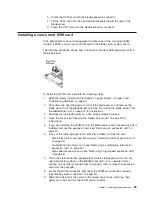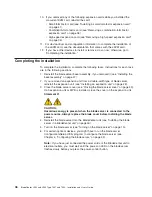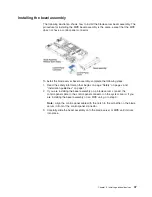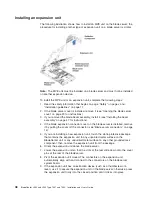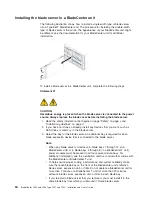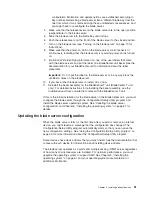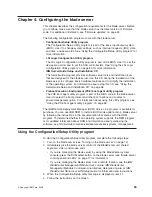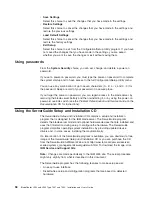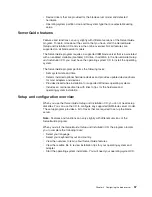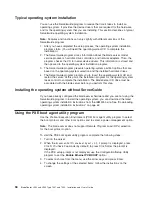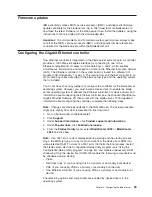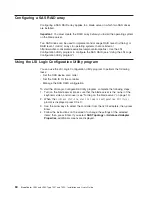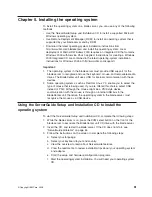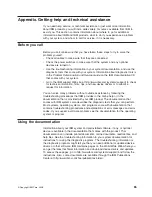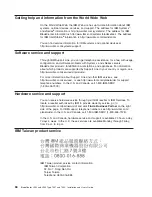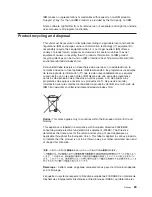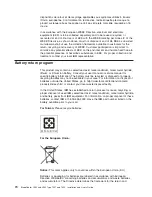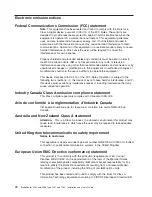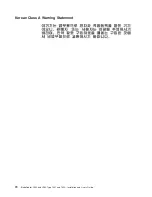Firmware
updates
IBM
periodically
makes
BIOS,
service
processor
(BMC),
and
diagnostic
firmware
updates
available
for
the
blade
server.
Go
to
http://www.ibm.com/bladecenter/
to
download
the
latest
firmware
for
the
blade
server
then,
install
the
updates,
using
the
instructions
that
are
included
with
the
downloaded
files.
Important:
To
avoid
problems
and
to
maintain
system
performance,
always
make
sure
that
the
BIOS,
service
processor
(BMC),
and
diagnostic
firmware
levels
are
consistent
for
the
blade
servers
within
the
BladeCenter
unit.
Configuring
the
Gigabit
Ethernet
controller
One
Ethernet
controller
is
integrated
on
the
blade
server
system
board.
A
controller
provides
a
1000
Mbps
full-duplex
interface
for
connecting
to
one
of
the
Ethernet-compatible
I/O
modules
in
I/O-module
bays
1
and
2,
which
enables
simultaneous
transmission
and
reception
of
data
on
the
Ethernet
local
area
network
(LAN).
The
Ethernet
controller
on
the
system
board
is
routed
to
a
different
I/O
module
in
I/O-module
bay
1
or
bay
2.
The
routing
from
an
Ethernet
controller
to
an
I/O-module
bay
varies
according
to
the
blade
server
type
and
the
operating
system
that
is
installed.
You
do
not
have
to
set
any
jumpers
or
configure
the
controller
for
the
blade
server
operating
system.
However,
you
must
install
a
device
driver
to
enable
the
blade
server
operating
system
to
address
the
Ethernet
controller.
For
device
drivers
and
information
about
configuring
the
Ethernet
controller,
see
the
Broadcom
NetXtreme
Gigabit
Ethernet
Software
CD
that
comes
with
the
blade
server.
To
find
updated
information
about
configuring
the
controller,
complete
the
following
steps.
Note:
Changes
are
made
periodically
to
the
IBM
Web
site.
The
actual
procedure
might
vary
slightly
from
what
is
described
in
this
document.
1.
Go
to
http://www.ibm.com/bladecenter/.
2.
Click
Support
.
3.
Under
Support
information
,
click
Product
support
and
information
.
4.
Under
Popular
links
,
click
Publications
lookup
.
5.
From
the
Product
family
menu,
select
BladeCenter
LS22
or
BladeCenter
LS42
and
click
Go
.
Note:
If
an
1801
error
code
is
displayed
during
startup
and
the
startup
process
stops,
the
BIOS
is
trying
to
copy
too
much
data
from
the
device
boot
ROM
into
write-protected
RAM.
To
correct
an
1801
error
that
halts
the
boot
process,
restart
the
blade
server,
start
the
Configuration/Setup
Utility
program
(see
“Using
the
Configuration/Setup
Utility
program”
on
page
53),
and
disable
unnecessary
ROM
shadowing.
Only
the
device
boot
ROMs
that
enable
the
following
components
must
be
shadowed
during
startup:
v
Video
v
Hard
disk
drive
(if
you
are
using
this
as
a
primary
or
secondary
boot
device)
v
PXE
(if
you
are
using
PXE
as
a
primary
or
secondary
boot
device)
v
One
Ethernet
controller
(if
you
are
using
PXE
as
a
primary
or
secondary
boot
device)
The
remaining
options
and
components
are
enabled
by
device
drivers
in
the
operating
system.
Chapter
4.
Configuring
the
blade
server
59
Summary of Contents for LS42 - BladeCenter - 7902
Page 1: ......
Page 2: ......
Page 3: ...BladeCenter LS22 and LS42 Type 7901 and 7902 Installation and User s Guide...
Page 26: ...16 BladeCenter LS22 and LS42 Type 7901 and 7902 Installation and User s Guide...
Page 88: ...78 BladeCenter LS22 and LS42 Type 7901 and 7902 Installation and User s Guide...
Page 89: ......
Page 90: ...Part Number 44R5057 Printed in USA 1P P N 44R5057...