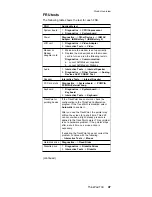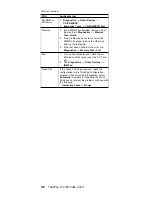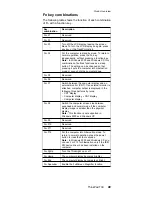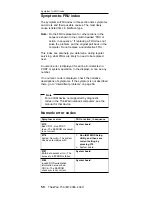Checkout guide
Use the following procedures as a guide in identifying and
correcting problems with the ThinkPad computer.
Note: The diagnostic tests are intended to test only IBM
products. The use of non-IBM products, prototype
cards, or modified options can lead to false
indications of errors and invalid system responses.
1. Identify the failing symptoms in as much detail as
possible.
2. Verify the symptoms. Try to re-create the failure by
running the diagnostic test or by repeating the
operation.
Testing the computer
The ThinkPad computer has a test program called
PC-Doctor
®
DOS (hereafter called PC-Doctor.) You can
detect errors by running the diagnostics test included in
PC-Doctor. This section is an overview of the procedure.
For details that depend on model-unique functions, refer to
“Product overview” on page 43.
For some possible configurations of the computer,
PC-Doctor might not run correctly. To avoid this problem,
you need to initialize the computer setup by use of the IBM
BIOS Setup Utility before you run PC-Doctor. On the IBM
BIOS Setup Utility screen, press F9, Enter, F10, and then
Enter.
Note: When you initialize the computer configuration,
some devices are disabled, such as the serial port.
If you test one of these devices, you will need to
enable it by using PS2.EXE.
PC-Doctor cannot be used to test a device that is in the
docking station, even if the computer supports the docking
station. To test a USB device, connect it to the USB
connector of the computer. To test the Ultrabay device,
install it in the Ultrabay Plus slot of the computer.
To run the test, do as follows:
Note: In the following procedure, you can select an item
not only with the arrow keys, but also with the
TrackPoint. Instead of pressing Enter, click the left
button.
1. Insert the PC-Doctor disk into the diskette drive; then
power on the computer.
If the computer cannot be powered on, go to “Power
system checkout” on page 38, and check the power
sources.
Checkout guide
General descriptions
35
Summary of Contents for MT 2367
Page 6: ...2 ThinkPad T30 MT 2366 2367...
Page 28: ...Laser compliance statement 24 ThinkPad T30 MT 2366 2367...
Page 102: ...6 6 Removing and replacing a FRU 98 ThinkPad T30 MT 2366 2367...
Page 125: ...2 2 3 Removing and replacing a FRU ThinkPad T30 121...
Page 137: ...1 2 3 4 5 6 7 8 9 10 11 12 13 14 16 15 17 18 Locations ThinkPad T30 133...
Page 167: ...Notices ThinkPad T30 163...
Page 168: ...Part Number 92P1840 Printed in U S A 1P P N 92P1840...