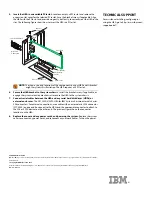First Edition March 2013
IBM, the IBM logo, ibm.com, and System x are trademarks of International Business Machines Corp., registered in many jurisdictions worldwide.
Printed in USA
© Copyright IBM Corporation 2013.
US Government Users Restricted Rights – Use, duplication or disclosure restricted by GSA ADP Schedule Contract with IBM Corp.
IBM P/N: 00D2417
®
5.
Insert the HBA in an available PCIe slot.
Locate an empty x8 PCIe slot and remove the
expansion-slot cover for the selected PCIe slot. Save the bracket screw, if applicable. Align
the HBA with the PCIe slot and press down gently, but firmly, to correctly seat the HBA in the
slot. The following figure shows how to insert the HBA in a PCIe slot.
6.
Secure the HBA bracket to the system chassis.
Install the bracket screw, if applicable, or
engage the system retention mechanism to secure the HBA to the system chassis.
7.
Connect serial cables between the HBA and any serial hard disk drives (HDDs) or
external enclosures.
The N2125 SAS/SATA HBA for IBM System x has two external x4 mini-
SAS connectors. For external connections, use a cable with an external mini-SAS connector
(SFF-8088) on one end (to connect to the HBA) and the appropriate connector to attach to
the SAS or SATA devices on the other end. The previous figure shows the connector
locations on the HBA.
8.
Replace the cover and any power cords, and power up the system.
Replace the system
cover, reconnect any power cords, and reconnect any network cables. Turn on the power.
NOTE:
The shape, size, and locations of the components on your HBA and its bracket
might vary from this illustration. The HBA requires a x8 PCIe slot.
%DGEOF(OST"OARD
-INI3!3
#ONNECTORS
0#)%XPRESS
X3LOT
"RACKET
3CREW
0RESS(ERE
0RESS
(ERE
"IT3LOT
"IT3LOT
4O$RIVE%NCLOSURE
TECHNICAL SUPPORT
For assistance installing, configuring, or
using the HBA, go to http://www.ibm.com/
supportportal/