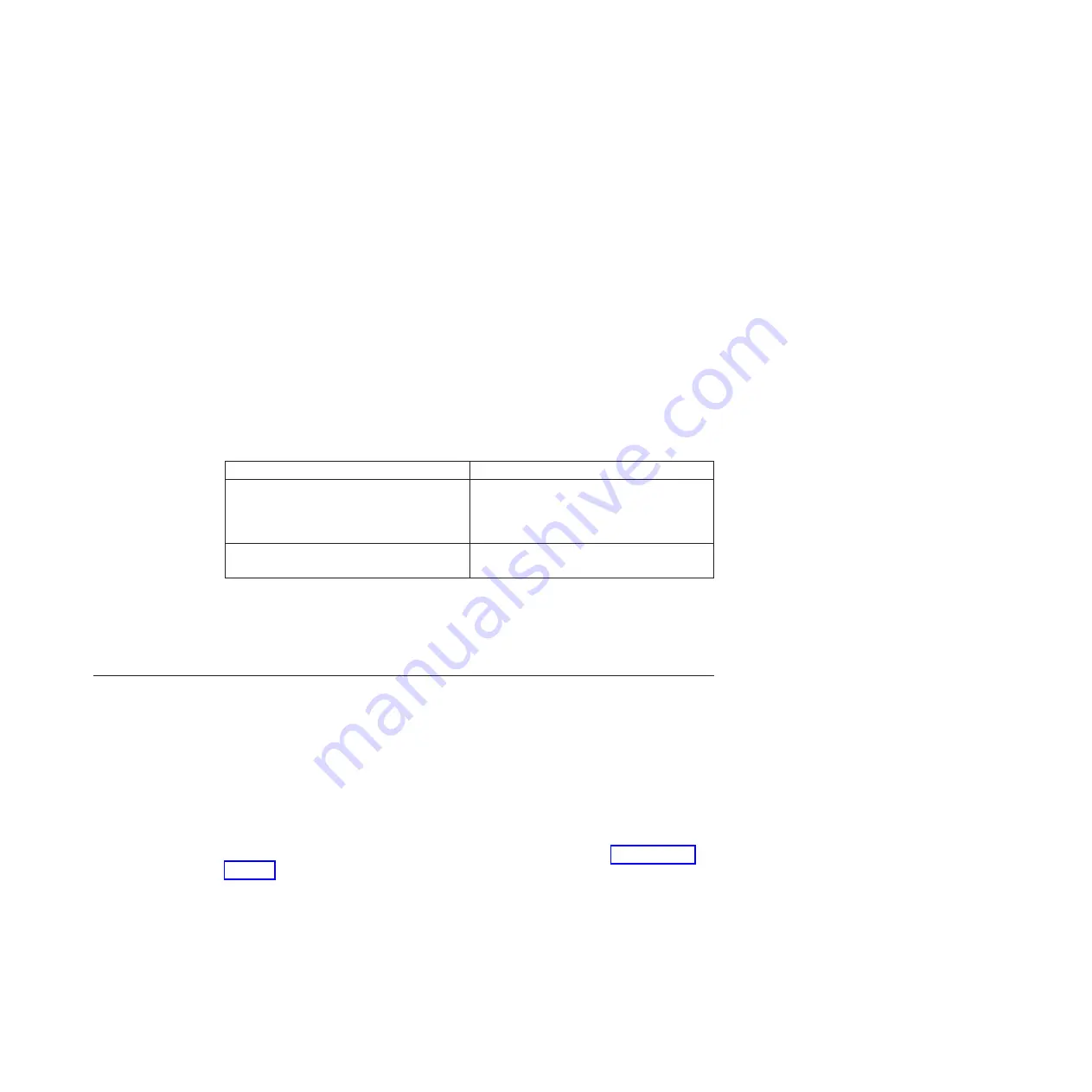
When recabling, remember to reinstall the media converters (SFPs) if you are
using fiber cables.
5.
Reconnect the power cables to the power supplies and to the power sources,
and then turn on the power.
6.
Reboot the system and press
Ctrl-C
to stop the boot process.
7.
Enter the following command at the boot loader prompt:
boot_diags
Running diagnostics on the DIMM
After installing a new DIMM, you should run diagnostics.
Procedure
1.
Enter the following command at the main diagnostics prompt to enter the
memory menu:
mem
2.
Confirm that the total memory output is consistent with expectations.
3.
Run the Comprehensive memory tests: option 1.
4.
After you complete the tests, exit diagnostics.
5.
Return the system to normal operation:
If your system is in...
Then issue this command...
An HA pair
Run the
cf giveback
command (in 7-Mode)
or the
storage failover giveback
command
(in Cluster-Mode) from the partner node
console.
A stand-alone configuration
Enter the following command at the prompt
to boot the system:
boot_ontap
Completing the replacement process
Return the failed part to IBM. Contact IBM Service and Support at 1-800-IBM-SERV
(1-800-426-7378) for more information on the return procedure.
Replacing PCI cards and risers in an N7000 series system
To replace a PCI card or riser in the system, you must perform the following tasks
in order.
About this task
Note:
If you are replacing or installing a Performance Acceleration Module (PAM)
or Flash Cache module, refer to the "Installing or replacing a Flash Cache module
or PAM" appendix in the
IBM System Storage N series Introduction and Planning
Guide
. This and other N series documentation is available on the IBM N series
support website, which is accessed and navigated as described in “Websites” on
page xx.
v
You can use this procedure with all versions of Data ONTAP supported by your
system.
v
This procedure refers to
HA pairs
, which in releases prior to Data ONTAP 8.0
were called
active/active configurations
.
v
All other components in the system must be functioning properly; if not, contact
technical support.
Chapter 5. Replacing N7000 series system devices
77
Summary of Contents for N7700
Page 2: ......
Page 12: ...x IBM System Storage N7000 Series Hardware and Service Guide ...
Page 18: ...xvi IBM System Storage N7000 Series Hardware and Service Guide ...
Page 20: ...xviii IBM System Storage N7000 Series Hardware and Service Guide ...
Page 42: ...16 IBM System Storage N7000 Series Hardware and Service Guide ...
Page 46: ...20 IBM System Storage N7000 Series Hardware and Service Guide ...
Page 54: ...28 IBM System Storage N7000 Series Hardware and Service Guide ...
Page 162: ...136 IBM System Storage N7000 Series Hardware and Service Guide ...
Page 164: ...138 IBM System Storage N7000 Series Hardware and Service Guide ...
Page 168: ...142 IBM System Storage N7000 Series Hardware and Service Guide ...
Page 181: ......
Page 182: ... Printed in USA GC26 7953 13 ...
















































