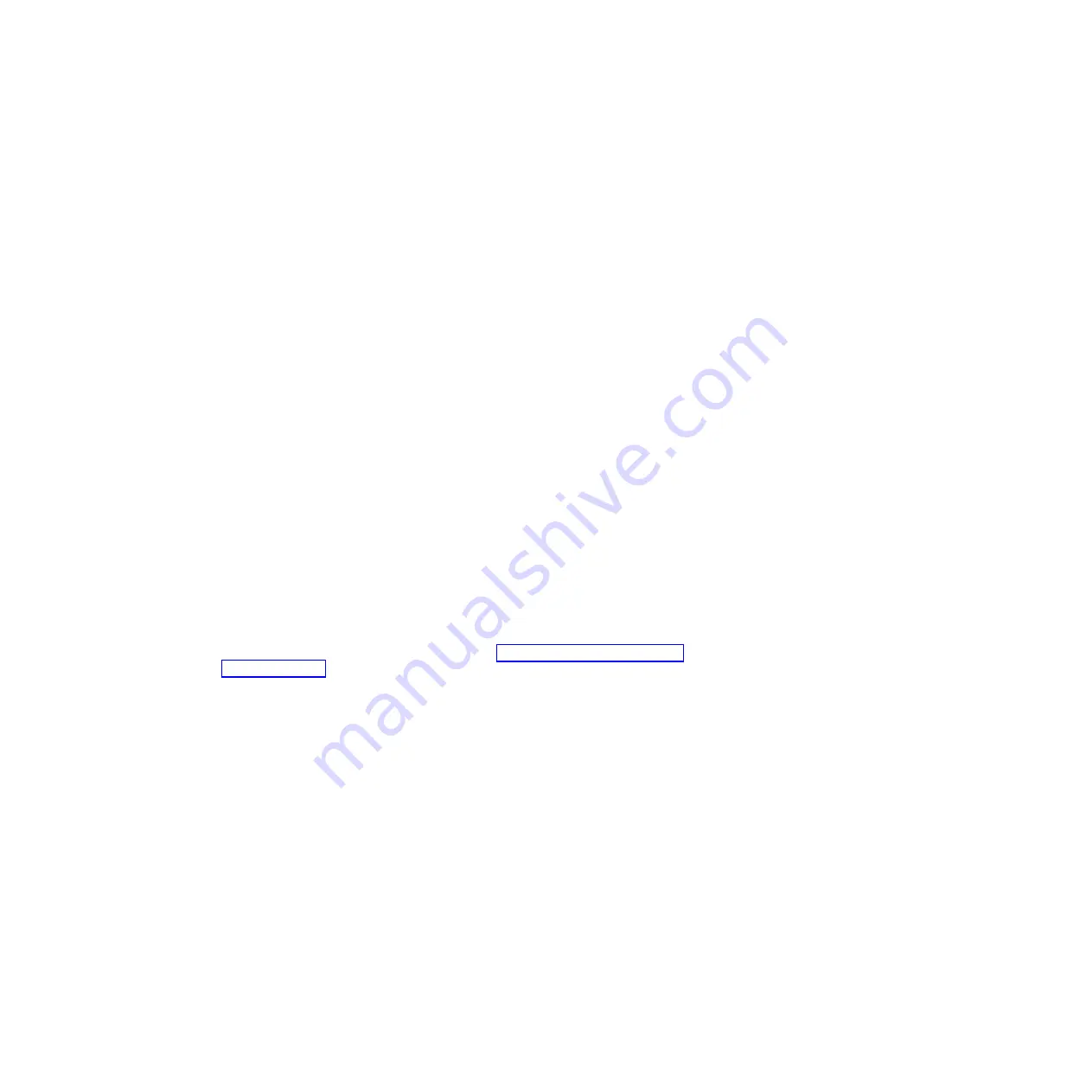
3.
Flip the ejector lever on the LCD display module, push the lever to eject the
boot device from the LCD display module, and then remove the CompactFlash
card from the LCD display module.
4.
Set the CompactFlash card aside.
5.
Determine which method you will use to transfer the system files to the
replacement CompactFlash card; using a PC or laptop with a card
reader/writer, or using netboot.
Installing the CompactFlash card device
After you remove the old CompactFlash card, you must transfer system files and
restore configuration information to your replacement CompactFlash card using
one of several methods.
Before you begin
Note:
For systems running in 7-Mode, IBM recommends using the nondisruptive
procedure for HA configurations running Data ONTAP 8.0.1 and later.
Installing the CompactFlash card using a PC or laptop with a card
reader/writer:
You can transfer the system files to your replacement CompactFlash card using a
PC or laptop with a CompactFlash card reader/writer prior to installing the
replacement CompactFlash card into your controller.
Before you begin
For copying system files to the CompactFlash card, you must have the following:
v
The blank replacement CompactFlash card you received from your provider
v
A PC or laptop with a CompactFlash reader/writer that is running Windows XP
or later and that has a .zip program, such as WinZip, installed
v
Access to the IBM N series support website at http://www.ibm.com/storage/
support/nseries/
This enables you to download the necessary system files for your platform and
version of Data ONTAP running on it.
Transferring the system files to a CompactFlash card in a 7-Mode configuration using a
PC or laptop:
You can transfer the system files to the replacement CompactFlash card in a
7-Mode system using a PC or laptop that has a CompactFlash card reader/writer.
Procedure
1.
Download the *.tgz system image file from the IBM N series support website
to a temporary folder on your PC.
The file you download is named
<release_name>_q_image.tgz
.
2.
Insert the blank CompactFlash card into the CompactFlash card reader/writer
and then access the CompactFlash card using Windows Explorer.
Note:
The CompactFlash card is preformatted. If you reformat the card, it
should be in FAT-16 format only.
3.
Create a folder in the root partition of the CompactFlash card, naming it
x86_64
.
42
IBM System Storage: N7000 Series Hardware and Service Guide
Summary of Contents for N7700
Page 2: ......
Page 12: ...x IBM System Storage N7000 Series Hardware and Service Guide ...
Page 18: ...xvi IBM System Storage N7000 Series Hardware and Service Guide ...
Page 20: ...xviii IBM System Storage N7000 Series Hardware and Service Guide ...
Page 42: ...16 IBM System Storage N7000 Series Hardware and Service Guide ...
Page 46: ...20 IBM System Storage N7000 Series Hardware and Service Guide ...
Page 54: ...28 IBM System Storage N7000 Series Hardware and Service Guide ...
Page 162: ...136 IBM System Storage N7000 Series Hardware and Service Guide ...
Page 164: ...138 IBM System Storage N7000 Series Hardware and Service Guide ...
Page 168: ...142 IBM System Storage N7000 Series Hardware and Service Guide ...
Page 181: ......
Page 182: ... Printed in USA GC26 7953 13 ...
















































