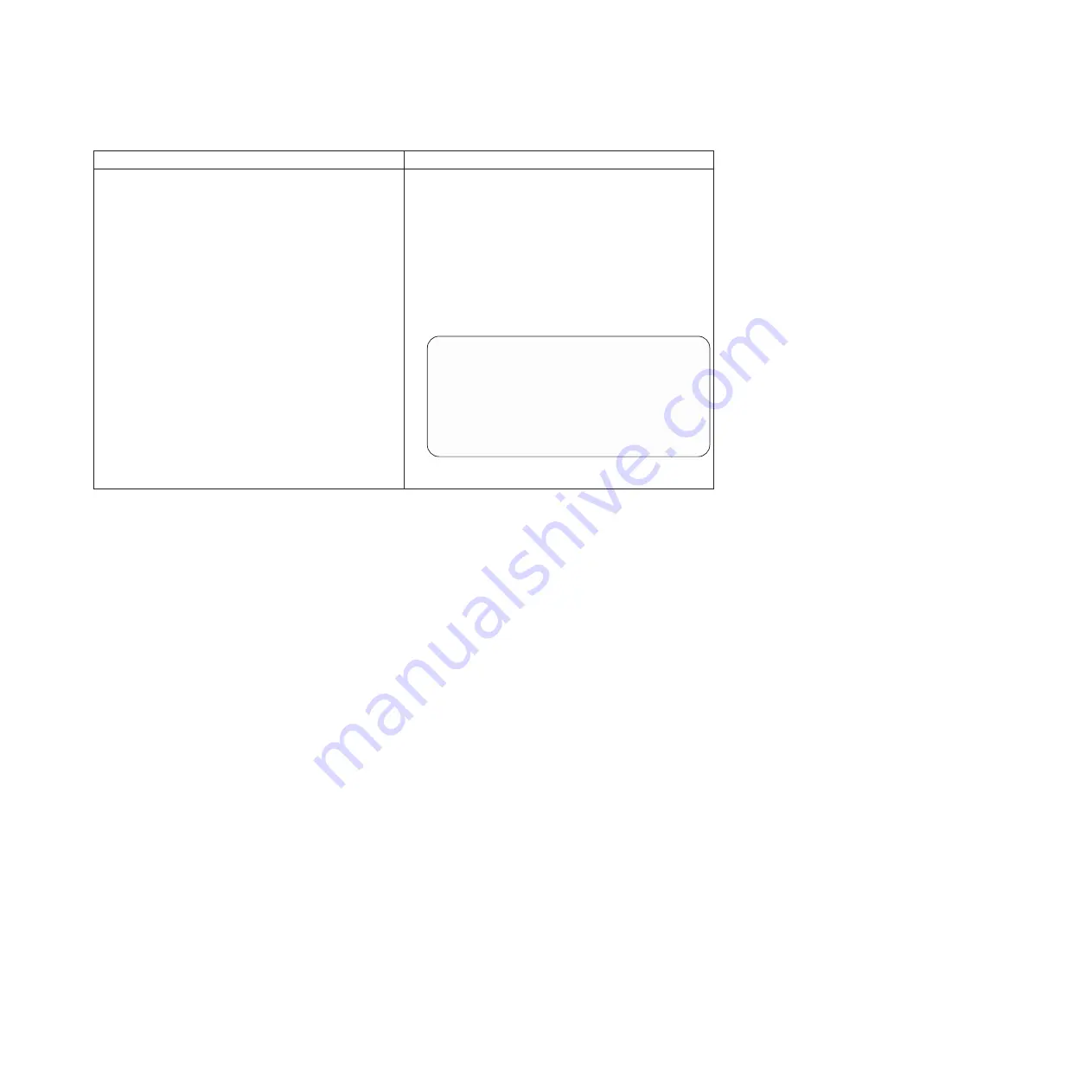
To copy the backup system configuration file using...
Complete the following substeps...
A CIFS client
1.
Open Windows Explorer and enter the path to the
partner controller by entering the following command
in the navigation pane:
\\
partner_node_name
\c$
2.
Open the
/etc
folder.
3.
Copy the
varfs.tgz
file and paste it into target
directory.
4.
Go to the PC and copy the
varfs.tgz
file to the
freebsd/
directory.
The directory structure should appear as follows:
x86_64/
freebsd/
image1/
image2/
varfs.tgz
diag/
firmware/
common/
firmware/
5.
Go to the next step.
11.
Close the .zip program.
12.
Right-click the drive letter that is mapped to the CompactFlash card, select
Eject to remove the CompactFlash card from the PC or laptop, and then
remove the CompactFlash card from the CompactFlash card reader/writer.
Installing the CompactFlash card into the 7-Mode controller:
After the system files are transferred to the replacement CompactFlash card, you
must install it into the controller.
Procedure
1.
If you are not already grounded, properly ground yourself.
2.
Remove the bezel, if necessary, and locate the CompactFlash card slot in the
LCD module.
3.
Align the CompactFlash card with the CompactFlash card socket or connector,
and then firmly push the CompactFlash card into the socket or connector. The
CompactFlash card socket is keyed. If you feel resistance while pushing the
card into the socket, check the orientation of the card.
4.
Check the CompactFlash card to make sure that it is seated squarely and
completely in the socket or connector. If necessary, remove the CompactFlash
card and reseat it into the socket.
5.
Replace the bezel.
6.
Reinstall the cable management tray and recable the system, as needed. When
recabling, remember to reinstall the media converters (SFPs) if you are using
fiber cables.
7.
Push the motherboard tray all the way into the system, firmly push the cam
handle to finish seating it, push the cam handle to the closed position, and then
tighten the thumbscrews.
8.
Reconnect the power cables to the power supplies and to the power sources,
and then turn on the power.
Chapter 5. Replacing N7000 series system devices
45
Summary of Contents for N7700
Page 2: ......
Page 12: ...x IBM System Storage N7000 Series Hardware and Service Guide ...
Page 18: ...xvi IBM System Storage N7000 Series Hardware and Service Guide ...
Page 20: ...xviii IBM System Storage N7000 Series Hardware and Service Guide ...
Page 42: ...16 IBM System Storage N7000 Series Hardware and Service Guide ...
Page 46: ...20 IBM System Storage N7000 Series Hardware and Service Guide ...
Page 54: ...28 IBM System Storage N7000 Series Hardware and Service Guide ...
Page 162: ...136 IBM System Storage N7000 Series Hardware and Service Guide ...
Page 164: ...138 IBM System Storage N7000 Series Hardware and Service Guide ...
Page 168: ...142 IBM System Storage N7000 Series Hardware and Service Guide ...
Page 181: ......
Page 182: ... Printed in USA GC26 7953 13 ...
















































