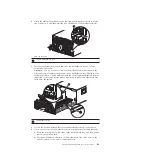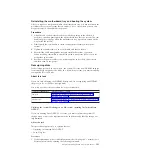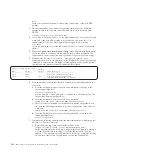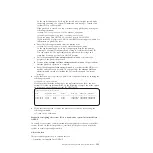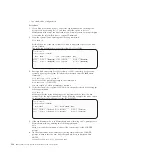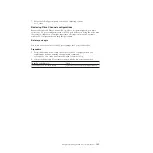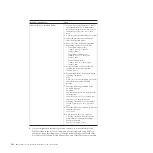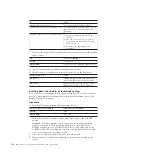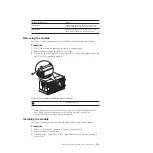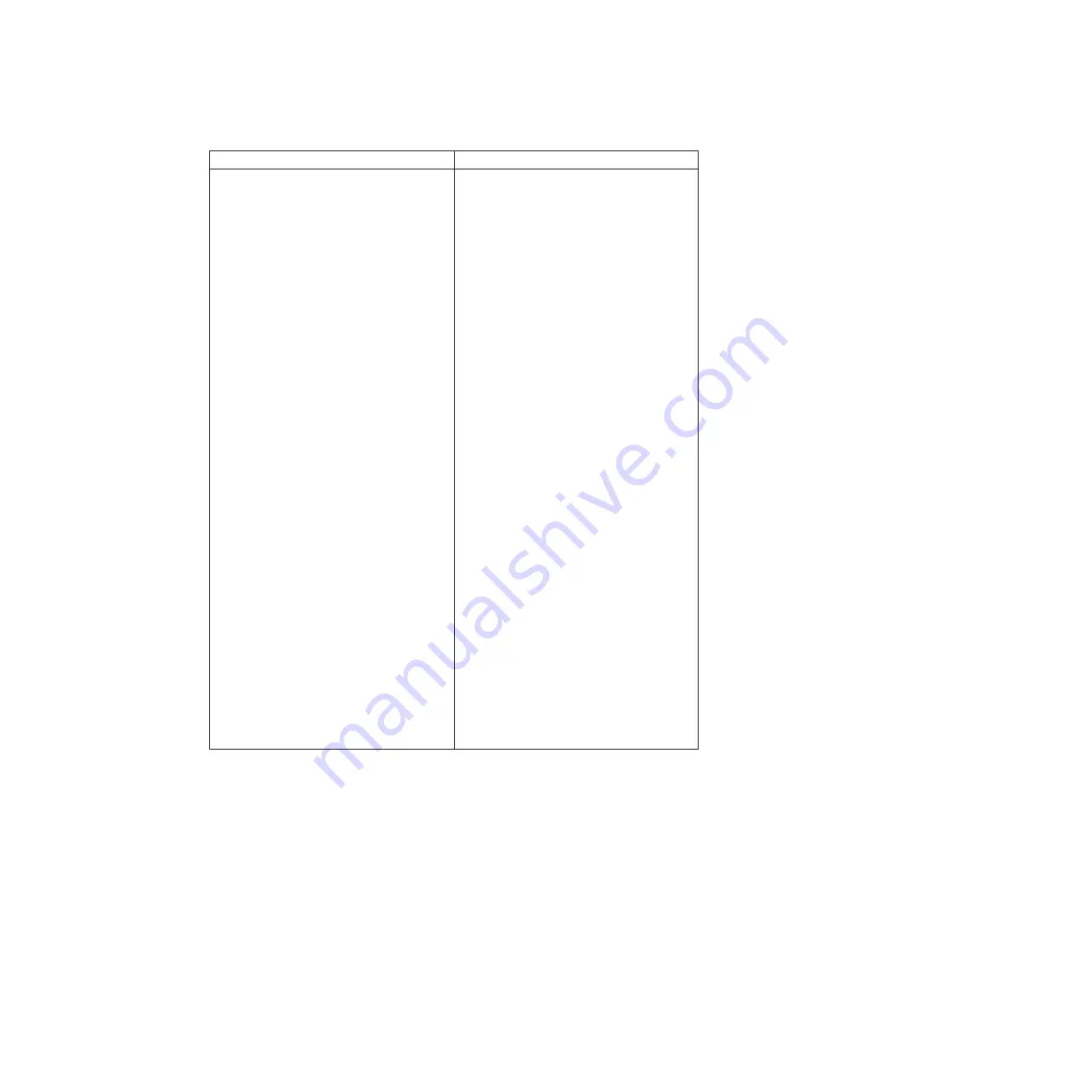
If the FC variables are...
Then...
Different than you recorded earlier
1.
If you have not already done so, reboot
the replacement node to Maintenance
mode by pressing
Ctrl-C
when you see
the message
Press Ctrl-C for Boot
Menu
.
2.
Answer
y
when prompted by the system.
3.
Select the Maintenance mode option
from the displayed menu.
4.
Enter one of the following commands,
depending on what you need to do:
v
To program target ports:
fcadmin config -t target
adapter_name
v
To program initiator ports:
fcadmin config -t initiator
adapter_name
v
To unconfigure ports:
fcadmin config -t unconfigure
adapter_name
5.
Verify the values of the variables by
entering the following command:
fcadmin config
6.
Exit Maintenance mode by entering the
following command:
halt
After you issue the command, wait until
the system stops at the LOADER
prompt.
7.
Enter the following command to boot the
replacement node:
boot_ontap
8.
After the node boots up, enter the
following command to verify that the
Fiber Channel configuration settings
have been restored:
run local fcadmin config
3.
If your configuration includes a gateway system, you must also adjust the
WWPN values in the host or volume groups associated with array LUNs on
the storage array. Installing a new controller module changes the World Wide
Port Name (WWPN) and World Wide Node Name (WWNN) values associated
with each onboard FC port. Also, if your configuration uses switched-based
zoning, you must adjust the switch zoning to reflect the new WWPN and
WWNN values:
a.
Add the FC initiator ports of the new node to the switch zones.
b.
Add those FC initiator ports to the storage array as new hosts, mapping the
array LUNs to the new hosts.
See your storage array and zoning documentation for instructions.
Completing the replacement process
Return the failed part to IBM. Contact IBM Service and Support at 1-800-IBM-SERV
(1-800-426-7378) for more information on the return procedure.
114
IBM System Storage: N7000 Series Hardware and Service Guide
Summary of Contents for N7800
Page 2: ......
Page 12: ...x IBM System Storage N7000 Series Hardware and Service Guide...
Page 18: ...xvi IBM System Storage N7000 Series Hardware and Service Guide...
Page 20: ...xviii IBM System Storage N7000 Series Hardware and Service Guide...
Page 42: ...16 IBM System Storage N7000 Series Hardware and Service Guide...
Page 46: ...20 IBM System Storage N7000 Series Hardware and Service Guide...
Page 54: ...28 IBM System Storage N7000 Series Hardware and Service Guide...
Page 162: ...136 IBM System Storage N7000 Series Hardware and Service Guide...
Page 164: ...138 IBM System Storage N7000 Series Hardware and Service Guide...
Page 168: ...142 IBM System Storage N7000 Series Hardware and Service Guide...
Page 181: ......
Page 182: ...Printed in USA GC26 7953 13...