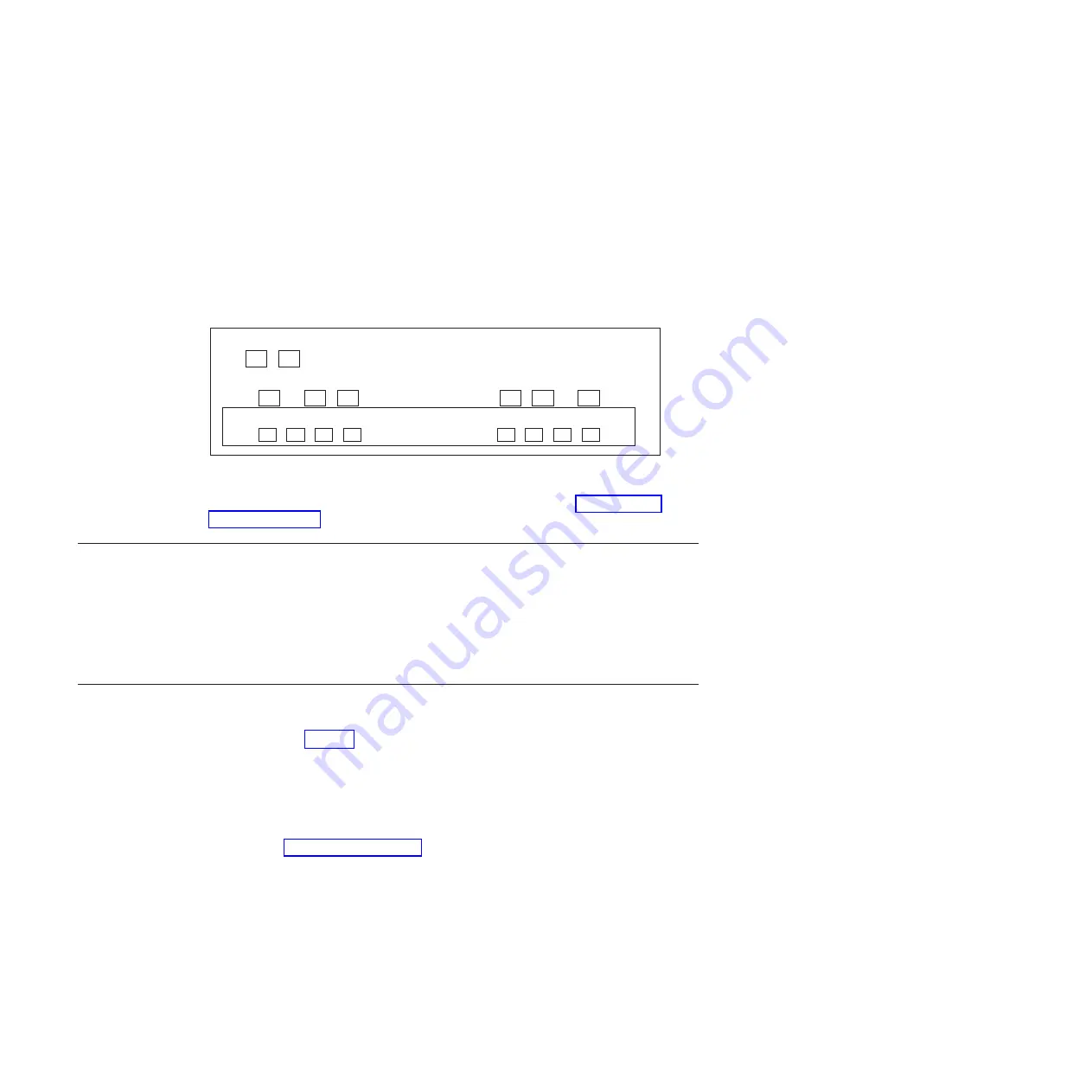
The integrated Ethernet RJ-45 twisted-pair connectors are compatible with the IEEE
802.3 Ethernet network 10/100/1000 BASE-TX link. When connecting to the
Ethernet port, connect a twisted-pair (CAT-5 or better) cable to the RJ-45 Ethernet
port located on the back of the system drawer.
If you are connecting to a copper NIC, use RJ-45 CAT-5 or better copper cables.
If you are connecting to a fiber NIC, use (50- or 62.5-micron) fiber-optic cables with
LC connectors.
For information about monitoring the Ethernet port LEDs, see “Ethernet port
LEDs” on page 23.
Connecting your N7000 series system to a power source
The N7000 series systems are shipped with redundant power supplies, referred to
as PSU1 and PSU2. Each power supply has its own AC power cord. You should
have separate circuit breakers for each power supply to ensure power redundancy.
For information on connecting your N7000 series system to a power source, see the
Installation and Setup Instructions
that came with your system.
Connecting your N7000 series system to storage
The N7000 series system has eight onboard Fibre Channel ports, labeled 0a thru
0h, as shown in Figure 1. Additional HBAs can be plugged into the PCI slots to
provide additional Fibre Channel ports. Attach the (50- or 62.5-micron) fiber-optic
cables with LC connectors to the Fibre Channel ports. For more information about
the adapter cards supported by your N7000 series system, see the appropriate
"Optional adapter cards" appendix in the
IBM System Storage N series Introduction
and Planning Guide
. This guide, as well as other N series documentation, is
available on the IBM N series support website, which is accessed and navigated as
described in “Websites” on page xx.
Note:
SFPs must be firmly seated in the FC ports before making connections.
Connecting a filer to storage expansion units
You must connect at least one storage expansion unit to your N7000 series filer.
Fiber-optic cables must be used for the connection from the filer to the first storage
expansion unit.
e0e
RLM
0a 0b 0c 0d
0e 0f 0g 0h
I0I0
e0f
e0a e0b
e0c e0d
n70hw008
Figure 1. N7000 series system rear ports
10
IBM System Storage: N7000 Series Hardware and Service Guide
Summary of Contents for N7800
Page 2: ......
Page 12: ...x IBM System Storage N7000 Series Hardware and Service Guide...
Page 18: ...xvi IBM System Storage N7000 Series Hardware and Service Guide...
Page 20: ...xviii IBM System Storage N7000 Series Hardware and Service Guide...
Page 42: ...16 IBM System Storage N7000 Series Hardware and Service Guide...
Page 46: ...20 IBM System Storage N7000 Series Hardware and Service Guide...
Page 54: ...28 IBM System Storage N7000 Series Hardware and Service Guide...
Page 162: ...136 IBM System Storage N7000 Series Hardware and Service Guide...
Page 164: ...138 IBM System Storage N7000 Series Hardware and Service Guide...
Page 168: ...142 IBM System Storage N7000 Series Hardware and Service Guide...
Page 181: ......
Page 182: ...Printed in USA GC26 7953 13...
















































