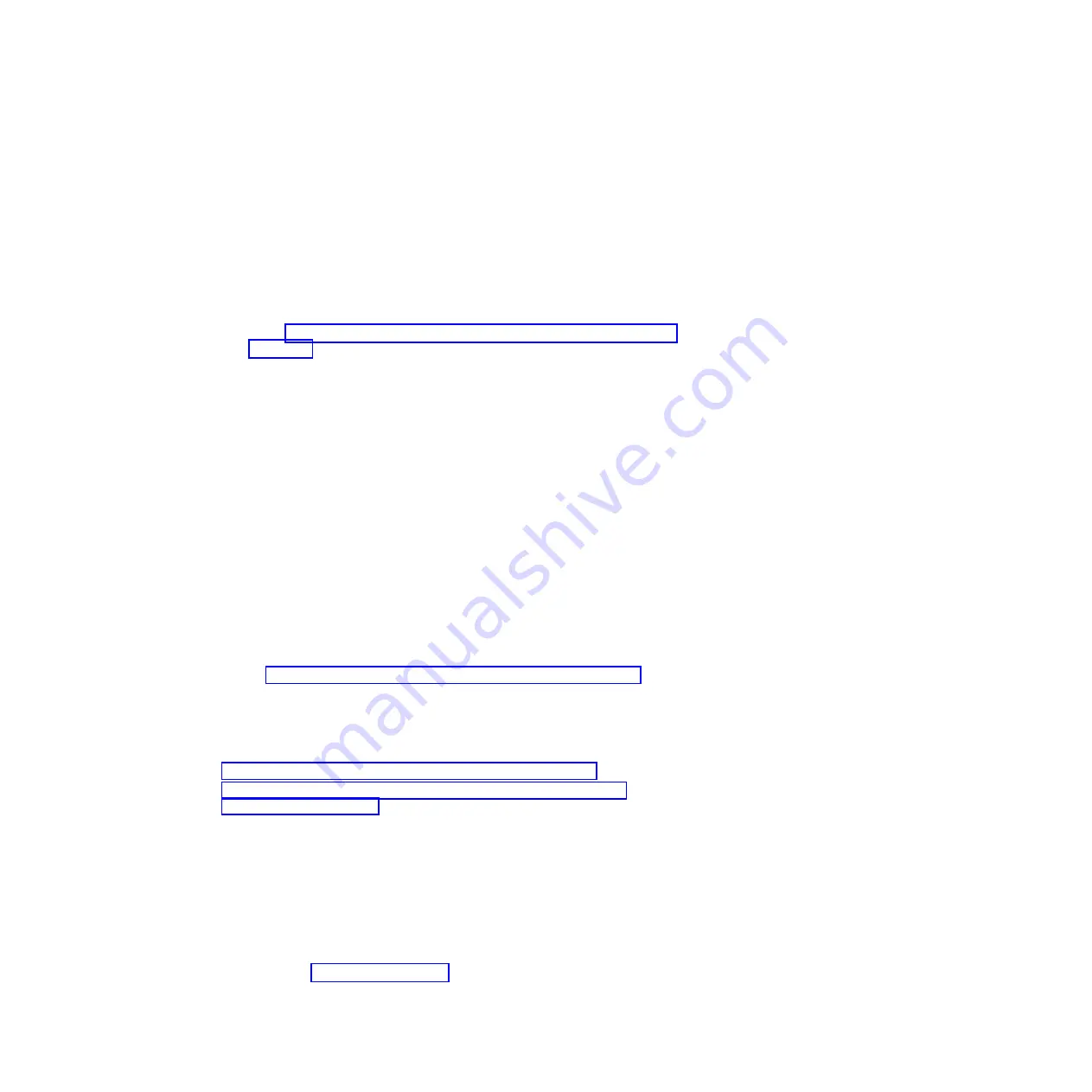
v
If clustering is enabled and neither node is in takeover mode, go to Step 3.
v
If clustering is enabled and the partner node took over the target node, enter
the
cf giveback
command from the partner node's console and then go to
Step 3.
v
If clustering is enabled and the target node took over the partner node,
correct the problem, run the
cf giveback
command, and go back to Step 1.
3.
Take over the target node by completing the following subprocedure:
a.
Enter the following command from the partner node's console: cf takeover
b.
Stop the target node from rebooting by pressing
Ctrl-C
when you see the
following message:
Starting AUTOBOOT press Ctrl-C to abort
c.
Go to “Retrieving the environment and Fibre Channel port configuration
variables.”
Retrieving the environment and Fibre Channel port configuration
variables
1.
Display the system environment variables by entering the following command
from the LOADER prompt on the target console:
printenv
2.
Copy the environment variable values. You need these variable values for the
replacement CompactFlash card.
3.
Enter the following command from the partner console:
partner fcadmin
config
4.
Copy the Fibre Channel port configuration variable values. You need these
variable values for the replacement CompactFlash card.
5.
Turn off the power to the power supplies and unplug them from the power
source.
6.
While grounded, remove the bezel and set it aside.
7.
Remove the CompactFlash card from the target node by removing the bezel,
flipping the ejector lever up on the LCD display module and pushing it to eject
the CompactFlash card. Remove the CompactFlash card from the module and
set it aside.
8.
Go to “Installing and placing system files on the CompactFlash card.”
Installing and placing system files on the CompactFlash card
You might receive a blank, formatted CompactFlash card. Before you use it, you
must transfer a boot image to it. You can transfer the boot image to the
CompactFlash card in one of two ways:
v
“Placing system files on the CompactFlash card using Netboot”
v
“Placing system files on the CompactFlash card using a PC and card
reader/writer” on page 38
Placing system files on the CompactFlash card using Netboot
1.
Install the new CompactFlash card in the LCD display module. Make sure
that you seat it squarely in the socket and that the card is firmly seated.
2.
Flip the ejector level down on the LCD module so that it is lying flat, and
then reinstall the bezel.
3.
Place a boot image on the server you use for netbooting. You can copy the
boot image from the boot directory at
/etc/boot/netapp-x86-64
, or download
it from the IBM N series support website, which is accessed and navigated as
described in “Websites” on page xx.
4.
Plug the target node power supplies into the power source and turn them on.
36
IBM System Storage: N7000 Series Hardware and Service Guide
Summary of Contents for N7800
Page 2: ......
Page 12: ...x IBM System Storage N7000 Series Hardware and Service Guide...
Page 18: ...xvi IBM System Storage N7000 Series Hardware and Service Guide...
Page 20: ...xviii IBM System Storage N7000 Series Hardware and Service Guide...
Page 42: ...16 IBM System Storage N7000 Series Hardware and Service Guide...
Page 46: ...20 IBM System Storage N7000 Series Hardware and Service Guide...
Page 54: ...28 IBM System Storage N7000 Series Hardware and Service Guide...
Page 162: ...136 IBM System Storage N7000 Series Hardware and Service Guide...
Page 164: ...138 IBM System Storage N7000 Series Hardware and Service Guide...
Page 168: ...142 IBM System Storage N7000 Series Hardware and Service Guide...
Page 181: ......
Page 182: ...Printed in USA GC26 7953 13...
















































