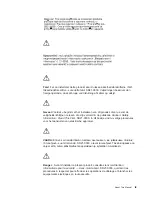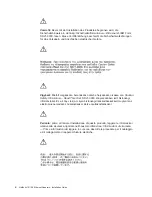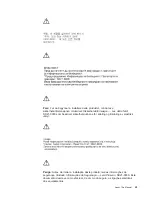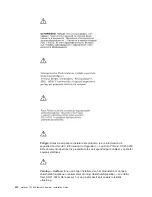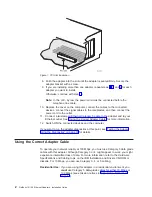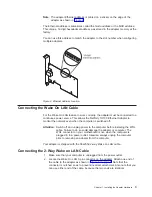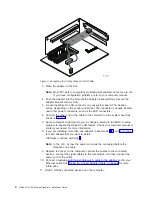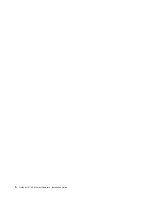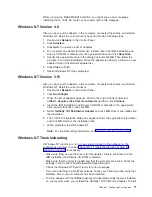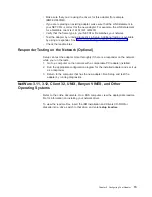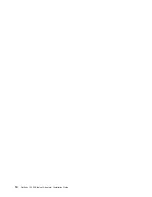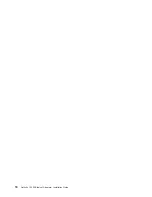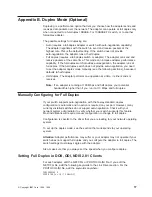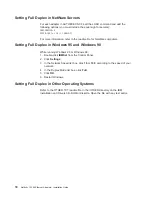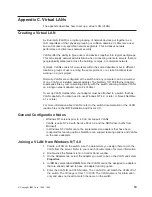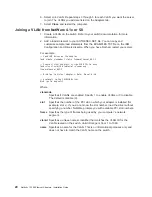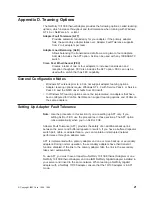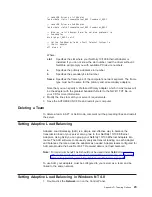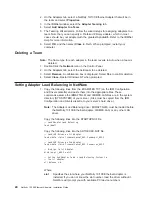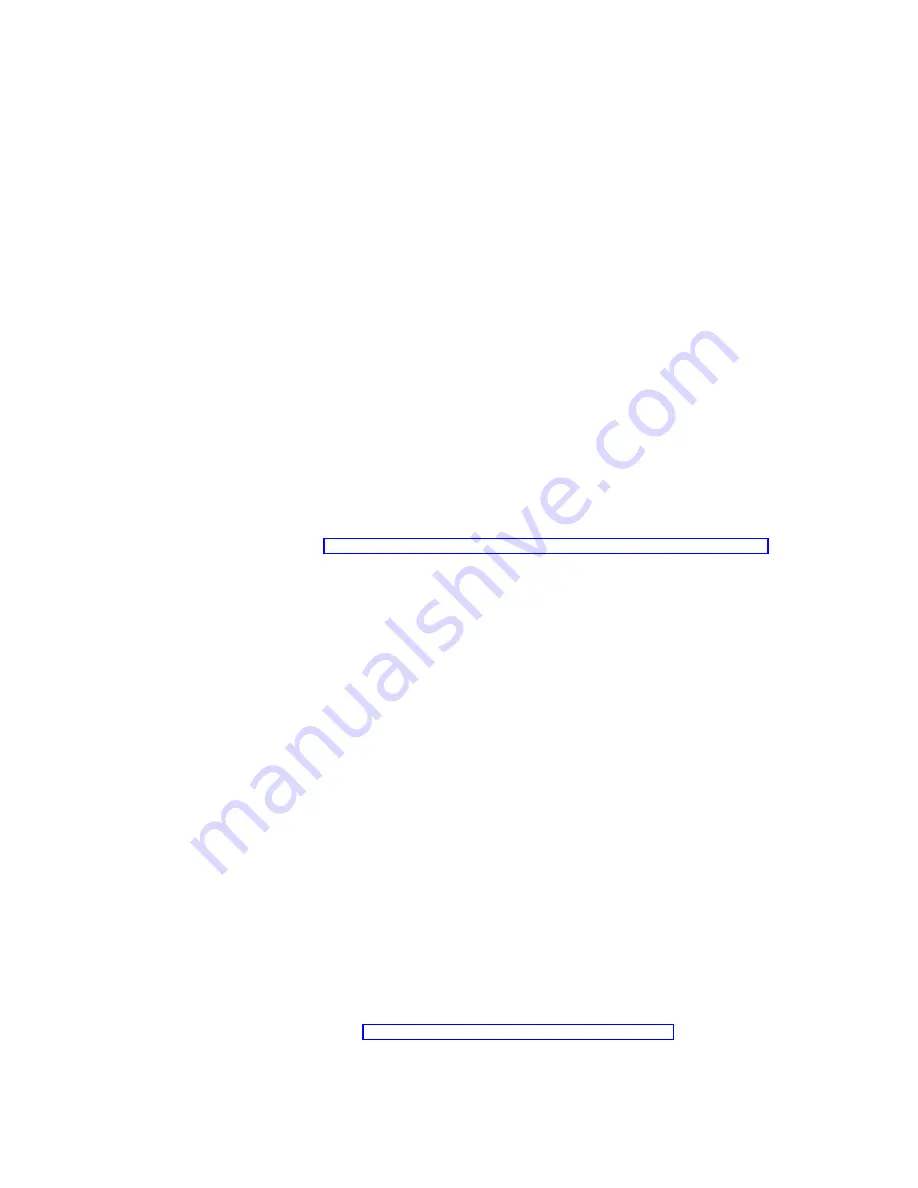
1. After you put the adapter in the computer and connect the cable, start Windows
95. You will see the New Hardware Found dialog box.
Note: If this box does not appear and Windows 95 starts normally, you might
need to manually add the adapter. Refer to the MS.TXT readme file in
the \MS directory for more information.
2. Click Driver from disk provided by hardware manufacturer, then click OK.
You will see the Install From Disk dialog box.
3. Insert the IBM Installation and Drivers CD-ROM or diskette.
4. Specify D:\ (or the appropriate drive letter for the CD-ROM drive) or A:\ (for
diskette) as the path and then click OK.
5. Follow the prompts for any Windows 95 installation diskettes and restart the
computer when prompted.
Note: If you installed from the CD-ROM, the installation files are typically located at
D:\Win95, where D is your CD-ROM drive.
After restarting Windows 95, connect to your network by double-clicking Network
Neighborhood on the desktop.
Windows Troubleshooting
If you cannot connect to a server or if Windows 95 or Windows 98 reports an error
after you double-click Network Neighborhood, try the suggestions here first and
then see “Appendix F. Troubleshooting and Testing the Adapter” on page 31 if
necessary.
v
Make sure that you are using the drivers that are on the CD-ROM that ships with
this adapter.
v
Make sure that the driver is loaded and that the protocols are bound. Check the
Device Properties list for trouble indicators (an X or ! symbol).
v
Test the adapter with the IBMSet advanced configuration utility that was installed
on your system when you installed the Netfinity 10/100 Ethernet Adapter. To start
IBMSet, double-click IBMSet in the Windows control panel. To run diagnostics,
select the adapter and click Diagnostics, then click Run Tests. For additional
information, click Help in the IBMSet window.
v
Check with your LAN administrator. You might need to install additional
networking software.
Windows 98
Windows 98 Automatic Configuration
PCI computers automatically detect and configure PCI-compliant adapters while
booting. The BIOS automatically sets the adapter IRQ level and I/O address each
time you start your computer.
Start your computer to automatically configure the adapter. Resource configuration
is complete when Windows 98 starts.
If your computer displays an error while booting, it might require additional steps to
configure. See “Appendix H. PCI Installation Tips” on page 37 for more information.
Chapter 2. Configuring Your Adapter
9
Summary of Contents for Netfinity 10/100 Ethernet Adapters
Page 1: ...Netfinity 10 100 Ethernet Adapters Installation Guide IBM ...
Page 2: ......
Page 3: ...Netfinity 10 100 Ethernet Adapters Installation Guide IBM ...
Page 8: ...vi Netfinity 10 100 Ethernet Adapters Installation Guide ...
Page 16: ...xiv Netfinity 10 100 Ethernet Adapters Installation Guide ...
Page 22: ...6 Netfinity 10 100 Ethernet Adapters Installation Guide ...
Page 30: ...14 Netfinity 10 100 Ethernet Adapters Installation Guide ...
Page 32: ...16 Netfinity 10 100 Ethernet Adapters Installation Guide ...
Page 44: ...28 Netfinity 10 100 Ethernet Adapters Installation Guide ...
Page 46: ...30 Netfinity 10 100 Ethernet Adapters Installation Guide ...
Page 50: ...34 Netfinity 10 100 Ethernet Adapters Installation Guide ...
Page 58: ...42 Netfinity 10 100 Ethernet Adapters Installation Guide ...
Page 69: ......