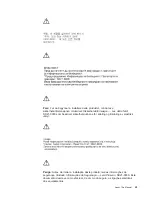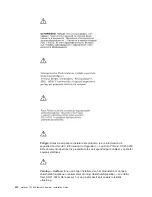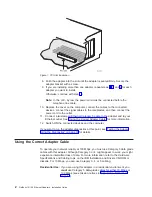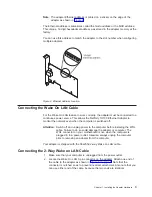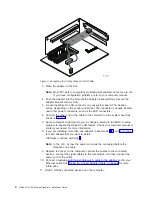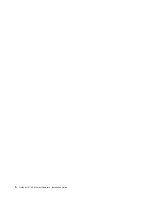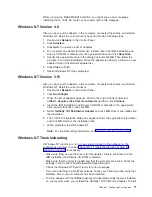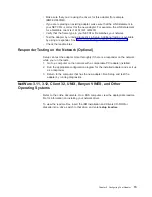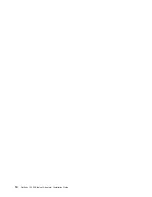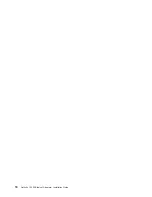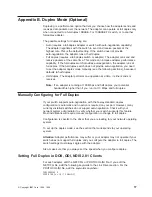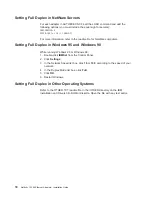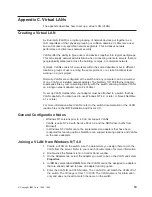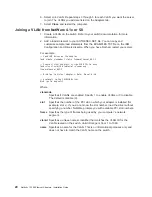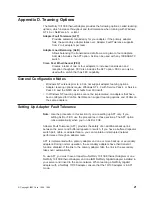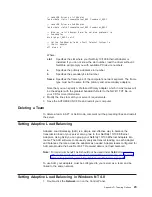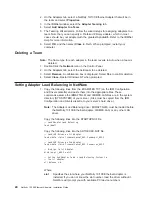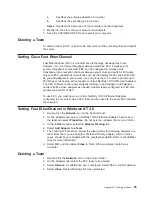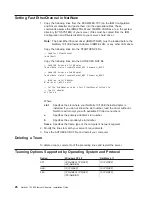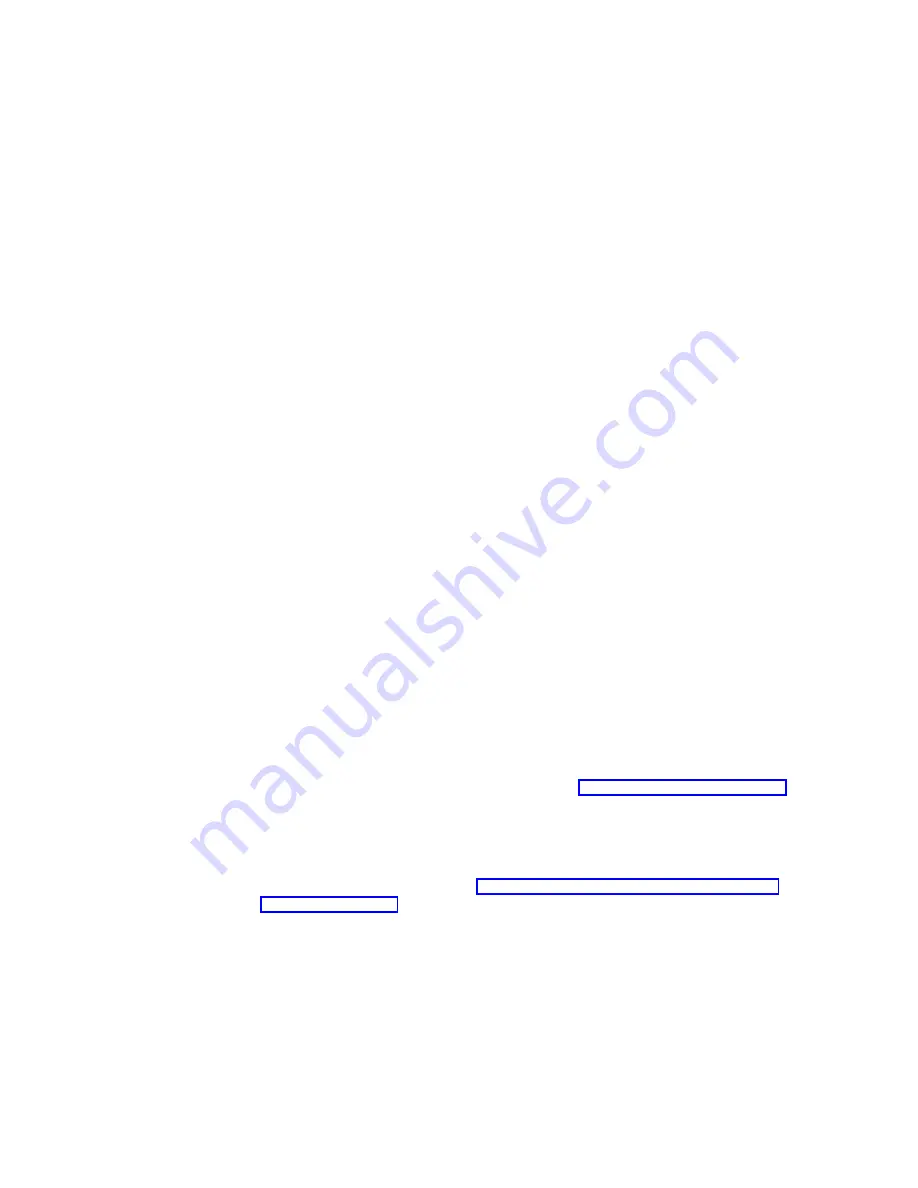
While running the MAKEMS.BAT batch file, you might see an error message
indicating that a >CAT file could not be copied. Ignore this message.
Windows NT Version 4.0
After you have put the adapter in the computer, connected the cables, and started
Windows NT, install the correct drivers by performing the following steps.
1. Double-click Network in the Control Panel.
2. Click Adapters.
3. Click Add. You will see a list of adapters.
4. Do not select an adapter from this list. Instead, insert the IBM Installation and
Drivers CD-ROM or diskette into the appropriate drive and click Have Disk.
5. Specify the appropriate drive in the dialog box and click OK. Then follow the
prompts to complete installation. When the adapter is added you will see a new
adapter listed in the Network adapter list.
6. Click Close to finish.
7. Restart Windows NT when prompted.
Windows NT Version 3.51
After you have put the adapter in the computer, connected the cables, and started
Windows NT, install the correct drivers.
1. Double-click Network in the Control Panel.
2. Click Add Adapter.
3. When the list of adapters appears, scroll to the end of the list and select
<Other> Requires disk from manufacturer and then click Continue.
4. Insert the IBM Installation and Drivers CD-ROM or diskette in the appropriate
drive, specify that drive, and click OK.
5. Select Netfinity 10/100 Ethernet Adapter and click OK. Drivers and utilities are
then installed.
6. The TCP/IP Configuration dialog box appears. Enter the appropriate information
and click OK. Remove the installation disk.
7. When prompted, restart Windows NT.
Note: For troubleshooting information, see “Windows NT Troubleshooting”.
Windows NT Troubleshooting
If Windows NT reports an error or you cannot connect to the network, try the
suggestions here first, then see “Appendix F. Troubleshooting and Testing the
Adapter” on page 31 if necessary.
v
Make sure that you use the drivers for this adapter. Drivers are located on the
IBM Installation and Drivers CD-ROM or diskette.
v
Make sure that the driver is loaded and that the protocols are bound. Check the
settings in the Control Panel Network/Bindings dialog box.
v
Check the Windows NT Event Viewer for error messages.
v
If you are attaching to a NetWare network, check your frame type and verify that
NetWare client or server software has been installed.
v
Test the adapter with the IBMSet advanced configuration utility that was installed
on your system when you installed the Netfinity 10/100 Ethernet Adapter. To start
Chapter 2. Configuring Your Adapter
11
Summary of Contents for Netfinity 10/100 Ethernet Adapters
Page 1: ...Netfinity 10 100 Ethernet Adapters Installation Guide IBM ...
Page 2: ......
Page 3: ...Netfinity 10 100 Ethernet Adapters Installation Guide IBM ...
Page 8: ...vi Netfinity 10 100 Ethernet Adapters Installation Guide ...
Page 16: ...xiv Netfinity 10 100 Ethernet Adapters Installation Guide ...
Page 22: ...6 Netfinity 10 100 Ethernet Adapters Installation Guide ...
Page 30: ...14 Netfinity 10 100 Ethernet Adapters Installation Guide ...
Page 32: ...16 Netfinity 10 100 Ethernet Adapters Installation Guide ...
Page 44: ...28 Netfinity 10 100 Ethernet Adapters Installation Guide ...
Page 46: ...30 Netfinity 10 100 Ethernet Adapters Installation Guide ...
Page 50: ...34 Netfinity 10 100 Ethernet Adapters Installation Guide ...
Page 58: ...42 Netfinity 10 100 Ethernet Adapters Installation Guide ...
Page 69: ......