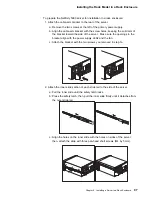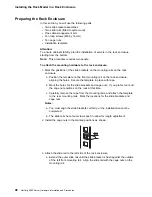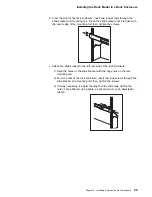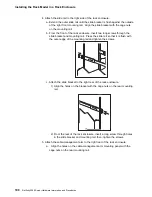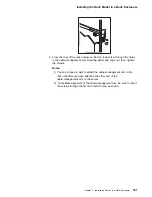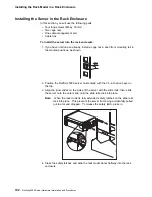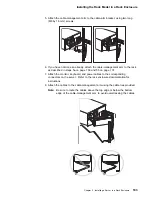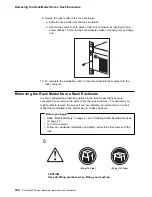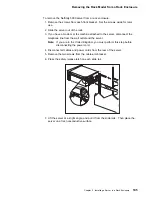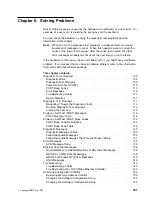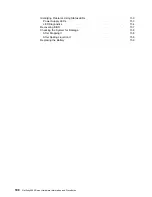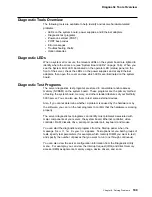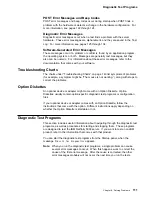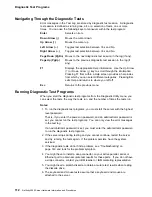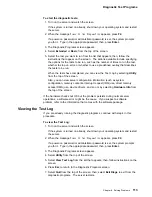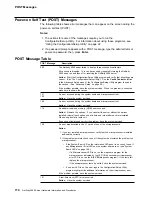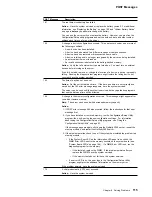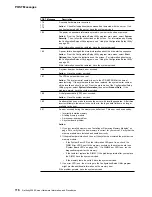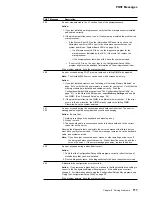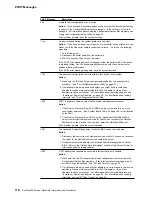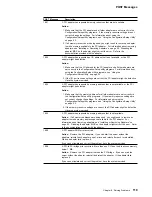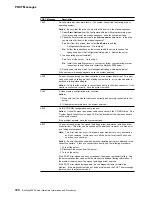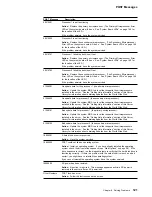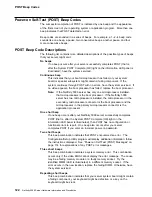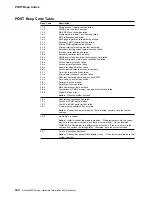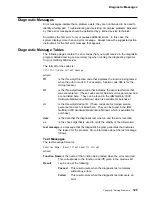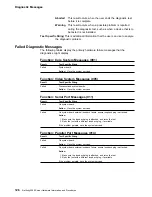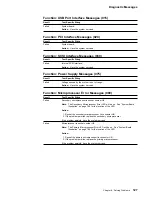Diagnostic Test Programs
Navigating Through the Diagnostic Tests
Error messages in the Test Log are stored by diagnostic test session. A diagnostic
test session is defined as running one, all, or a selection of tests, one or more
times. You can use the following keys to maneuver within the test program:
Enter
Selects an item.
Down Arrow (
↓
)
Moves the cursor down.
Up Arrow (
↑
)
Moves the cursor up.
Left Arrow (
←
)
Toggles test selection between Yes and No.
Right Arrow (
→
)
Toggles test selection between Yes and No.
Page Down (PgDn)
Moves to the next diagnostic test session in the log (if any).
Page Up (PgUp)
Moves to the previous diagnostic test session in the log (if
any).
F1
Displays the appropriate Help information. Use the Up Arrow
(
↑
) or Down Arrow (
↓
) key to scroll through the information.
Pressing F1 from within a Help screen provides a help index
from which you can select different categories. Pressing Esc
exits Help and returns to where you left off.
Esc
Returns to the previous menu.
Running Diagnostic Test Programs
When you start the diagnostic test programs from the Diagnostic Utility menu, you
can select the tests, the way the tests run, and the number of times the tests run.
Notes:
1. To run the diagnostic test programs, you must start the server with the highest
level password.
That is, if you enter the power-on password, and an administrator password is
set, you cannot run the test programs. You can only view the error messages
in the test log.
If an administrator password is set, you must enter the administrator password
to run the diagnostic test programs.
2. If the server stops during testing and you cannot continue, restart the server
and try running the tests again. If the problem persists, have the system
serviced.
3. If the diagnostic tests do not find a problem, see “Troubleshooting” on
page 143 and look for the problem symptom.
4. You might have to install a wrap connector on your active parallel, serial, or
Ethernet port to obtain accurate test results for these ports. If you do not have
a wrap connector, contact your IBM reseller or IBM marketing representative.
5. You might need a scratch diskette to obtain accurate test results when testing
the diskette drive.
6. The keyboard and mouse tests assume that a keyboard and mouse are
attached to the server.
112
Netfinity 5000 Server Hardware Information and Procedures