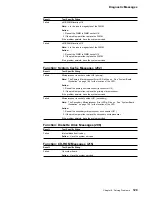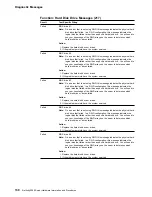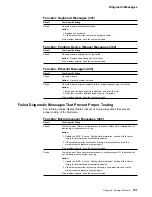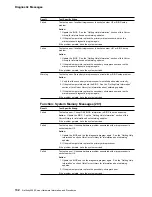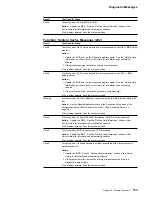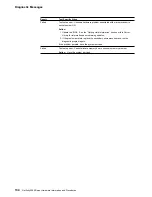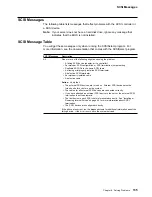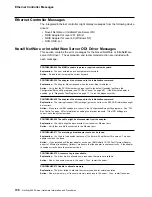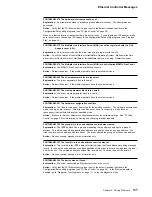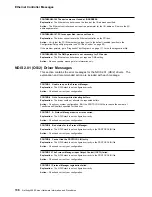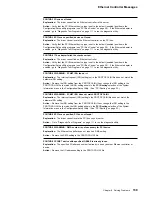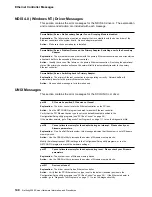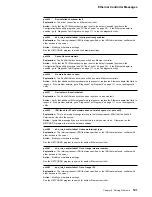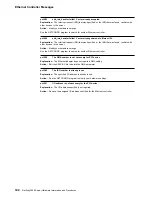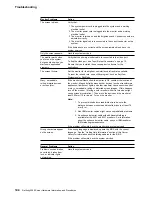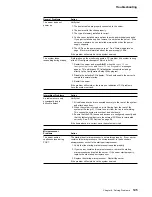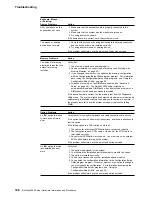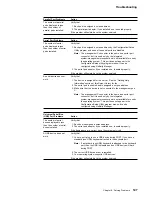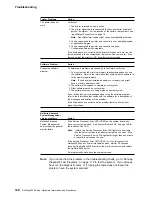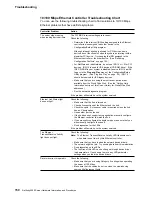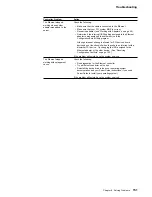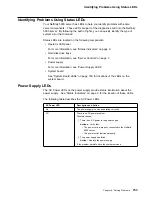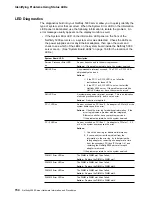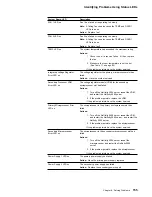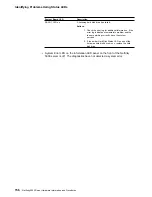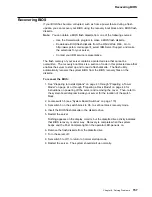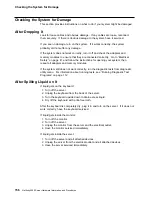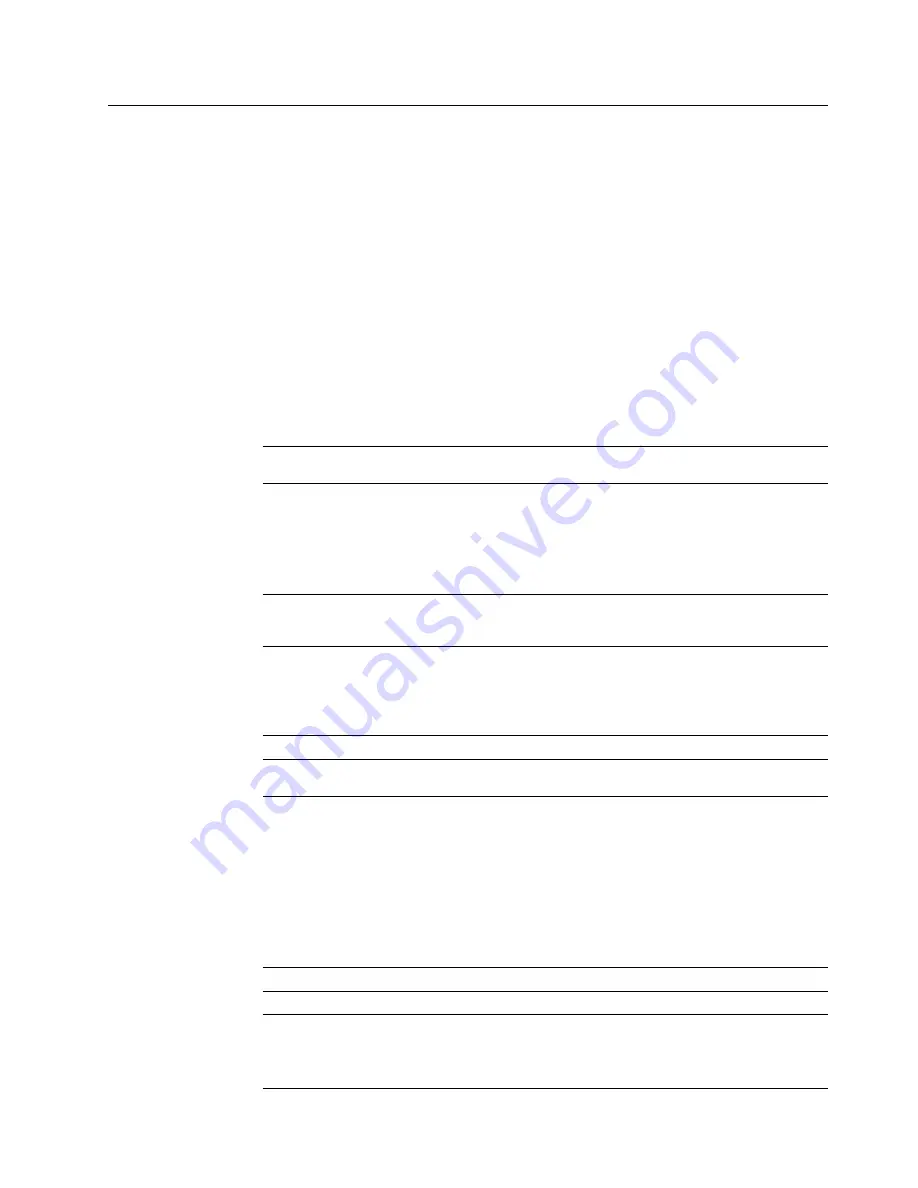
Troubleshooting
Troubleshooting
You can use the troubleshooting charts in this section to find solutions to problems
that have definite symptoms.
Note: When a procedure requires you to open the cover of the server, be sure to
read “Electrical Safety” on page 41 first.
Troubleshooting Charts
Look for the symptom in the left column of the chart. Instructions and probable
solutions to the problem are in the right column. If you have just added new
software or a new option and your server is not working, do the following before
using the troubleshooting charts:
Remove the software or device that you just added.
Run the diagnostic tests to determine if your server is running correctly.
Reinstall the new software or new device.
CD-ROM Drive
Problems
Action
The CD is not working
properly.
Clean the CD by wiping it with a soft, lint-free cloth, from the center of the
CD to the outer edge. Do not clean in a circular pattern. This can cause
loss of data.
If this does not correct the problem, clean the optical-head lens. Discs for
cleaning the lens are available from your place of purchase.
If a problem still exists, have the system serviced.
The CD-ROM drive tray
is not working.
The system must be turned on. If the system is on and the tray does not
eject, insert the end of a paper clip into the manual tray-release opening.
If the drive still does not work correctly, have the system serviced.
The CD-ROM drive is not
recognized.
Verify that:
1. The primary IDE channel is enabled in the Configuration/Setup utility
program.
2. All cables and jumpers are installed correctly.
3. the correct device driver is installed for the CD-ROM drive.
Diskette Drive
Problems
Action
The diskette drive in-use
light stays on, or the
system bypasses the
diskette drive.
If there is a diskette in the drive, verify that:
1. The diskette drive is enabled in the Configuration/Setup utility
programs.
2. The diskette is good and not damaged. (Try another diskette if you
have one.)
3. The diskette is inserted correctly in the drive.
4. The diskette contains the necessary files to start the system.
5. Your software program is OK. See “Software Problem” on page 148.
If the diskette drive in-use light stays on, or the system continues to
bypass the diskette drive, have the system serviced.
Monitor Self-Tests
Action
Some IBM monitors have their own self-tests. If you suspect a problem
with your monitor, refer to the information that comes with the monitor for
adjusting and testing instructions.
If you still cannot find the problem, have the monitor and system serviced.
Chapter 6. Solving Problems
143