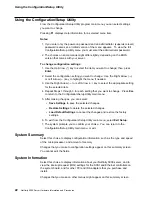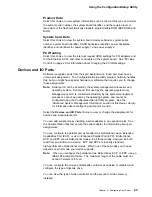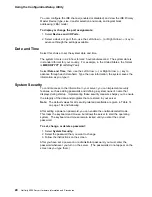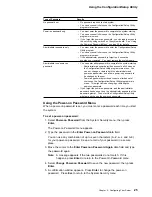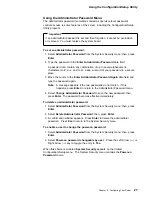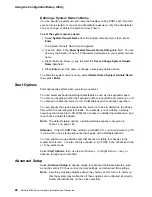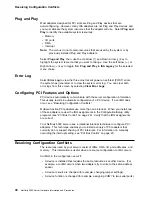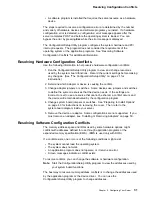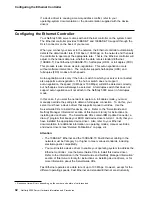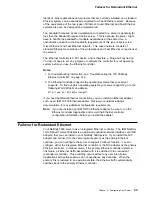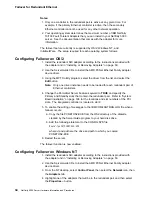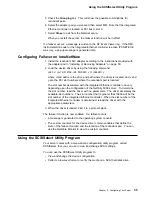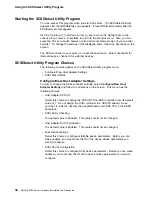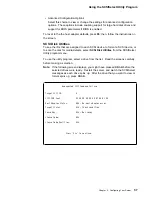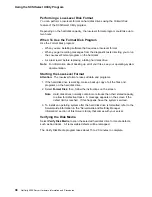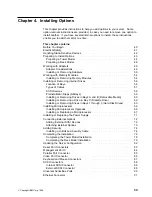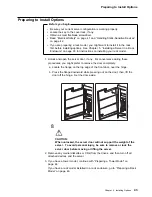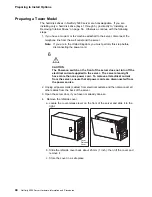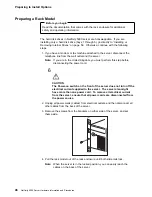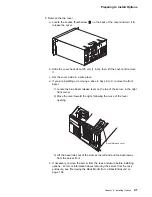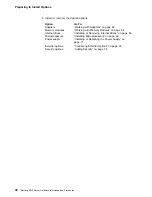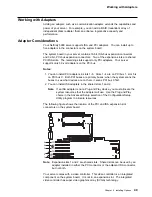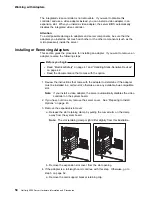Using the SCSISelect Utility Program
Starting the SCSISelect Utility Program
You can access this program when you start the server. The SCSISelect prompt
appears after the IBM Netfinity Logo appears. Press Ctrl
+
A immediately after the
SCSISelect prompt appears.
Use the Up Arrow (
↑
) and Down Arrow (
↓
) key to move the highlight bar to the
various menu choices. Press Esc to return to the previous menu. Also, you can
press the F5 key to switch between color and monochrome modes (if your monitor
permits). To change the settings of the displayed items, follow the directions on the
screen.
The SCSI controller in your server is a dual channel device. Select channel B for
internal devices, channel A for external devices.
SCSISelect Utility Program Choices
The following choices appear on the SCSISelect Utility program menu:
Configure/View Host Adapter Settings
SCSI Disk Utilities
Configure/View Host Adapter Settings
To view or change the SCSI controller settings, select Configure/View Host
Adapter Settings and follow the directions on the screen. This menu has the
following choices:
Host Adapter SCSI ID
Select this choice to change the SCSI ID of the SCSI controller from its default
value of 7. Do not assign the SCSI controller to a SCSI ID already in use,
such as 14, which is used by the daughterboard card (SAF-TE) on the DASD
backplane.
SCSI Parity Checking
The default value is
Enabled. This value should not be changed.
Host Adapter SCSI Termination
The default value is
Enabled. This value should not be changed.
Boot Device Options
Select this choice to configure startable device parameters. Before you can
make updates, you must know the ID of the device whose parameters you
want to configure.
SCSI Device Configuration
Select this choice to configure SCSI device parameters. Before you can make
updates, you must know the ID of the device whose parameters you want to
configure.
36
Netfinity 5000 Server Hardware Information and Procedures