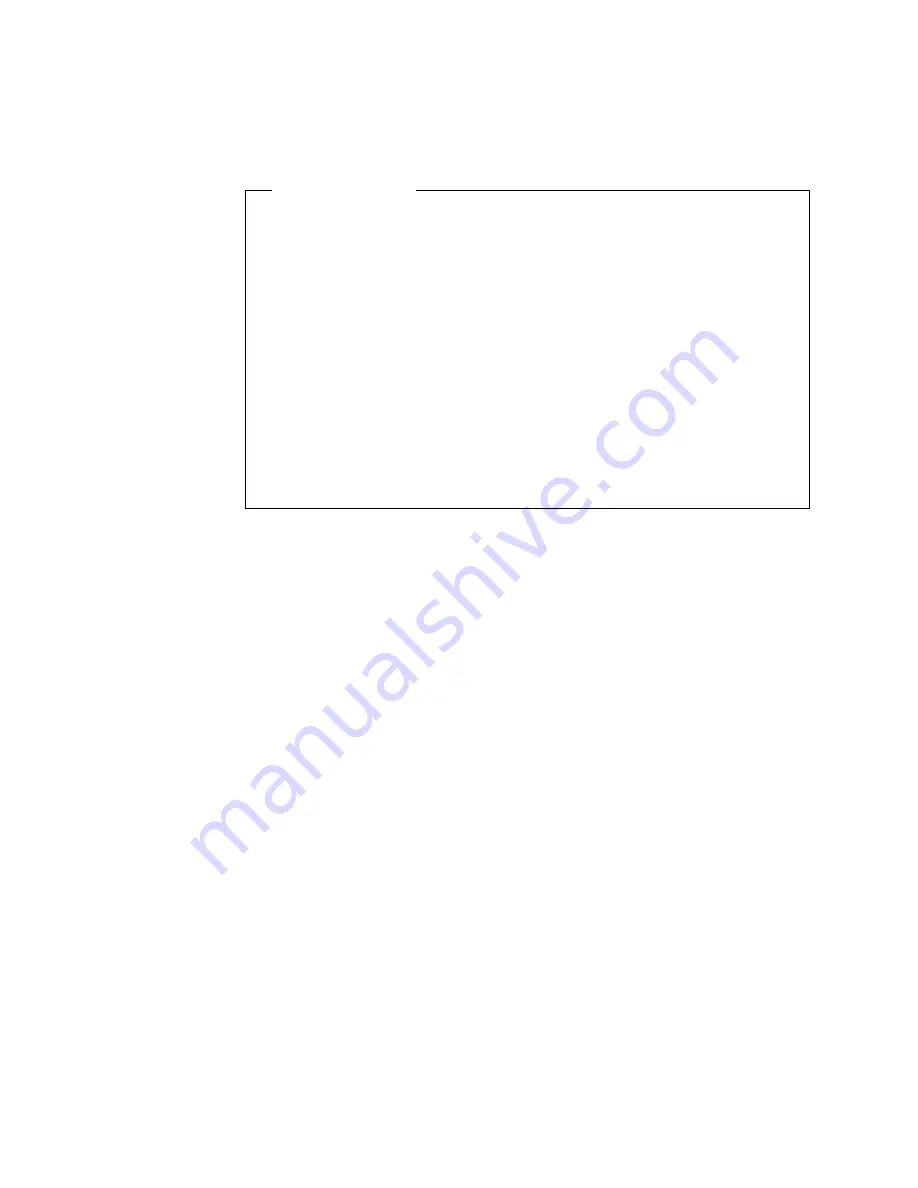
2. Installing a Second Microprocessor
If you have an optional second microprocessor to install in your Netfinity 5000
server, do so now using the following procedure.
Before you begin:
When you install a second microprocessor, it becomes the startup (boot)
microprocessor.
Important: If you install a second microprocessor after you install your
network operating system (NOS), you
must reinstall the NOS.
To ensure reliable operation, make sure both microprocessors have
identical internal clock frequencies, external clock frequencies, cache sizes,
and voltage requirements.
You must use the voltage-regulator module (VRM) that comes with the
additional microprocessor.
The VRM for the primary microprocessor that comes with your server is
built into the system board.
For a list of supported operating systems, refer to
http://www.pc.ibm.com/support/ on the World Wide Web.
To install a microprocessor:
1
Remove the cover.
On tower models, remove the side cover by pressing the side cover
release lever. See item
.17/
under “Tower Model Controls and Lights” on
page 15.
On rack models, remove the top cover by removing the captive
thumbscrew on the back of the cover.
2
Remove the terminator card from the microprocessor 2 connector.
For the location of the microprocessor 2 connector, see item
.4/
in the
illustration on the following page.
a
Spread the posts of the secondary microprocessor connector bracket
until the top of the terminator card is past the restraining latches.
b
Lift the terminator card out of the connector.
3
Touch the static-protective package that contains the new microprocessor to
any
unpainted metal surface in the server; then, remove the microprocessor
from the package.
The microprocessor in your server might be different from the microprocessor
shown in the following illustrations.
8
Netfinity 5000 Express Setup and Installation










































