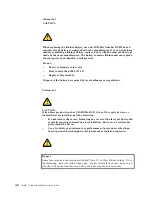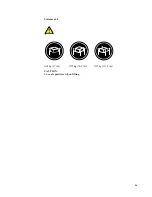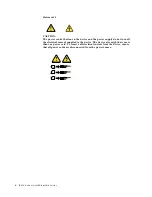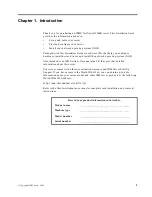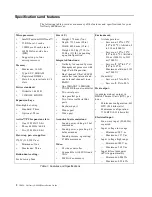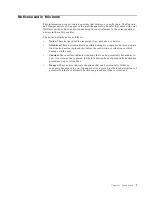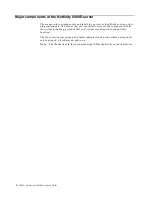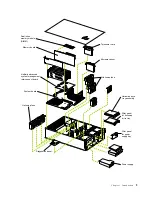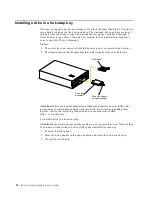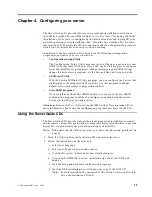12
IBM® Netfinity® 6000R Installation Guide
Installing memory options
Before you install memory, review the following:
•
The DIMM options available for your server are 128MB, 256MB, 512MB, and
1GB. Your server supports a maximum of 16 GB of system memory.
•
When 4 GB of memory is installed in the server, the amount of usable memory
will be reduced depending on the system configuration. A certain amount of
memory must be reserved below 4 GB for system resources. A second reduction
in the usable memory is made when 16 GB of memory is installed. The BIOS will
only display the amount of memory available to the operating system.
•
Your server comes with a minimum of 512 MB memory installed in bank 1.
When you install additional DIMMs, be sure to follow the DIMM population
sequence in Table 2 on page 12.
•
All the DIMMs installed in a bank must be the same size, speed, type, and
technology. You can mix compatible DIMMs from various manufacturers.
•
All the banks do not have to contain DIMMs of the same size, speed, type, and
technology. You can mix compatible DIMMs from various manufacturers.
•
The memory board contains 16 DIMM connectors and supports 4-way memory
interleaving.
To use the 4-way memory interleave technology in your server, you must install
DIMMs in all four connectors in each populated bank.
•
Install only 3.3 V, 168-pin, 8-byte, 100 MHz, PCI, PC100-322-622R, registered
synchronous dynamic random-access memory (SDRAM) with error correcting
code (ECC), DIMMs. Only 100MHz, 72-bit, registered, synchronous DIMM
memory is supported for the 128MB, 256MB, 512MB, and 1GB DIMMs.
•
Installing or removing DIMMs changes the configuration information in the
server. Therefore, after installing or removing a DIMM, you must save the new
configuration information using the Configuration/Setup Utility program. See
the User’s Reference on the IBM Netfinity Publications CD for more information.
•
Install the DIMMs as shown in Table 2.
Set of 4 DIMMs
Install DIMMs in these connectors:
Bank 1 (shipped as standard)
J1, J5, J9, J13
Bank 2
J2, J6, J10, J14
Bank 3
J3,J 7,J 11,J 15
Bank 4
J4, J8, J12, J16
Table 2. DIMM installation order
Summary of Contents for Netfinity 6000R
Page 1: ...IBM IBM Netfinity 6000R Installation Guide SC09 N820 30...
Page 2: ......
Page 3: ...IBM IBM Netfinity 6000R Installation Guide...
Page 6: ...IBM Netfinity 6000R Installation Guide...
Page 18: ...6 IBM Netfinity 6000R Installation Guide...
Page 36: ...24 IBM Netfinity 6000R Installation Guide...
Page 46: ...34 IBM Netfinity 6000R Installation Guide...
Page 62: ...50 IBM Netfinity 6000R Installation Guide...
Page 64: ...52 IBM Netfinity 6000R Installation Guide...
Page 65: ......