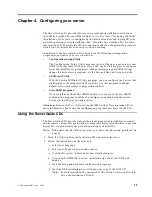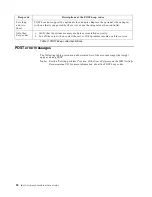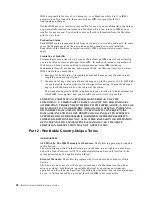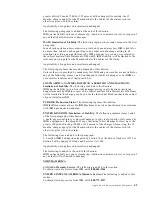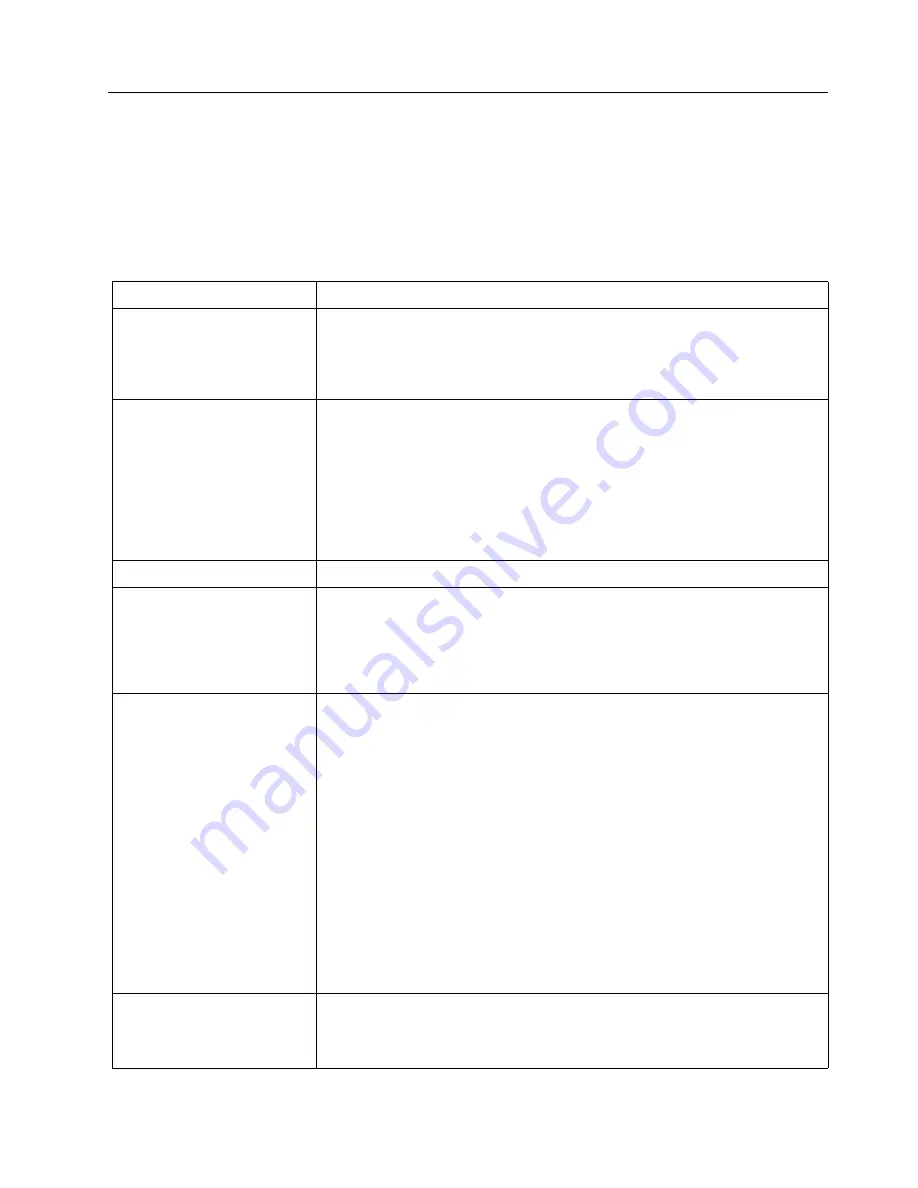
Chapter 5. Solving problems
31
Troubleshooting chart
Notes:
1. Refer to the "Solving problems" section of the User’s Reference on the IBM Netfinity
Documentation CD for more detailed troubleshooting charts.
2. If you cannot find the problem in the troubleshooting charts, run the diagnostic
programs. If you have run the diagnostic test programs, or if running the tests
does not reveal the problem, call for service.
Monitor problems
Suggested action
Testing
Some IBM monitors have their own self-tests. If you suspect a problem with
your monitor, refer to the information that comes with the monitor for
adjusting and testing instructions.
If you still cannot find the problem, call for service.
The screen is blank.
Verify that:
1. The server power cord is plugged into the server and a working
electrical outlet.
2. The monitor cables are connected properly.
3. The monitor is turned on, and the Brightness and Contrast controls are
adjusted correctly.
If the items above are correct and the screen remains blank, call for service.
Only the cursor appears.
Call for service.
The monitor works when
you turn on the server, but
goes blank when you start
some application programs.
Verify that:
1. The primary monitor cable is connected to the video port.
2. You installed the necessary device drivers for the applications.
If the items above are correct and the screen remains blank, call for service.
Wavy, unreadable, rolling,
distorted screen, or screen
jitter.
If the monitor self-tests show the monitor is OK, consider the location of the
monitor. Magnetic fields around other devices (such as transformers,
appliances, fluorescent lights, and other monitors) can cause screen jitter or
wavy, unreadable, rolling, or distorted screen images. If this happens, turn
off the monitor. (Moving a color monitor while it is turned on might cause
screen discoloration.) Then move the device and the monitor at least 305
mm (12 in.) apart. Turn on the monitor.
Notes:
1. To prevent diskette drive read/write errors, be sure the distance
between monitors and diskette drives is at least 76 mm (3 in.).
2. Non-IBM monitor cables might cause unpredictable problems.
3. An enhanced monitor cable with additional shielding is available for
the 9521 and 9527 monitors. For information about the enhanced
monitor cable, see your IBM reseller or IBM marketing representative.
If the problem remains, call for service.
Wrong characters appear on
the screen.
If the wrong language is displayed, update the BIOS with the correct
language.
If the problem remains, call for service.
Summary of Contents for Netfinity 6000R
Page 1: ...IBM IBM Netfinity 6000R Installation Guide SC09 N820 30...
Page 2: ......
Page 3: ...IBM IBM Netfinity 6000R Installation Guide...
Page 6: ...IBM Netfinity 6000R Installation Guide...
Page 18: ...6 IBM Netfinity 6000R Installation Guide...
Page 36: ...24 IBM Netfinity 6000R Installation Guide...
Page 46: ...34 IBM Netfinity 6000R Installation Guide...
Page 62: ...50 IBM Netfinity 6000R Installation Guide...
Page 64: ...52 IBM Netfinity 6000R Installation Guide...
Page 65: ......