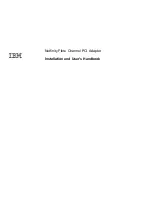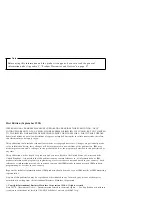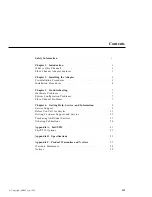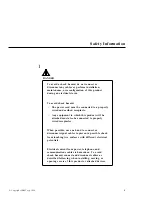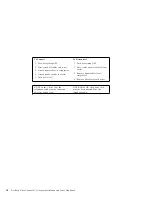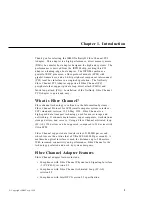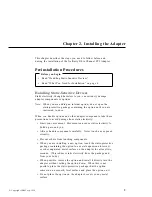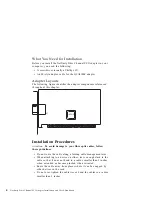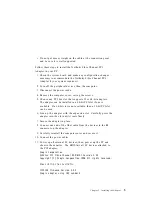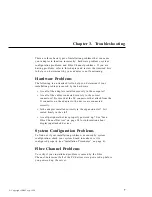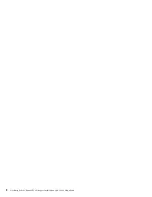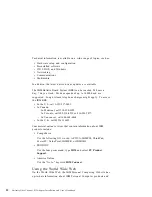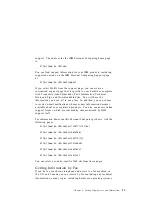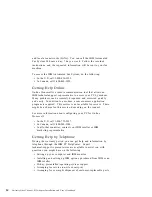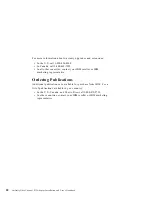Do not put excess weight on the cable at the connection point
and be sure it is well supported.
Follow these steps to install the Netfinity Fibre Channel PCI
Adapter in your PC:
1. Check the system board and make any configuration changes
necessary to accommodate the Netfinity Fibre Channel PCI
Adapter if your system requires it.
2. Turn off the peripheral devices, then the computer.
3. Disconnect the power cords.
4. Remove the computer cover, saving the screws.
5. Choose any PCI bus slot that supports 32 or 64-bit adapters.
The adapter can be installed in a 64-bit PCI slot if one is
available. If a 64-bit slot is not available, then a 32-bit PCI slot
can be used.
6. Line up the adapter with the expansion slot. Carefully press the
adapter into the slot until it seats firmly.
7. Secure the adapter in place.
8. Connect one end of the fiber cable from the devices to the J1
connector on the adapter.
9. Carefully reinstall the computer cover and secure it.
10. Connect the power cables.
11. Power up all external FC devices; then, power up the PC and
observe the monitor. The BIOS lists all FC devices attached to
the PCI adapter,
QLogic Corporation
QLA21xx PCI Fibre Channel ROM BIOS Version X.XX
Copyright (C) QLogic Corporation 1998 All rights reserved.
Press <Alt-Q> for Fast!UTIL
ISP21ðð Firmware Version X.XX
QLogic adapter using IRQ number X
Chapter 2. Installing the Adapter
5
Summary of Contents for Netfinity Fibre Channel PCI Adapter
Page 1: ...Netfinity Fibre Channel PCI Adapter Installation and User s Handbook...
Page 2: ......
Page 3: ...Netfinity Fibre Channel PCI Adapter Installation and User s Handbook IBM...
Page 6: ...iv Netfinity Fibre Channel PCI Adapter Installation and User s Handbook...
Page 16: ...8 Netfinity Fibre Channel PCI Adapter Installation and User s Handbook...
Page 51: ......
Page 52: ...IBM Part Number 24L8025 Printed in U S A September 1998 24L8 25...