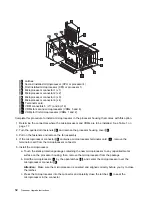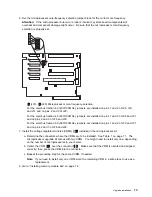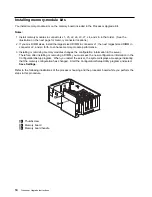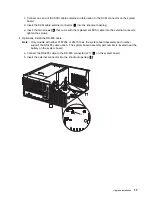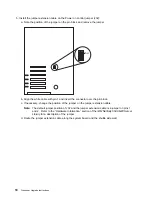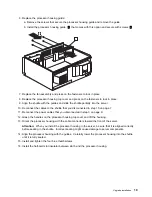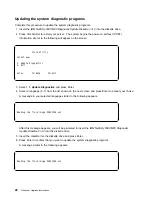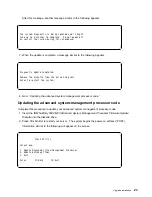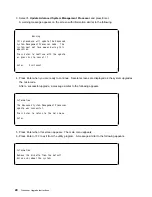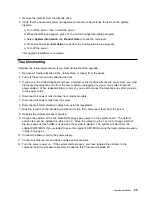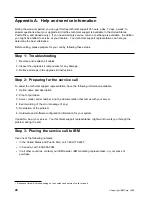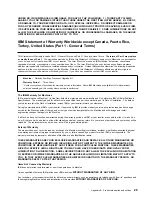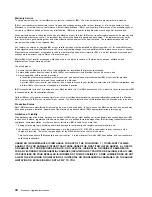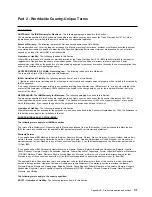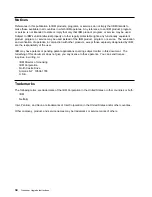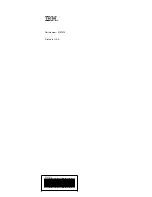Appendix A. Help and service information
During the warranty period, you can get toll-free technical support 24 hours a day, 7 days a week
1
to
answer questions about your upgrade kit (toll-free technical support is available in the United States,
Puerto Rico, and Canada only). If you need warranty service, return or exchange is available. In addition,
you might be entitled to service at your location. Your technical support representative can help you
determine the best alternative.
Before calling, please prepare for your call by following these steps.
Step 1: Troubleshooting
1. Remove and reattach all cables.
2. Inspect the upgrade kit components for any damage.
3. Retrace all steps in the upgrade kit instructions.
Step 2: Preparing for the service call
To assist the technical support representative, have the following information available:
1. Option name and description
2. Proof of purchase
3. Server model, serial number, and the documentation that comes with your server.
4. Exact wording of the error message (if any)
5. Description of the problem
6. Hardware and software configuration information for your system
If possible, be at your server. Your technical support representative might want to walk you through the
problem during the call.
Step 3: Placing the service call to IBM
Use one of the following numbers:
In the United States and Puerto Rico, call 1-800-772-2227.
In Canada, call 1-800-565-3344.
In all other countries, contact your IBM reseller, IBM marketing representative, or your place of
purchase.
1
Response time will vary depending on the number and nature of calls received.
26
Copyright IBM Corp. 1999
Summary of Contents for Netfinity Series
Page 1: ...IBM Netfinity Four Way Processor Upgrade Kit Installation Instructions ...
Page 2: ......
Page 3: ...IBM Netfinity Four Way Processor Upgrade Kit Installation Instructions ...
Page 8: ...vi Processor Upgrade Instructions ...
Page 43: ......
Page 44: ...IBM Part Number 01K7672 Printed in U S A ð1K7672 ...