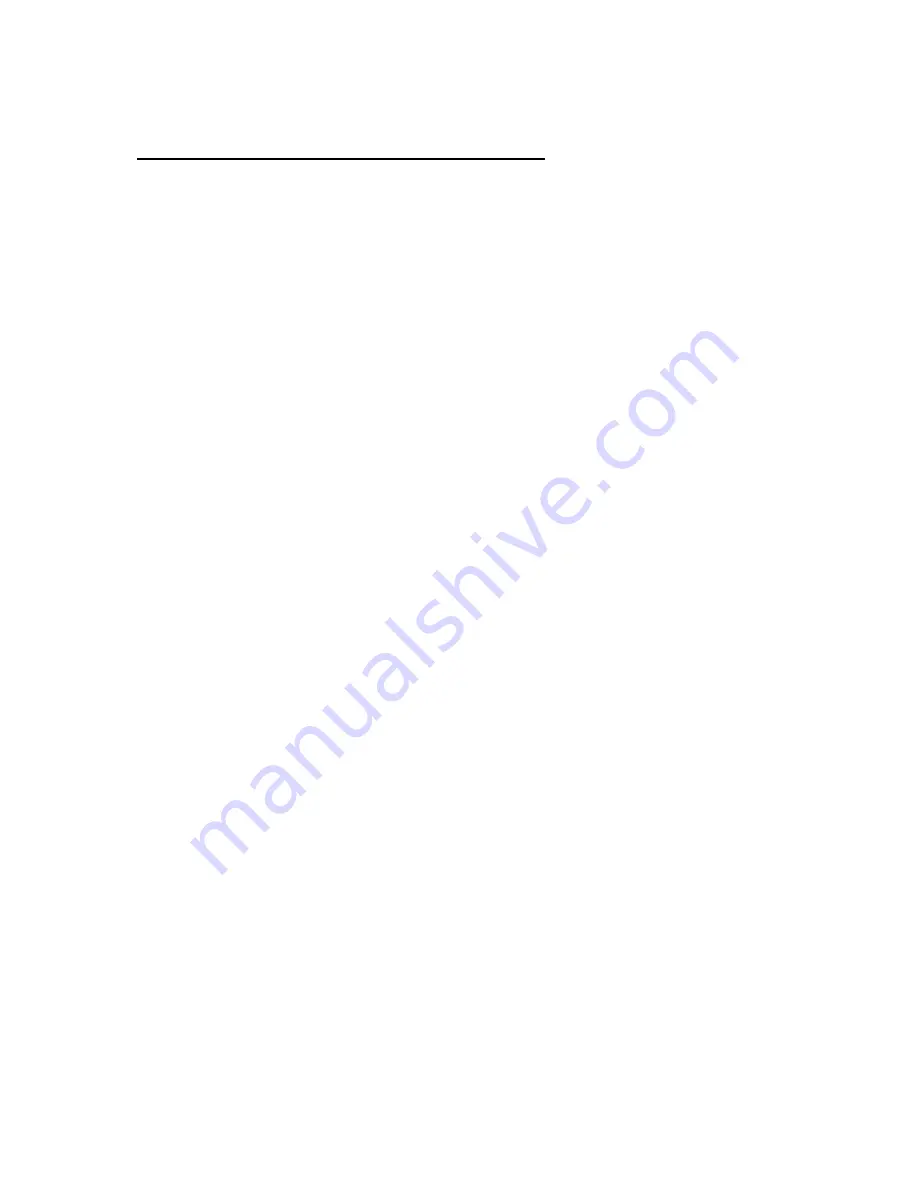
Preparing to upgrade
5-1
Chapter 5. Preparing to upgrade
To upgrade your computer's hardware, you can add or replace cards, drives, or
some system board components. If you take the time to evaluate your new
hardware and plan your hardware changes, you can reduce the effort required to
make the changes.
For instance, the type of hardware you plan to add or replace determines whether
you begin with your computer turned on or off.
As you prepare to add or replace hardware in your system unit, follow the
instructions in these sections:
• “Evaluating your new hardware” on page 5-2
• “Planning your hardware changes” on page 5-3
• “Resolving resource conflicts” on page 5-4
• “Opening the system unit” on page 5-5
• “Looking inside the system unit for type 6266” on page 5-9
• “Looking inside the system unit for type 6270 and 6276” on page 5-11
Summary of Contents for NetVista 6266
Page 1: ...Personal Computer Types 6266 6270 and 6276 User Guide...
Page 18: ...xviii IBM Personal Computer User Guide...
Page 22: ...1 4 IBM Personal Computer User Guide...
Page 56: ...4 18 IBM Personal Computer User Guide...
Page 94: ...7 10 IBM Personal Computer User Guide...
Page 138: ...C 2 IBM Personal Computer User Guide...
Page 141: ...I 3 V volume controlling 2 6 W Windows Device Manager 5 4...
Page 142: ...I 4...
Page 143: ......
Page 144: ...Part Number 06P8708...
















































