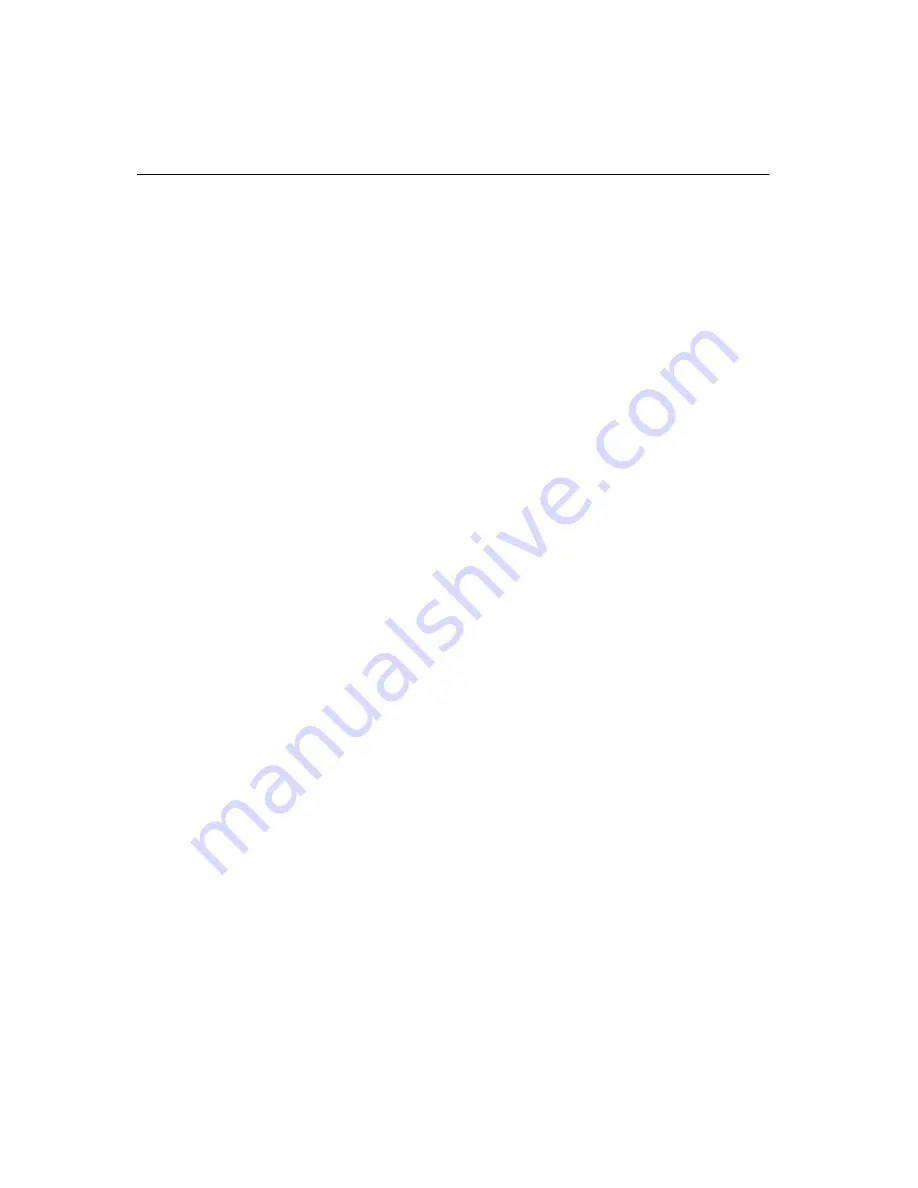
5-4
IBM Personal Computer User Guide
Resolving resource conflicts
Using Setup
Your computer's Basic Input/Output System (BIOS) automatically detects most
hardware changes and then updates the related CMOS configuration settings in
Setup. In cases when the CMOS settings are not automatically updated, you
receive a message reminding you to manually update the settings.
To resolve resource conflicts between system devices in Setup, follow these steps:
1. Enter Setup. See “Entering Setup” on page 4-4 for instructions.
2. From the Configuration/Setup Utility menu, select PnP/PCI Option.
3. Highlight the Reset configuration Data parameter and set it to Enabled to
clear the resource assignments of all installed cards.
After the above steps, proceed to the next section on how to use the Windows
Device Manager to assign system resources to your hardware devices.
Using the Windows Device Manager
Use the Windows Device Manager to verify system device settings or to resolve
system resource conflicts, such as those that might occur with Interrupt Requests
(IRQ) and Direct Memory Access (DMA) resources.
Follow these steps to start the Device Manager and change device settings:
1. From the Windows desktop, double-click on the My Computer icon.
2. In the My Computer window, double-click on the Control Panel icon.
3. In the Control Panel window, double-click on the System icon.
4. In the System Properties window, click on the Device Manager tab.
5. Select a device item, then click on the Properties button. A display box
appears showing the properties of the device.
6. Make the necessary changes in the settings that will not conflict with other
devices.
7. Click on OK.
Summary of Contents for NetVista 6266
Page 1: ...Personal Computer Types 6266 6270 and 6276 User Guide...
Page 18: ...xviii IBM Personal Computer User Guide...
Page 22: ...1 4 IBM Personal Computer User Guide...
Page 56: ...4 18 IBM Personal Computer User Guide...
Page 94: ...7 10 IBM Personal Computer User Guide...
Page 138: ...C 2 IBM Personal Computer User Guide...
Page 141: ...I 3 V volume controlling 2 6 W Windows Device Manager 5 4...
Page 142: ...I 4...
Page 143: ......
Page 144: ...Part Number 06P8708...
















































