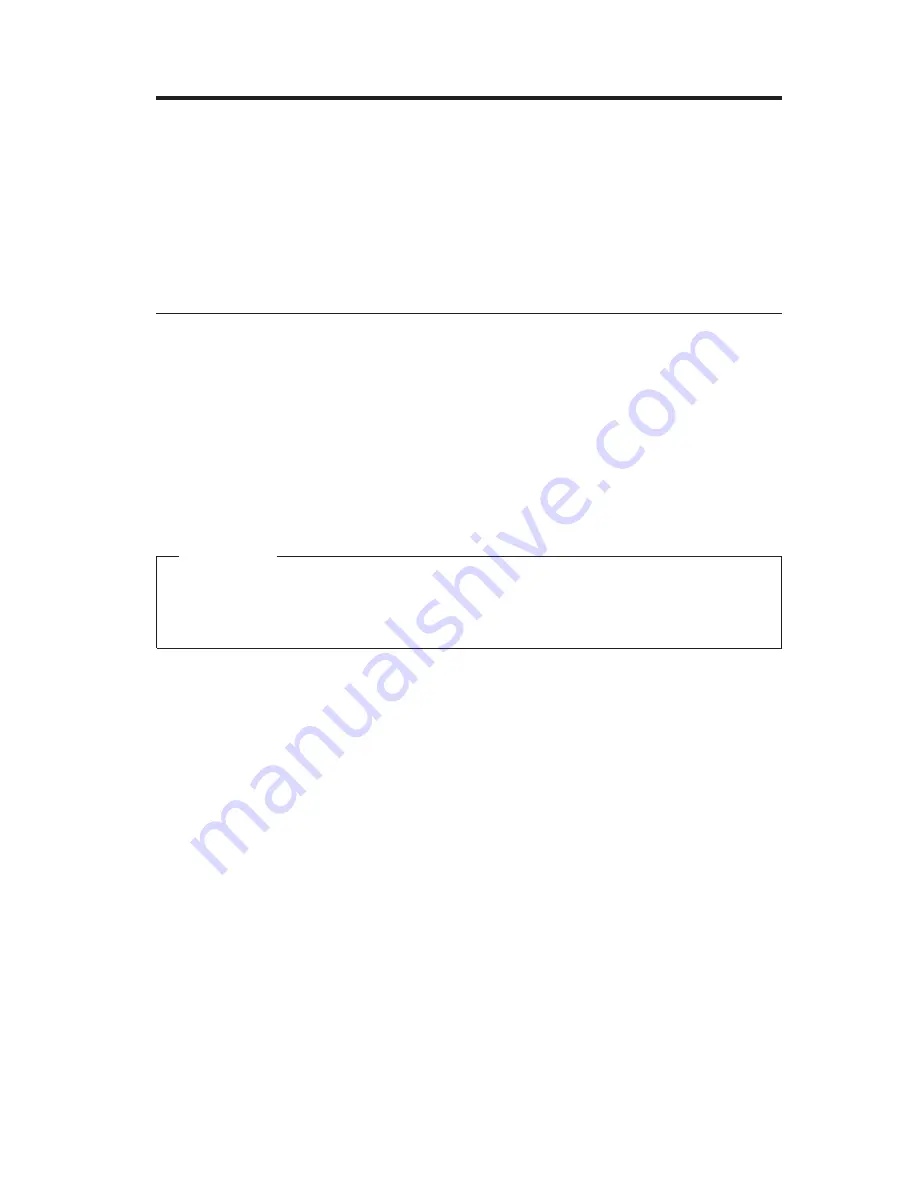
Appendix A. Using the Software Selections CD
Use the information in this chapter if you want to install software from the
IBM
Software Selections CD
.
Important:
You must have Microsoft Internet Explorer 4.0 or higher installed
to run the IBM
Software Selections CD
.
Features of the Software Selections CD
The IBM
Software Selections CD
contains diagnostic programs and other support
software for Windows Millennium, Windows 98, Windows NT Workstation 4.0,
and Windows 2000.
Note:
Not all software is available for all operating systems. See the IBM
Software Selections CD
to find out which programs are for your operating
system.
Important
The IBM CD does not contain operating systems. Before you can use the
Software Selections CD
, your operating system must be installed in your
computer.
You can use the
Software Selections CD
to:
v
Install some software products directly from the CD on models equipped
with a CD-ROM drive.
v
Create an image of the
Software Selections CD
on your hard disk or on a local
area network (LAN) disk and install the software products from that image.
v
Create diskettes for software products that cannot be installed from the CD
and install the products from diskette.
The IBM
Software Selections CD
has an easy-to-use, graphical interface and
automated installation procedures for most products. It also has a help system
that describes the features of the CD.
The products on the IBM
Software Selections CD
are licensed according to the
terms and conditions of the IBM International License Agreement for
Non-Warranted Programs, which is available through Access IBM.
© Copyright IBM Corp. 2000
105
Summary of Contents for NetVista A40
Page 1: ...IBM NetVista User Guide A20 Type 6269 A40 Types 6568 6578 6648 A40p Types 6569 6579 6649...
Page 2: ......
Page 3: ...IBM NetVista User Guide A20 Type 6269 A40 Types 6568 6578 6648 A40p Types 6569 6579 6649...
Page 10: ...viii User Guide...
Page 12: ...x User Guide...
Page 18: ...xvi User Guide...
Page 88: ...70 User Guide...
Page 122: ...104 User Guide...
Page 130: ...112 User Guide...
Page 134: ...116 User Guide...
Page 148: ...video continued monitor settings 16 W Wake on LAN 21 130 User Guide...
Page 149: ......
















































