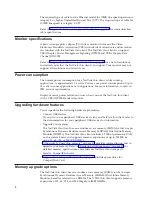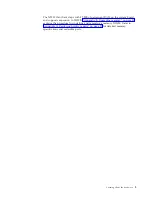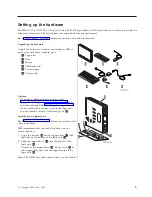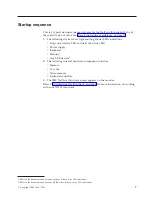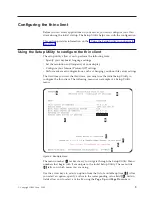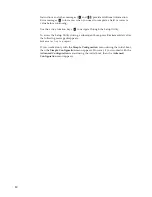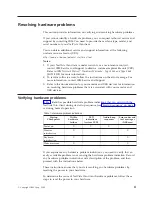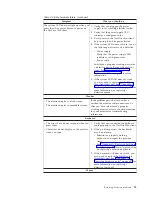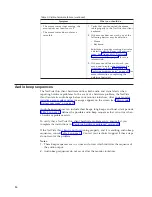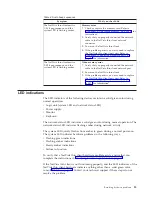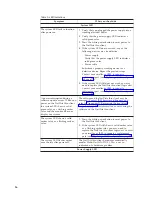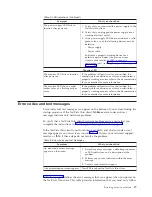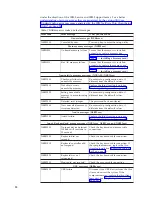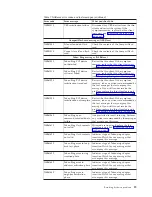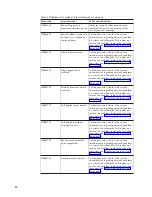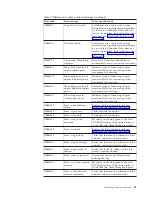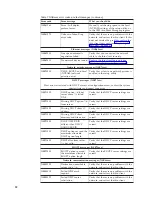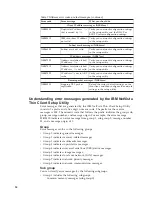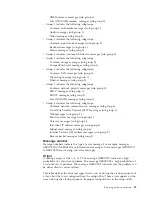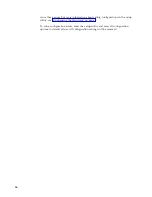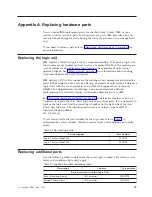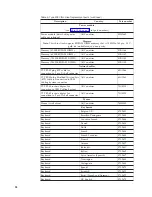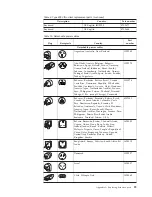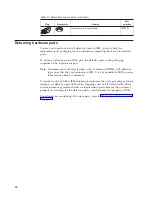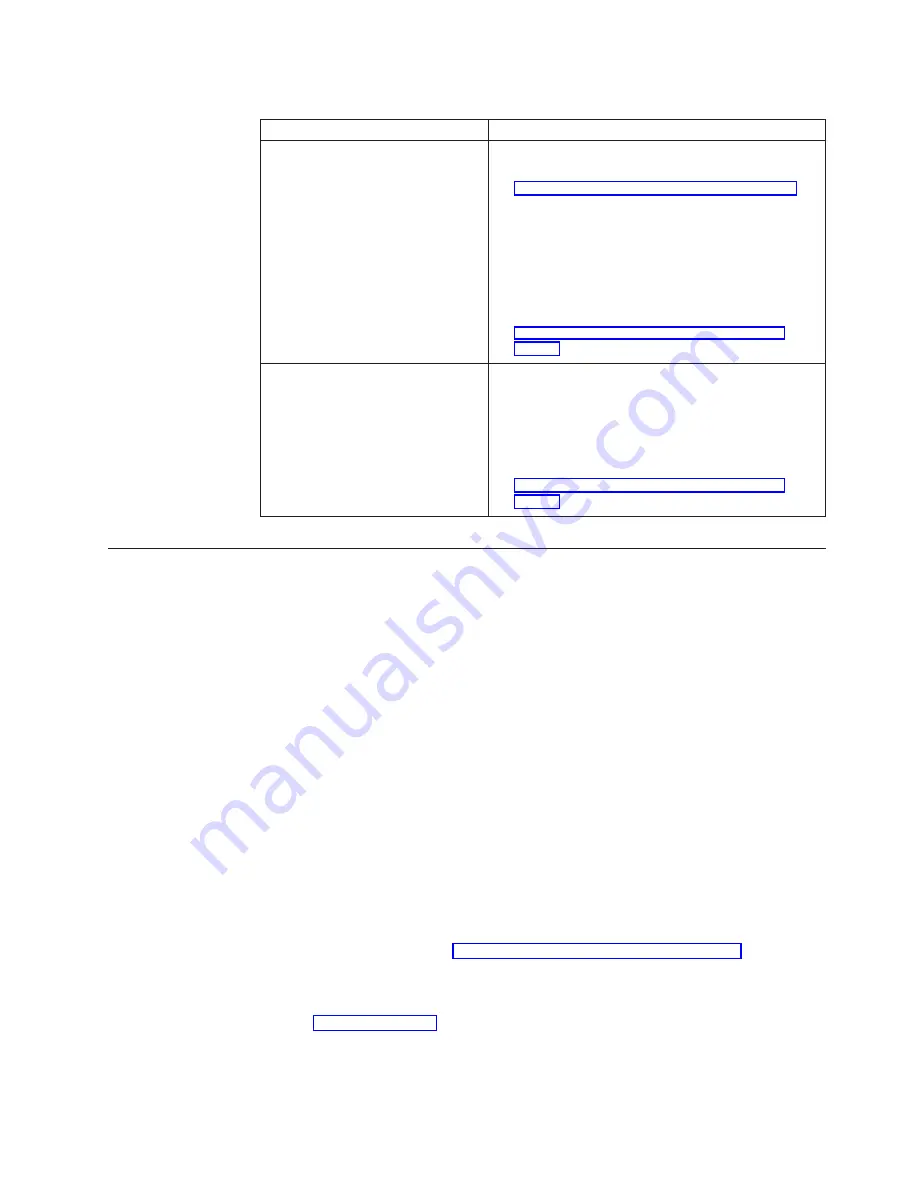
Table 4. Audio beep sequences
Symptom
What you should do
The NetVista thin client emits a
1-3-1 beep sequence, and the
system LED is flashing amber.
Memory error
1.
Check or replace the memory card. Refer to
“Appendix B. Upgrading memory” on page 31 for
instructions.
2.
Verify that you properly connected the network
cable to the NetVista thin client network
connector.
3.
Power on the NetVista thin client.
4.
If the problem persists, you may need to replace
the NetVista thin client logic unit. Refer to
“Appendix A. Replacing hardware parts” on
page 27 for information.
The NetVista thin client emits a
2-3-2 beep sequence, and the
system LED is flashing amber.
Video memory error
1.
Verify that you properly connected the network
cable to the NetVista thin client network port.
2.
Power on the NetVista thin client.
3.
If the problem persists, you may need to replace
the NetVista thin client logic unit. Refer to
“Appendix A. Replacing hardware parts” on
page 27 for information.
LED indications
The LED indicators of the following devices maintain a solid green color during
normal operation:
v
Logic unit (system LED and network status LED)
v
Power supply
v
Monitor
v
Keyboard
The network status LED indicates a solid green color during normal operation. The
network status LED indicates flashing amber during network activity.
The system LED quickly flashes from amber to green during a normal power-on.
The system LED indicates hardware problems in the following ways:
v
Flashing green indications
v
Flashing amber indications
v
Steady amber indications
v
Failure to function
To verify that a NetVista thin client hardware problem exists, ensure that you
complete the instructions in “Verifying hardware problems” on page 11.
If the NetVista thin client is not functioning properly, and the LED indicators of the
NetVista thin client hardware indicate anything other than a solid green color,
consult Table 5 on page 16. Contact your technical support if these steps do not
resolve the problem.
Resolving hardware problems
15