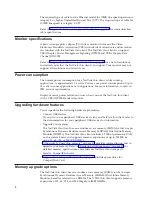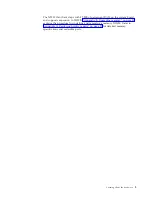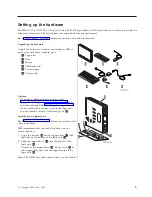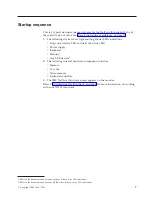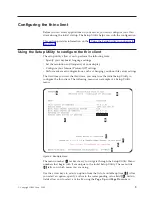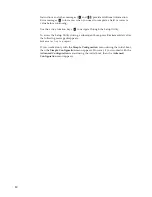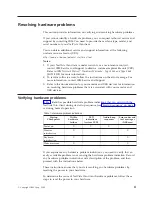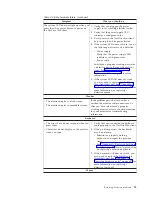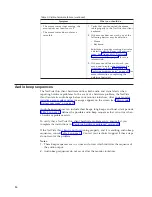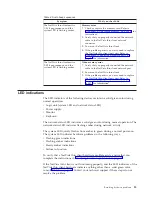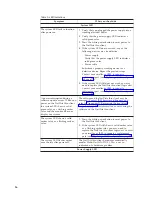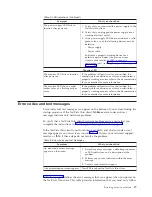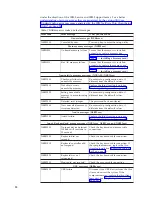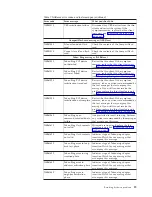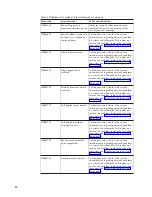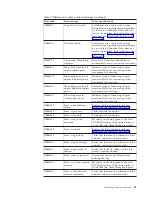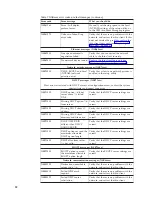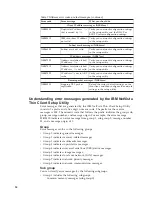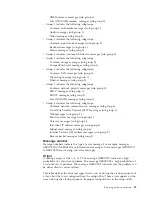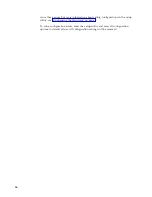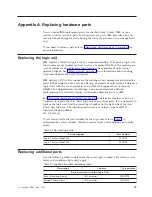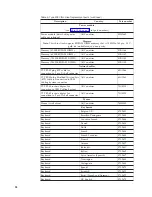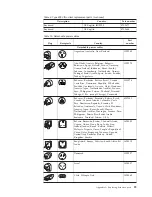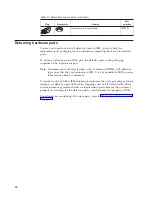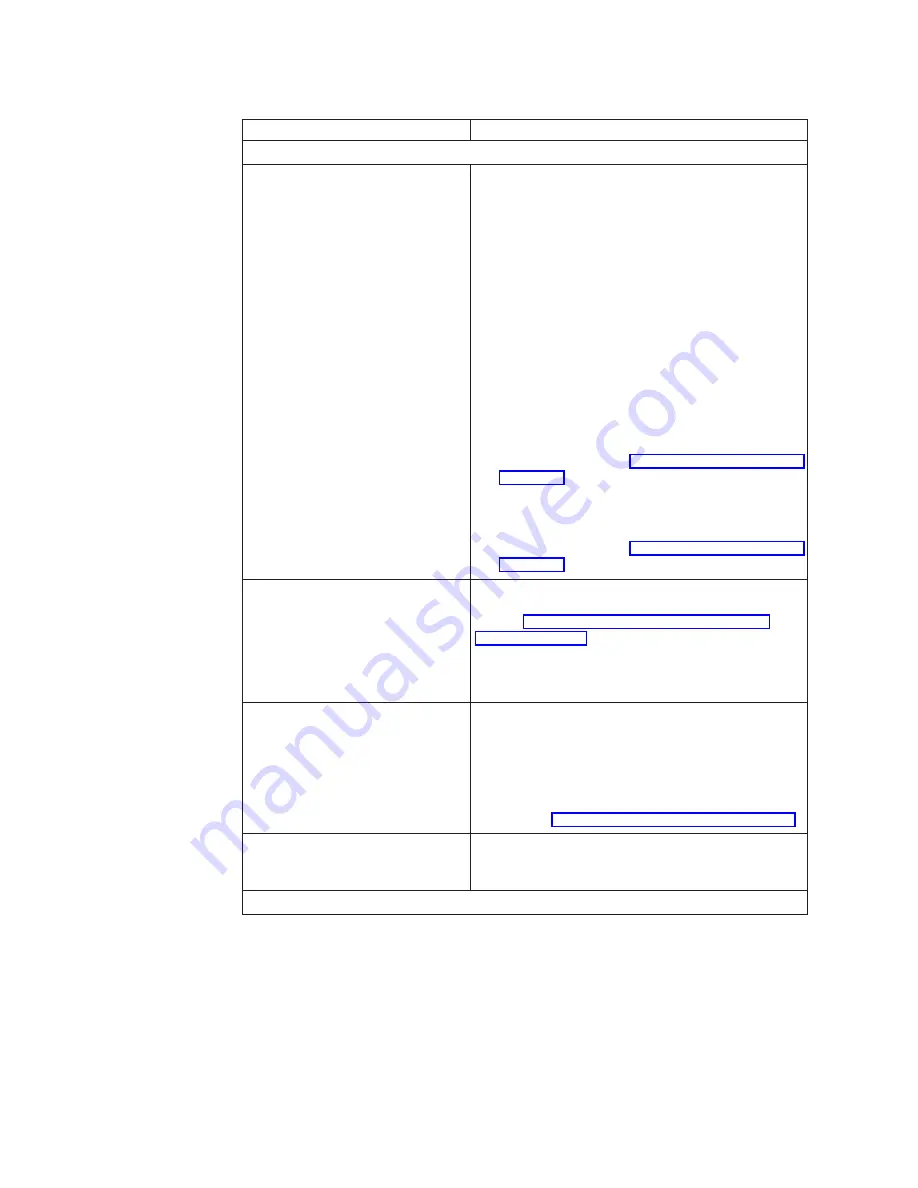
Table 5. LED indications
Symptom
What you should do
System LED
The system LED fails to function
after power on.
1.
Verify that you plugged the power supply into a
working electrical outlet.
2.
Verify that the power supply LED indicates a
solid green color.
3.
Press the white power button to reset power to
the NetVista thin client.
4.
If the system LED does not work, any of the
following devices may be defective:
v
Power supply
Verify that the power supply LED indicates a
solid green color.
v
Power cable
Substitute a properly working device for a
defective device. Repeat the previous steps.
Contact your reseller, or IBM, to request a
replacement part (see “Replacing additional parts”
5.
If the system LED still does not work, you may
need to replace the NetVista thin client logic unit.
Contact your reseller, or IBM, to request a
replacement part (see “Replacing additional parts”
A power interruption during a
software update occurs. When you
power on the NetVista thin client,
the system LED shows a solid
green color, or a flashing amber
color, and the monitor does not
display any screens.
The software on the NetVista thin client may be
damaged. Contact IBM Service and Support, and
refer to “Appendix D. Recovering the boot block
image” on page 35 for information on recovering the
software on the NetVista thin client.
The system LED shows a solid
amber color, or a flashing amber
color.
1.
Press the white power button to reset power to
the NetVista thin client.
2.
If the system LED still shows a solid amber color,
or a flashing amber color, you may need to
replace the NetVista thin client logic unit. Contact
your reseller, or IBM, to request a replacement
part (see “Replacing additional parts” on page 27).
The system LED flashes amber
once shortly after power off.
The NetVista thin client hardware automatically
enables Wake-On-LAN (WOL). This is not an
indication of a hardware problem.
Power Supply LED
16