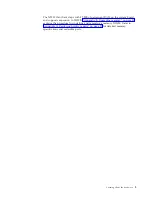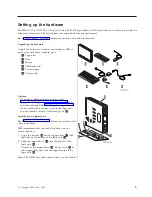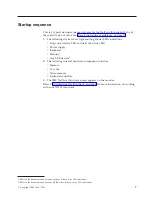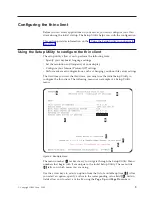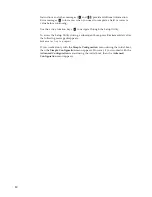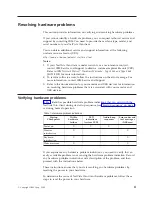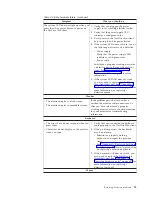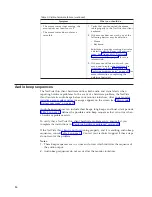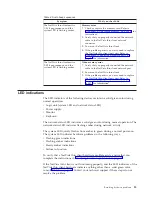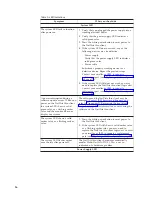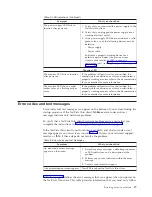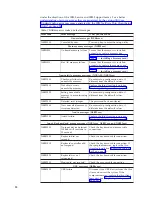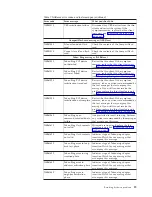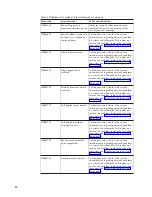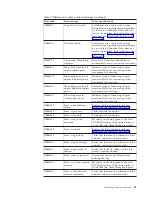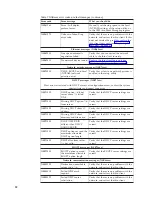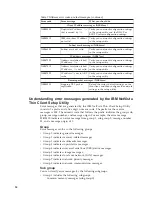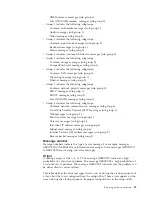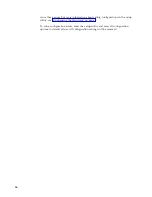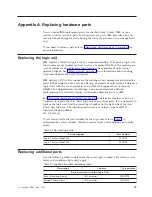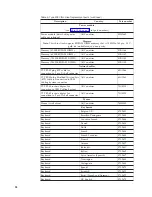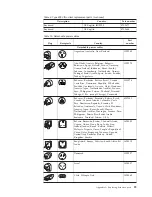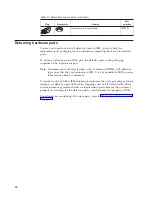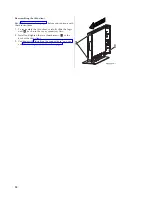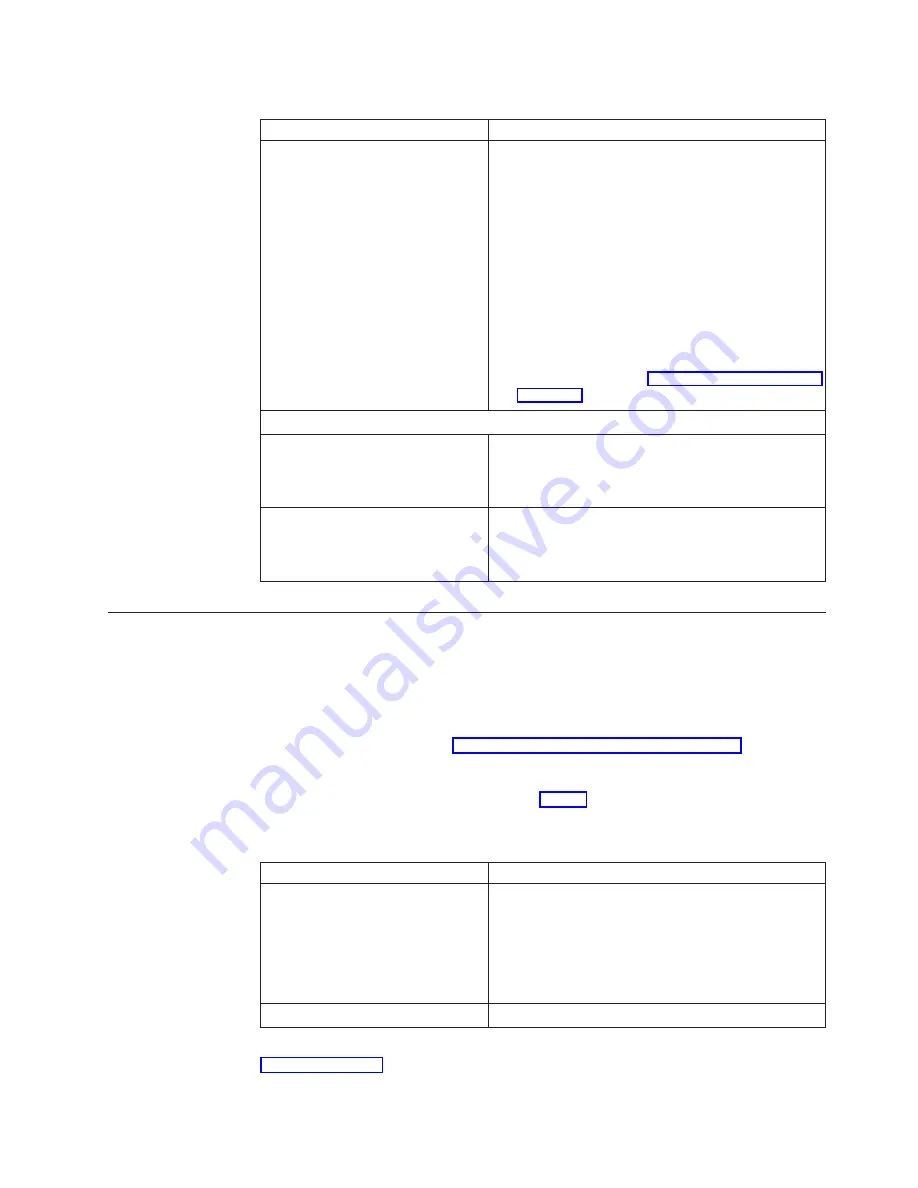
Table 5. LED indications (continued)
Symptom
What you should do
The power supply LED fails to
function after power on.
1.
Verify that you connected the power supply to the
NetVista thin client.
2.
Verify that you plugged the power supply into a
working electrical outlet.
3.
If the power supply LED does not indicate a solid
green color, any of the following devices may be
defective:
v
Power supply
v
Power cable
Substitute a properly working device for a
defective device. Repeat the previous steps.
Contact your reseller, or IBM, to request a
replacement part (see “Replacing additional parts”
Monitor LED
The monitor LED fails to function
after power on.
If the problem still persists after you verified the
monitor cable connections, or after you substituted a
properly working monitor, refer to the documentation
for your monitor for more information.
The monitor LED shows a solid
amber color, or a flashing amber
color.
If the problem still persists after you verified the
monitor cable connections, or after you substituted a
properly working monitor, refer to the documentation
for your monitor for more information.
Error codes and text messages
Error codes and text messages can appear on the bottom of your screen during the
startup sequence of the NetVista thin client.
NSBxxxx
error codes and text
messages indicate only hardware problems.
To verify that a NetVista thin client hardware problem exists, ensure that you
complete the instructions in “Verifying hardware problems” on page 11.
If the NetVista thin client is not functioning properly, and an error code or text
message appears on your screen, consult Table 6. Contact your technical support,
reseller, or IBM, if these steps do not resolve the problem.
Table 6. Error codes and text messages
Symptom
What you should do
An error code or text message
appears on the screen.
1.
Record any error messages, audio beep sequences,
or LED indications, and a description of the
problem.
2.
Perform any actions indicated within the error
message.
3.
Contact your technical support.
A boot interruption screen appears. Press
F10
to reboot the NetVista thin client.
Table 7 on page 18 defines the error messages that can appear when you power on
the NetVista thin client. This table provides information that you must only follow
Resolving hardware problems
17