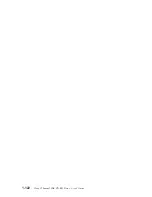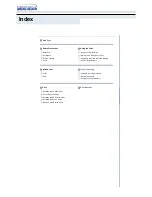You cannot read from the CD after successfully writing to it.
Take the following actions:
1.
If you can read the CD in another CD player or you can see previous
sessions, the directory information might be damaged on the volume,
making it unreadable. Check the Adaptec software online user’s guide for
more troubleshooting ideas.
2.
You might have a damaged CD-R or CD-RW disc. Try a new CD-R disc or
CD-RW disc, or another brand of disc.
3.
If you can read from a CD-RW disc in the CD-RW drive, but not in another
MR drive, be sure that a UDF Reader program is installed on the computer
which contains the other MR drive. For more information on installing the
UDF Reader program, go to “Installing the UDF reader software for
Windows 95, Windows 98, Windows Me, Windows 2000, and Windows NT
4.0” on page 1-10.
4.
Verify that you are not attempting to write the disc under extreme
environmental conditions such as the following:
v
low temperature: 5° C (41° F) or below
v
high temperature: 45° C (113 °F) or above
v
excessive shock: >0.5 G
v
excessive vibration: >0.1 G
5.
Make sure the CD-R disc is “closed.” See the recording software help
section. A non-closed audio disc cannot be played in your car or home CD
player.
You cannot access the CD-RW drive, or the drive icon does
not display (Windows 95 or Windows 98)
If the CD-RW drive has been properly installed, there will be an icon for the
drive in the My Computer window. If you double-click the
My Computer
icon
and there is no drive icon present in the displayed window, make sure that the
drive has been properly installed, and that the configuration jumper has been
correctly set. For more information, see “Step 4. Setting the configuration
jumper” on page 1-7. Next, restart your system. If a drive icon is still not
found, continue with the following steps.
1.
Click
Start
, and then select
Settings
. The Settings window opens.
2.
Click
Control Panel
.
3.
Click
System
.
4.
Click the
Device Manager
tab.
5.
Double-click
View Devices by Type
.
a.
Click
Hard Disk Controllers
on the Device Manager list. Make sure that
there are no conflicts with the controller. Be sure that the device status
indicates that the controller is working properly.
Appendix B. Problem Solving
B-3
Summary of Contents for OBI34MST 10K3786
Page 1: ...12x8x32 Internal IDE CD RW Drive User s Guide OPTIONS by IBM...
Page 4: ...iv 12x8x32 Internal IDE CD RW Drive User s Guide...
Page 6: ...vi 12x8x32 Internal IDE CD RW Drive User s Guide...
Page 26: ...1 18 12x8x32 Internal IDE CD RW Drive User s Guide...
Page 44: ...1 36 12x8x32 Internal IDE CD RW Drive User s Guide...
Page 130: ...1 122 12x8x32 Internal IDE CD RW Drive User s Guide...
Page 140: ...B 6 12x8x32 Internal IDE CD RW Drive User s Guide...
Page 162: ...E 18 12x8x32 Internal IDE CD RW Drive User s Guide...
Page 163: ......