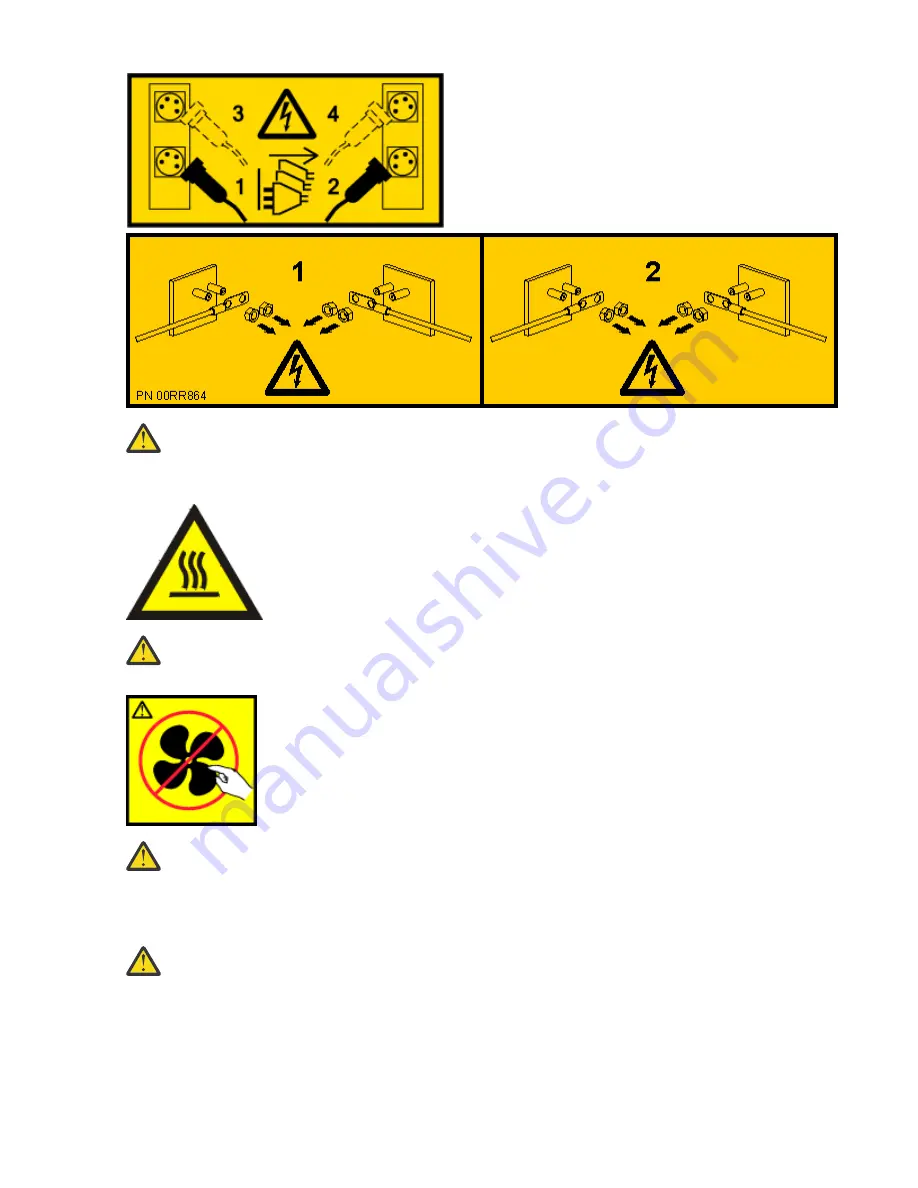
DANGER: Multiple power cords. The product might be equipped with multiple AC power cords or
multiple DC power cables. To remove all hazardous voltages, disconnect all power cords and
power cables. (L003)
(L007)
CAUTION: A hot surface nearby. (L007)
(L008)
CAUTION: Hazardous moving parts nearby. (L008)
All lasers are certified in the U.S. to conform to the requirements of DHHS 21 CFR Subchapter J for class 1
laser products. Outside the U.S., they are certified to be in compliance with IEC 60825 as a class 1 laser
product. Consult the label on each part for laser certification numbers and approval information.
CAUTION: This product might contain one or more of the following devices: CD-ROM drive, DVD-
ROM drive, DVD-RAM drive, or laser module, which are Class 1 laser products. Note the following
information:
• Do not remove the covers. Removing the covers of the laser product could result in exposure to
hazardous laser radiation. There are no serviceable parts inside the device.
• Use of the controls or adjustments or performance of procedures other than those specified
herein might result in hazardous radiation exposure.
(C026)
x Power Systems: Installing and Servicing the OpenCAPI adapter support for the 8335-GTH system
Summary of Contents for OpenCAPI
Page 4: ...iv ...
Page 16: ...2 Power Systems Installing and Servicing the OpenCAPI adapter support for the 8335 GTH system ...
Page 81: ......
Page 82: ...IBM ...











































