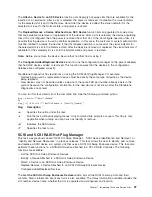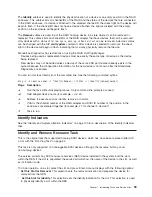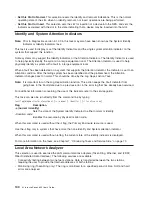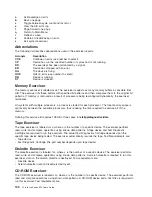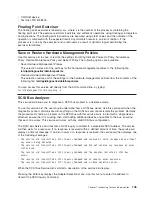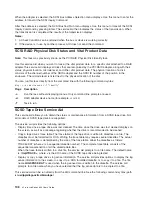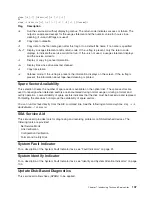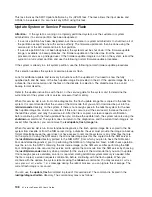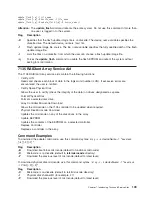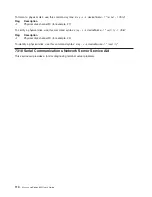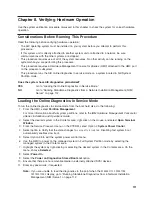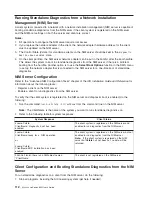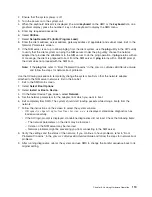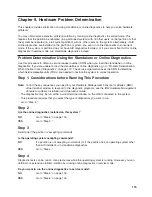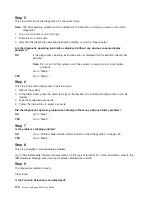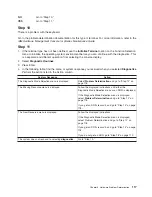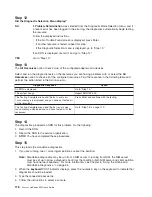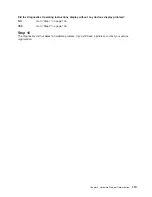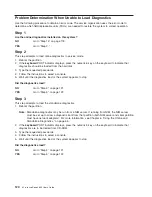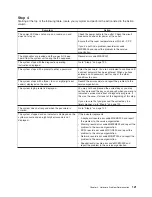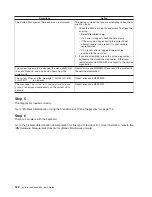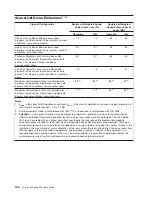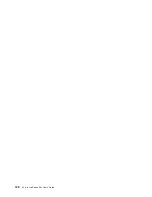Chapter
8.
Verifying
Hardware
Operation
Use
the
system
verification
procedure
discussed
in
this
chapter
to
check
the
system
for
correct
hardware
operation.
Considerations
Before
Running
This
Procedure
Read
the
following
before
verifying
hardware
operation:
v
The
AIX
operating
system
must
be
installed
on
your
system
before
you
attempt
to
perform
this
procedure.
v
If
this
system
unit
is
directly
attached
to
another
system
unit
or
attached
to
a
network,
be
sure
communications
with
the
other
systems
are
stopped.
v
This
procedure
requires
use
of
all
of
the
system
resources.
No
other
activity
can
be
running
on
the
system
while
you
are
performing
this
procedure.
v
This
procedure
requires
a
Hardware
Management
Console
for
pSeries
(HMC)
attached
to
the
HMC
port
on
the
processor
subsystem.
v
This
procedure
runs
the
AIX
online
diagnostics
in
service
mode
on
a
system
booted
in
Full
System
Partition
mode.
Does
the
system
have
AIX
diagnostics
preinstalled?
YES
Go
to
“Loading
the
Online
Diagnostics
in
Service
Mode.”
NO
Go
to
“Running
Standalone
Diagnostics
from
a
Network
Installation
Management
(NIM)
Server”
on
page
112.
Loading
the
Online
Diagnostics
in
Service
Mode
To
run
the
online
diagnostics
in
service
mode
from
the
boot
hard
disk,
do
the
following:
1.
From
the
HMC,
select
Partition
Management
.
For
more
information
about
full
system
partitions,
refer
to
the
IBM
Hardware
Management
Console
for
pSeries
Installation
and
Operations
Guide
.
2.
Select
the
desired
system
in
the
Contents
area,
right-click
on
the
mouse,
and
select
Open
Terminal
Window
.
3.
From
the
Service
Processor
menu
on
the
VTERM,
select
Option
2
System
Power
Control
.
4.
Select
option
6.
Verify
that
the
state
changes
to
currently
disabled
.
Disabling
fast
system
boot
automatically
enables
slow
boot.
5.
Select
Option
98
to
exit
the
system
power
control
menu.
6.
Use
the
HMC
to
power
on
the
managed
system
in
Full
System
Partition
mode
by
selecting
the
managed
system
in
the
Contents
area.
7.
Highlight
the
system
by
right-clicking
or
selecting
the
desired
system
in
the
Contents
area.
On
the
menu,
choose
Selected
.
8.
Select
Power
On
.
9.
Select
the
Power
on
Diagnostics
Stored
Boot
List
option.
10.
Ensure
that
there
are
no
removable
media
in
externally
attached
SCSI
devices.
11.
Enter
any
passwords,
if
requested.
Note:
If
you
are
unable
to
load
the
diagnostics
to
the
point
when
the
DIAGNOSTIC
OPERATING
INSTRUCTIONS
display,
go
to
“Running
Standalone
Diagnostics
from
a
Network
Installation
Management
(NIM)
Server”
on
page
112.
111
Summary of Contents for p 655 series
Page 1: ...pSeries 655 User s Guide SA38 0617 03 ERserver...
Page 2: ......
Page 3: ...pSeries 655 User s Guide SA38 0617 03 ERserver...
Page 10: ...viii Eserver pSeries 655 User s Guide...
Page 14: ...xii Eserver pSeries 655 User s Guide...
Page 16: ...xiv Eserver pSeries 655 User s Guide...
Page 24: ...6 Eserver pSeries 655 User s Guide...
Page 32: ...14 Eserver pSeries 655 User s Guide...
Page 36: ...18 Eserver pSeries 655 User s Guide...
Page 90: ...72 Eserver pSeries 655 User s Guide...
Page 144: ...126 Eserver pSeries 655 User s Guide...
Page 208: ...190 Eserver pSeries 655 User s Guide...
Page 214: ...196 Eserver pSeries 655 User s Guide...
Page 217: ......