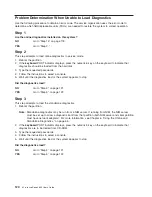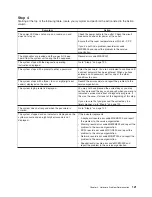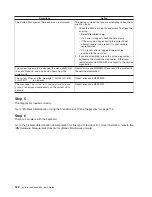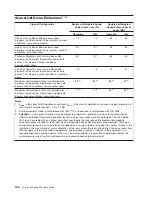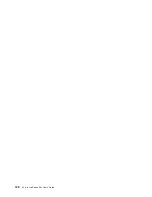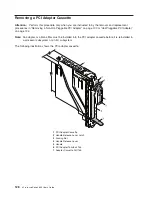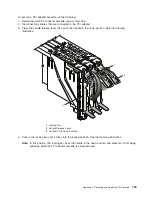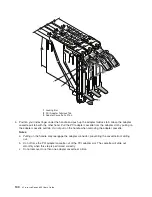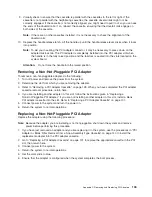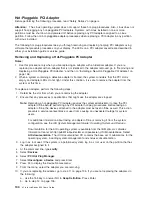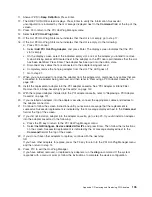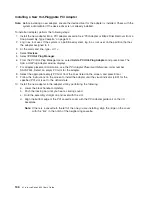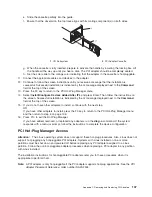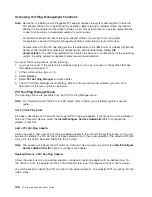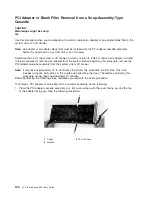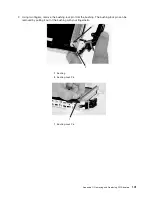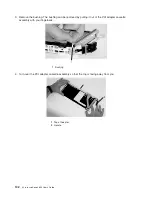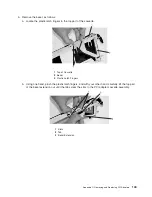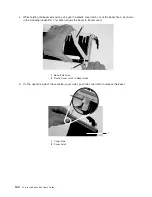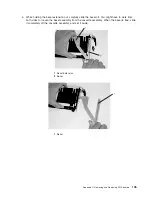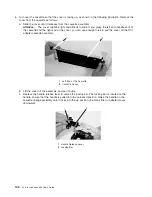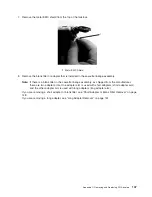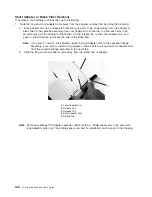Hot-Pluggable
PCI
Adapter
Before
performing
the
following
procedure,
read
“Safety
Notices”
on
page
ix.
Attention:
The
Linux
operating
system
does
not
support
these
hot-plug
procedures.
Also,
Linux
does
not
support
hot-plugging
any
hot-pluggable
PCI
adapters.
Systems
with
Linux
installed
on
one
or
more
partitions
must
be
shut
down
and
powered
off
before
replacing
any
PCI
adapter
assigned
to
a
Linux
partition.
Follow
the
non-hot-pluggable
adapter
procedures
when
replacing
a
PCI
adapter
in
any
partition
with
Linux
installed.
The
following
hot-plug
procedures
take
you
through
removing
and
replacing
hot-plug
PCI
adapters
using
software
that
presents
procedures
on
your
display.
The
LEDs
on
a
PCI
adapter
cassette
are
described
in
either
your
installation
guide
or
service
guide.
Removing
and
Replacing
a
Hot-Pluggable
PCI
Adapter
Notes:
1.
Use
this
procedure
only
when
you
are
replacing
an
adapter
with
an
identical
adapter.
If
you
are
replacing
an
adapter
with
an
adapter
that
is
not
identical
to
the
adapter
removed,
go
to
“Removing
and
Replacing
a
Hot-Pluggable
PCI
Adapter,”
and
then
to
“Installing
a
New
Hot-Pluggable
PCI
Adapter”
on
page
136.
2.
When
a
system
containing
a
defective
adapter
is
booted,
the
system
considers
that
the
PCI
slot
is
empty,
and
adapter
LEDs
do
not
light.
Under
this
condition,
it
is
safe
to
remove
the
adapter
from
the
system
at
this
time.
To
replace
an
adapter,
perform
the
following
steps:
1.
Determine
the
slot
from
which
you
are
removing
the
adapter.
2.
Ensure
that
any
processes
or
applications
that
might
use
the
adapter
are
stopped.
Note:
Removing
a
hot-pluggable
PCI
adapter
requires
the
system
administrator
to
take
the
PCI
adapter
offline
before
performing
any
PCI
adapter
hot-plug
procedures.
Before
taking
an
adapter
offline,
the
devices
attached
to
the
adapter
must
be
taken
offline
as
well.
This
action
prevents
a
service
representative
or
user
from
causing
an
unexpected
outage
for
system
users.
For
additional
information
about
taking
an
adapter
offline
or
removing
it
from
the
system
configuration,
see
the
AIX
System
Management
Guide:
Operating
System
and
Devices
.
Documentation
for
the
AIX
operating
system
is
available
from
the
IBM
Eserver
pSeries
Information
Center
at
http://publib16.boulder.ibm.com/pseries/en_US/infocenter/base.
Select
AIX
documentation
.
The
AIX
Documentation
CD
contains
the
base
set
of
publications
for
the
operating
system,
including
system-management
and
end-user
documentation.
3.
Log
in
as
root
user.
If
the
system
is
a
partitioned
system,
log
in
as
root
user
on
the
partition
that
has
the
adapter
assigned
to
it.
4.
At
the
command
line,
type
smitty
.
5.
Select
Devices
.
6.
Select
PCI
Hot
Plug
Manager
.
7.
Select
Unconfigure
a
Device
and
press
Enter.
8.
Press
F4
to
display
the
Device
Names
menu.
9.
From
the
menu,
select
the
adapter
you
are
removing.
10.
If
you
are
replacing
the
adapter,
go
to
step
11
on
page
135.
If
you
are
not
replacing
the
adapter,
do
the
following:
a.
Use
the
Tab
key
to
answer
NO
to
Keep
Definition
.
Press
Enter.
b.
Go
to
step
12
on
page
135.
134
Eserver
pSeries
655
User’s
Guide
Summary of Contents for p 655 series
Page 1: ...pSeries 655 User s Guide SA38 0617 03 ERserver...
Page 2: ......
Page 3: ...pSeries 655 User s Guide SA38 0617 03 ERserver...
Page 10: ...viii Eserver pSeries 655 User s Guide...
Page 14: ...xii Eserver pSeries 655 User s Guide...
Page 16: ...xiv Eserver pSeries 655 User s Guide...
Page 24: ...6 Eserver pSeries 655 User s Guide...
Page 32: ...14 Eserver pSeries 655 User s Guide...
Page 36: ...18 Eserver pSeries 655 User s Guide...
Page 90: ...72 Eserver pSeries 655 User s Guide...
Page 144: ...126 Eserver pSeries 655 User s Guide...
Page 208: ...190 Eserver pSeries 655 User s Guide...
Page 214: ...196 Eserver pSeries 655 User s Guide...
Page 217: ......