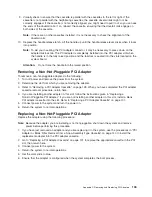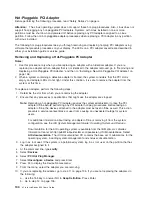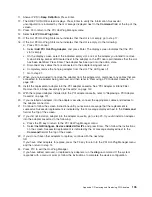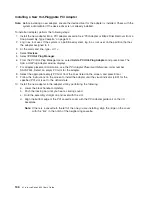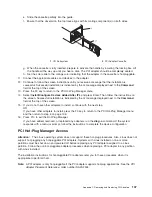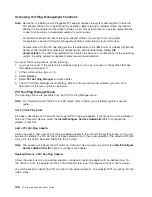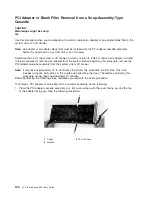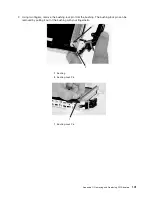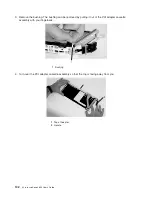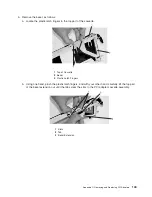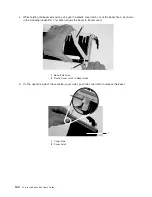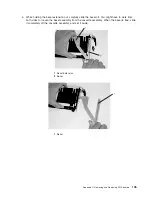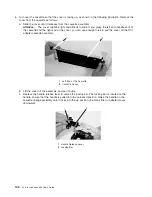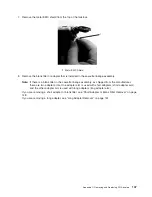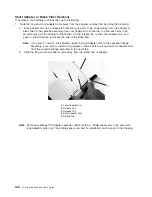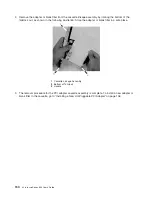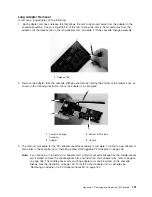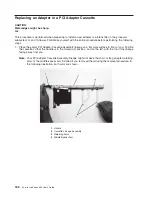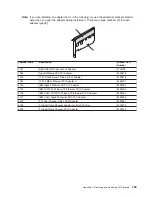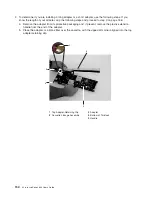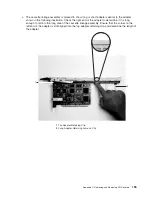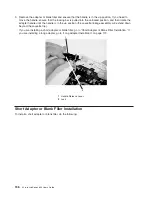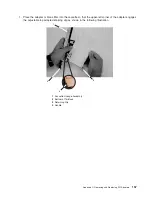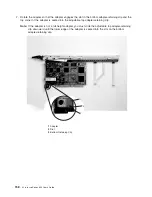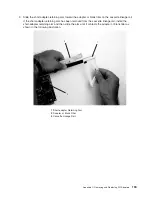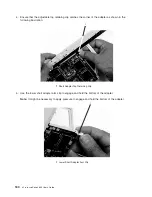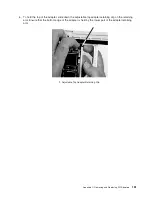6.
Turn
over
the
cassette
so
that
the
cover
is
facing
up,
as
shown
in
the
following
illustration.
Remove
the
cover
from
the
cassette
as
follows:
a.
Slide
the
cover
until
it
releases
from
the
cassette
assembly.
Attention:
The
cover
might
be
tight
and
difficult
to
slide.
If
you
grasp
the
left
end
(handle
end)
of
the
cassette
and
the
right
end
of
the
cover,
you
can
use
enough
force
to
pull
the
cover
off
the
PCI
adapter
cassette
assembly.
1
Left
End
of
the
Cassette
2
Cassette
Cover
b.
Lift
the
cover
off
the
assembly,
and
set
it
aside.
c.
Depress
the
handle
release
lever
to
unlock
the
locking
bar.
The
locking
bar
is
located
on
the
handle,
ensure
that
the
handle
is
pulled
into
the
unlocked
position.
Raise
the
handle
on
the
cassette
linkage
assembly
until
it
locks
into
the
up
position
(the
blank
filler
or
adapter
moves
downward).
1
Handle
Release
Lever
2
Locking
Bar
146
Eserver
pSeries
655
User’s
Guide
Summary of Contents for p 655 series
Page 1: ...pSeries 655 User s Guide SA38 0617 03 ERserver...
Page 2: ......
Page 3: ...pSeries 655 User s Guide SA38 0617 03 ERserver...
Page 10: ...viii Eserver pSeries 655 User s Guide...
Page 14: ...xii Eserver pSeries 655 User s Guide...
Page 16: ...xiv Eserver pSeries 655 User s Guide...
Page 24: ...6 Eserver pSeries 655 User s Guide...
Page 32: ...14 Eserver pSeries 655 User s Guide...
Page 36: ...18 Eserver pSeries 655 User s Guide...
Page 90: ...72 Eserver pSeries 655 User s Guide...
Page 144: ...126 Eserver pSeries 655 User s Guide...
Page 208: ...190 Eserver pSeries 655 User s Guide...
Page 214: ...196 Eserver pSeries 655 User s Guide...
Page 217: ......