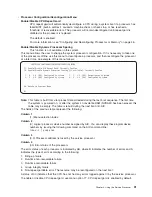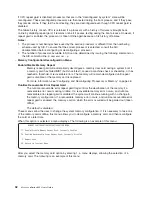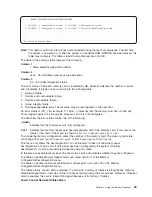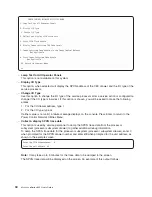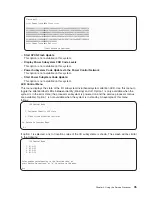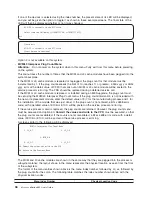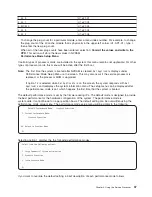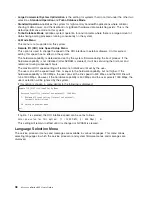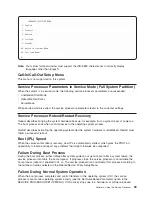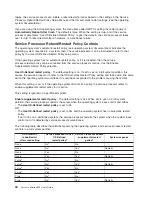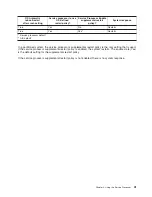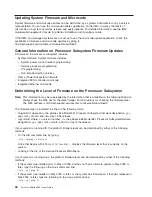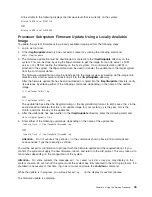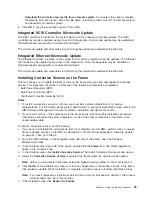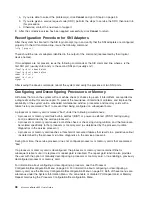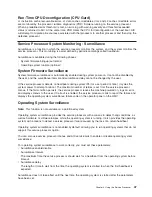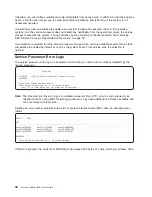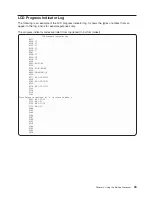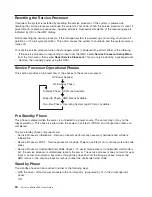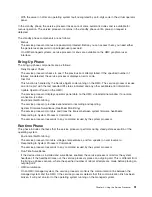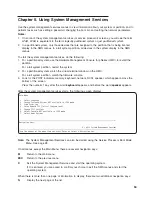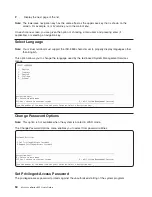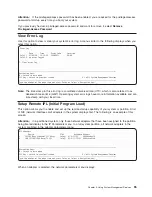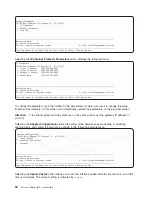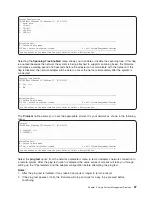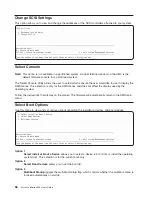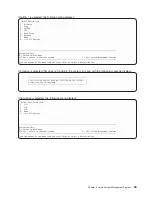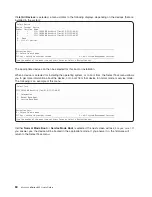v
Download
the
corrective
service
file
from
a
remote
system.
If
you
select
this
option,
complete
the
Remote
Site
(host
name),
Patch
file
(file
name
or
remote
system),
User
ID
(for
remote
system),
and
password
(for
remote
system).
5.
Click
OK
to
copy
the
corrective
service
to
this
HMC.
Integrated
SCSI
Controller
Microcode
Update
The
SCSI
controller
is
located
on
the
system
planar
and
may
require
microcode
updates.
The
SCSI
controller
microcode
is
updated
using
a
task
in
AIX
diagnostics.
A
microcode
update
may
be
available
at
http://techsupport.services.ibm.com/server/mdownload2.
The
microcode
update
and
procedures
for
performing
the
update
are
available
at
the
Web
site.
Integrated
Ethernet
Microcode
Update
The
Ethernet
controller
is
located
on
the
system
board
and
may
require
microcode
updates.
The
Ethernet
microcode
may
be
updated
using
a
task
in
AIX
diagnostics.
A
microcode
update
may
be
available
at
http://techsupport.services.ibm.com/server/mdownload2.
The
microcode
update
and
procedures
for
performing
the
update
are
available
at
the
Web
site.
Installing
Corrective
Service
on
the
Frame
This
task
allows
you
to
update
the
level
of
code
on
the
frame
after
you
have
downloaded
a
corrective
service.
This
procedure
should
be
run
after
any
of
the
following
components
are
replaced:
v
Bulk
Power
Regulator
(BPR)
v
Bulk
Power
Controller
(BPC)
v
Distributed
Converter
Assembly
(DCA)
Notes:
1.
To
install
a
corrective
service
on
a
frame,
you
must
be
a
system
administrator
or
a
service
representative.
For
information
about
system
administrator
or
service
representative
roles,
refer
to
the
IBM
Hardware
Management
Console
for
pSeries
Installation
and
Operations
Guide
.
2.
Do
not
power
off
any
of
the
components
in
the
frame
at
any
time
during
this
installation
procedure.
Interruptions
can
leave
the
power
subsystem,
or
one
of
the
other
components
in
the
frame,
in
an
unrecoverable
state.
To
install
a
corrective
service,
do
the
following:
1.
If
you
have
not
installed
the
corrective
fix
from
ftp
or
diskette
onto
this
HMC,
perform
steps
to
receive
frame
corrective
service
on
the
HMC,
as
described
in
“Frame
(Power
Subsystem)
Firmware
Update”
on
page
44.
Then
go
to
Step
4.
2.
From
the
HMC
interface,
in
the
Navigation
area
(left
side
of
the
panel),
open
the
Software
Maintenance
folder.
3.
In
the
Contents
area
(right
side
of
the
panel),
double-click
the
Frame
icon.
The
Frame
application
opens
in
the
Contents
area.
4.
In
the
Contents
area,
click
Install
Corrective
Service
.
The
Install
Corrective
Service
window
opens.
5.
Select
the
Corrective
Service
Version
,
and
select
the
frame
where
the
service
will
be
applied.
Note:
Unless
you
are
directed
otherwise,
select
the
highest
version
number
for
the
most
recent
fix.
6.
Click
Install
.
The
installation
may
take
up
to
an
hour,
depending
on
the
number
of
parts
in
the
frame
that
require
an
update.
When
installation
is
complete,
a
window
opens
to
indicate
installation
status.
Note:
If
you
have
replaced
a
single
frame
part
and
are
using
this
procedure
to
update
it,
this
process
normally
takes
only
two
to
five
minutes.
7.
If
the
installation
fails,
click
Reason
for
Failure
.
Chapter
4.
Using
the
Service
Processor
45
Summary of Contents for p 655 series
Page 1: ...pSeries 655 User s Guide SA38 0617 03 ERserver...
Page 2: ......
Page 3: ...pSeries 655 User s Guide SA38 0617 03 ERserver...
Page 10: ...viii Eserver pSeries 655 User s Guide...
Page 14: ...xii Eserver pSeries 655 User s Guide...
Page 16: ...xiv Eserver pSeries 655 User s Guide...
Page 24: ...6 Eserver pSeries 655 User s Guide...
Page 32: ...14 Eserver pSeries 655 User s Guide...
Page 36: ...18 Eserver pSeries 655 User s Guide...
Page 90: ...72 Eserver pSeries 655 User s Guide...
Page 144: ...126 Eserver pSeries 655 User s Guide...
Page 208: ...190 Eserver pSeries 655 User s Guide...
Page 214: ...196 Eserver pSeries 655 User s Guide...
Page 217: ......