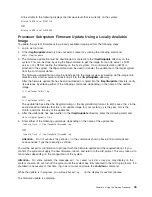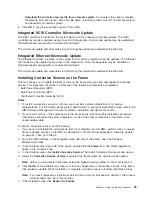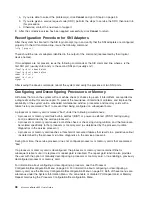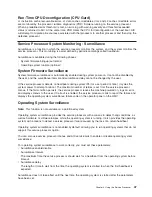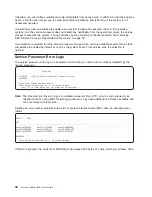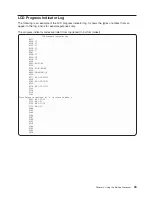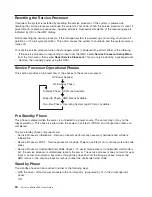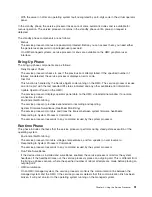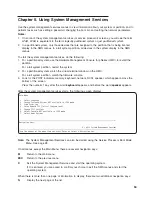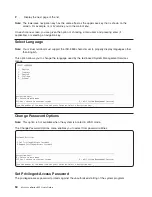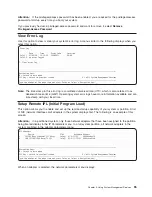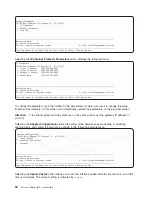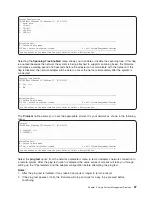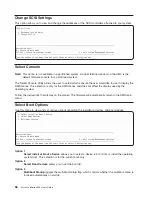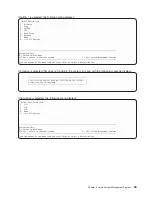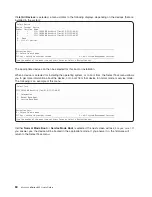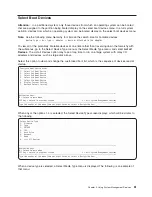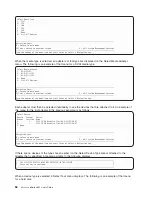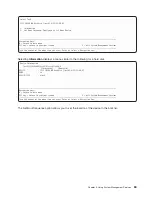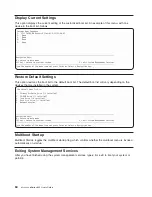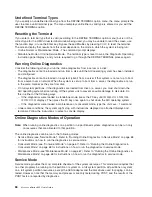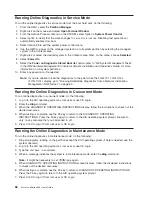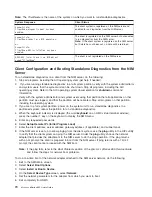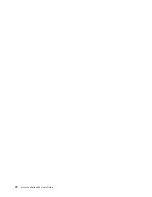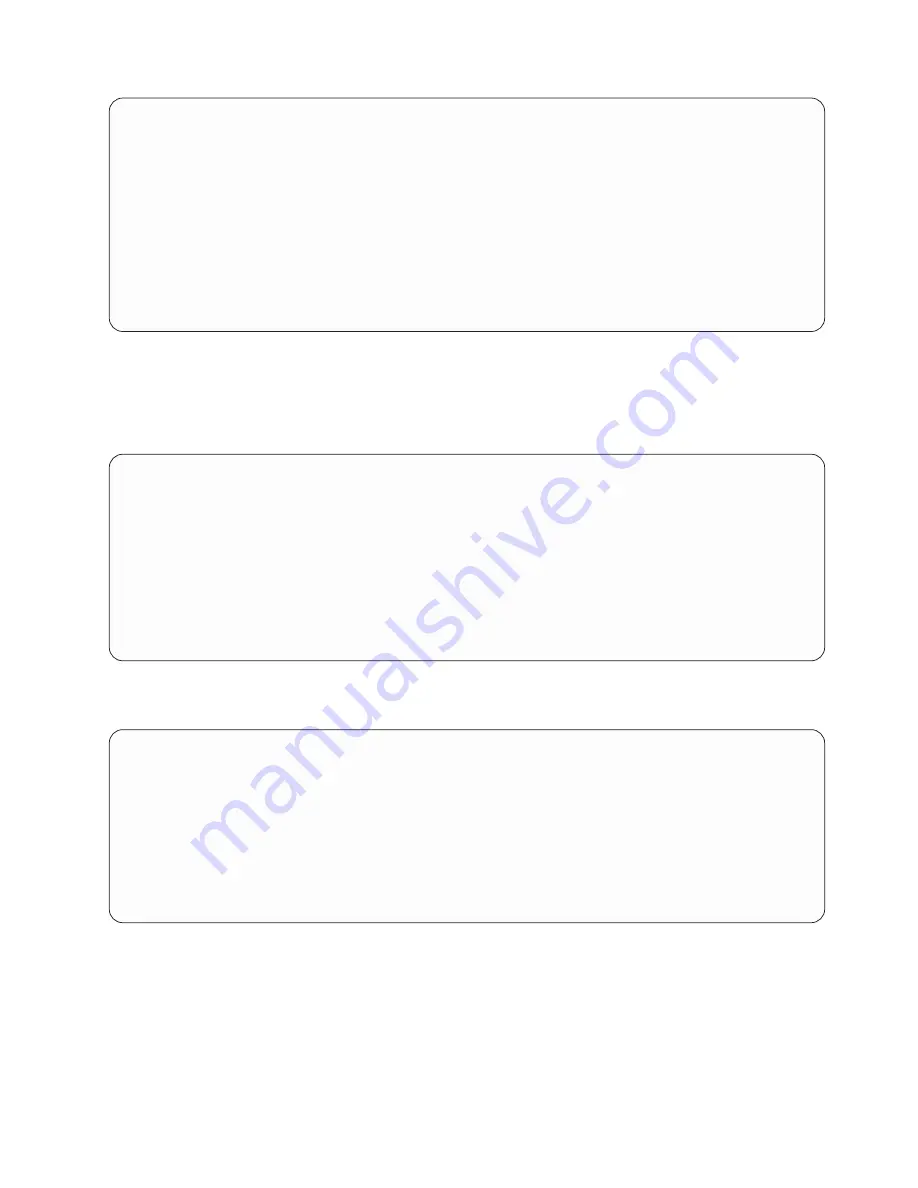
Adapter
Configuration
10/100
Mbps
Ethernet
PCI
Adapter
II:
U1.9-P1/E1
1.
auto,
auto
2.
10,half
3.
10,full
4.
100,half
5.
100,full
--------------------------------------------------------------------------------------------------
Navigation
keys:
M
=
return
to
main
menu
ESC
key
=
return
to
previous
screen
X
=
eXit
System
Management
Services
--------------------------------------------------------------------------------------------------
Type
the
number
of
the
menu
item
and
press
Enter
or
Select
a
Navigation
key:
_
Selecting
the
Spanning
Tree
Enabled
menu
allows
you
to
enable
or
disable
the
spanning
tree.
If
this
flag
is
enabled
(because
the
network
the
system
is
being
attached
to
supports
spanning
trees),
the
firmware
will
impose
a
waiting
period
of
60
seconds
before
the
adapter
can
communicate
with
the
network.
If
this
flag
is
disabled,
the
network
adapter
will
be
able
to
access
the
network
immediately
after
the
system
is
connected.
Spanning
Tree
Enabled
10/100
Mbps
Ethernet
PCI
Adapter
II:
U1.9-P1/E1
1.
Yes
<===
2.
No
--------------------------------------------------------------------------------------------------
Navigation
keys:
M
=
return
to
main
menu
ESC
key
=
return
to
previous
screen
X
=
eXit
System
Management
Services
--------------------------------------------------------------------------------------------------
Type
the
number
of
the
menu
item
and
press
Enter
or
Select
a
Navigation
key:
_
The
Protocol
option
allows
you
to
set
the
appropriate
protocol
for
your
network
as
shown
in
the
following
menu:
Protocol
10/100
Mbps
Ethernet
PCI
Adapter
II:
U1.9-P1/E1
1.
Standard
<===
2.
IEEE802.3
--------------------------------------------------------------------------------------------------
Navigation
keys:
M
=
return
to
main
menu
ESC
key
=
return
to
previous
screen
X
=
eXit
System
Management
Services
--------------------------------------------------------------------------------------------------
Type
the
number
of
the
menu
item
and
press
Enter
or
Select
a
Navigation
key:
_
Select
the
ping
test
option
from
the
network
parameters
menu
to
test
an
adapter’s
network
connection
to
a
remote
system.
After
the
ping
test
option
is
selected,
the
same
series
of
screens
will
take
you
through
setting
up
the
IP
parameters
and
the
adapter
configuration
before
attempting
the
ping
test.
Notes:
1.
After
the
ping
test
is
initiated,
it
may
take
60
seconds
or
longer
to
return
a
result.
2.
If
the
ping
test
passes
or
fails,
the
firmware
will
stop
and
wait
for
a
key
to
be
pressed
before
continuing.
Chapter
5.
Using
System
Management
Services
57
Summary of Contents for p 655 series
Page 1: ...pSeries 655 User s Guide SA38 0617 03 ERserver...
Page 2: ......
Page 3: ...pSeries 655 User s Guide SA38 0617 03 ERserver...
Page 10: ...viii Eserver pSeries 655 User s Guide...
Page 14: ...xii Eserver pSeries 655 User s Guide...
Page 16: ...xiv Eserver pSeries 655 User s Guide...
Page 24: ...6 Eserver pSeries 655 User s Guide...
Page 32: ...14 Eserver pSeries 655 User s Guide...
Page 36: ...18 Eserver pSeries 655 User s Guide...
Page 90: ...72 Eserver pSeries 655 User s Guide...
Page 144: ...126 Eserver pSeries 655 User s Guide...
Page 208: ...190 Eserver pSeries 655 User s Guide...
Page 214: ...196 Eserver pSeries 655 User s Guide...
Page 217: ......