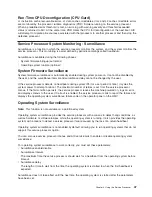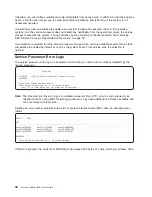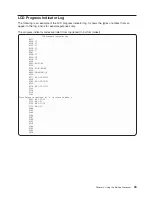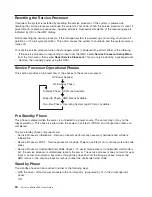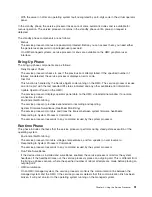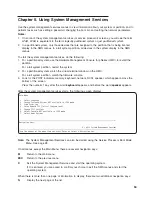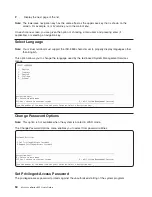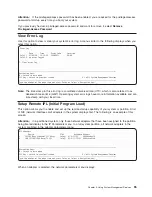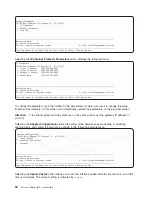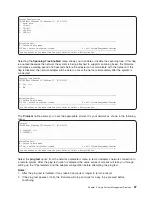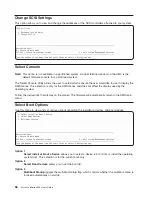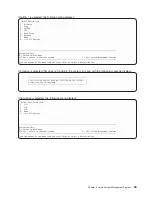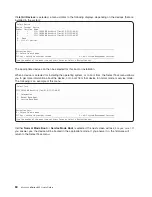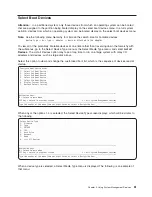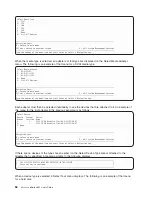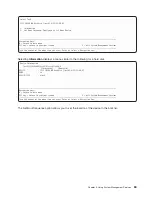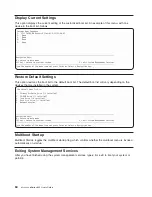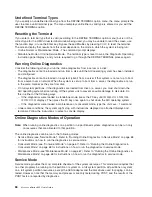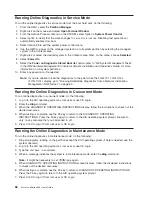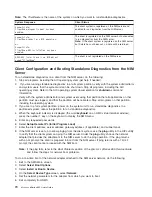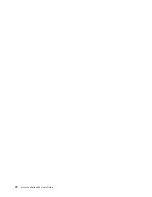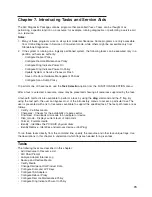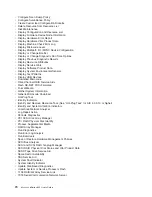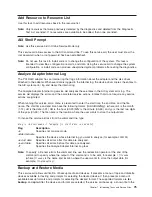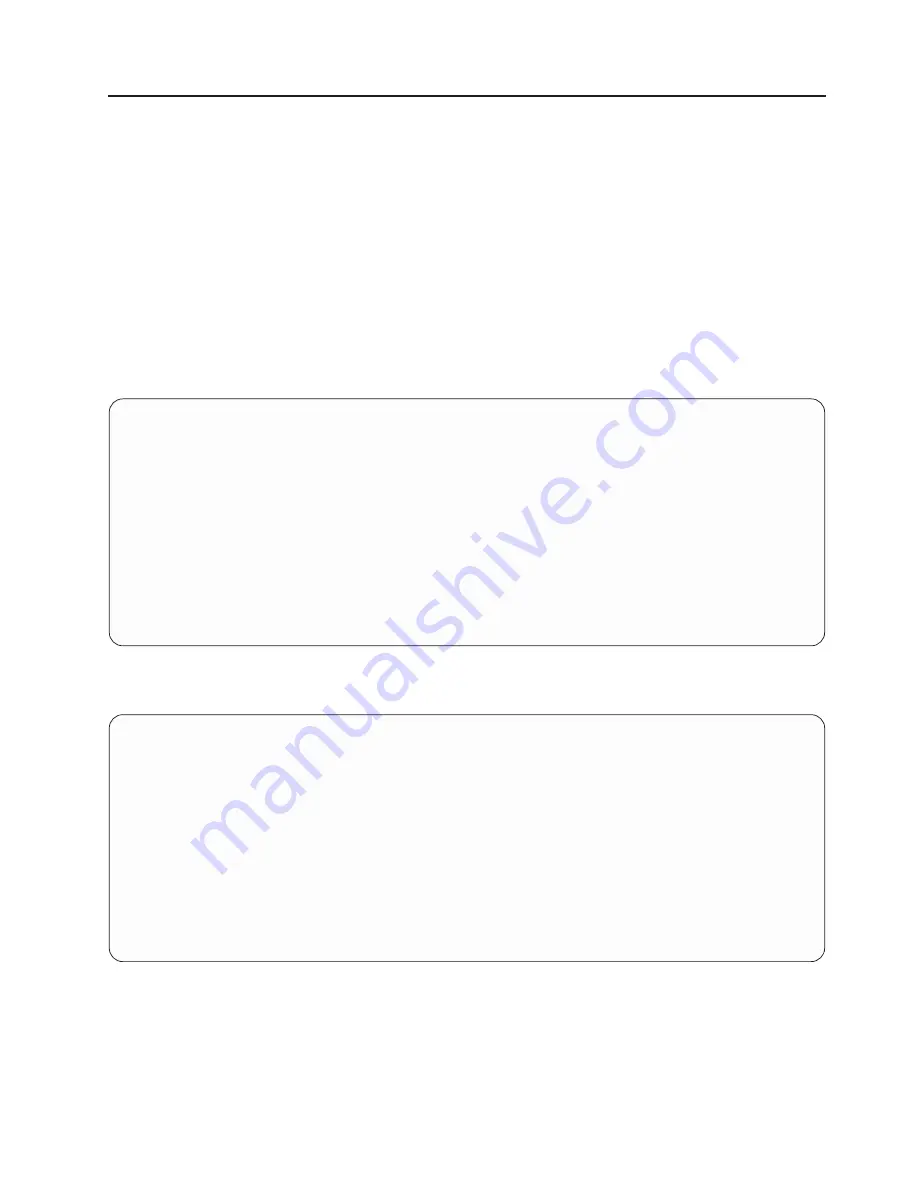
Select
Boot
Devices
Attention:
In
a
partitioned
system,
only
those
devices
from
which
an
operating
system
can
be
booted
that
are
assigned
to
the
partition
being
booted
display
on
the
select
boot
devices
menu.
In
a
full
system
partition,
devices
from
which
an
operating
system
can
be
booted
display
on
the
select
boot
devices
menu.
Note:
Use
the
following
menu
hierarchy
to
minimize
the
search
time
for
bootable
devices:
device
type
->
bus
type
->
adapter
->
devices
attached
to
the
adapter
To
view
all
of
the
potentially
bootable
devices
at
one
time
rather
than
traversing
down
the
hierarchy
with
the
submenus,
go
to
the
Select
Device
Type
menu
or
the
Select
Media
Type
menu,
and
select
List
all
Devices
.
The
List
all
Devices
option
may
take
a
long
time
to
run
on
a
large
system
with
many
I/O
adapters
and
devices,
such
as
large
disk
arrays.
Select
this
option
to
view
and
change
the
customized
boot
list,
which
is
the
sequence
of
devices
read
at
startup.
Configure
Boot
Device
Order
1.
Select
1st
Boot
Device
2.
Select
2nd
Boot
Device
3.
Select
3rd
Boot
Device
4.
Select
4th
Boot
Device
5.
Select
5th
Boot
Device
6.
Display
Current
Setting
7.
Restore
Default
Setting
--------------------------------------------------------------------------------------------------
Navigation
keys:
M
=
return
to
main
menu
ESC
key
=
return
to
previous
screen
X
=
eXit
System
Management
Services
--------------------------------------------------------------------------------------------------
Type
the
number
of
the
menu
item
and
press
Enter
or
Select
a
Navigation
key:
_
When
any
of
the
options
1-5
is
selected,
the
Select
Device
Type
screen
displays,
which
will
be
similar
to
the
following.
Select
Device
Type
1.
Diskette
2.
Tape
3.
CD/DVD
4.
IDE
5.
Hard
Drive
6.
Network
7.
None
8.
List
All
Devices
--------------------------------------------------------------------------------------------------
Navigation
keys:
M
=
return
to
main
menu
ESC
key
=
return
to
previous
screen
X
=
eXit
System
Management
Services
--------------------------------------------------------------------------------------------------
Type
the
number
of
the
menu
item
and
press
Enter
or
Select
a
Navigation
key:
_
When
a
device
type
is
selected,
a
Select
Media
Type
menu
is
displayed.
The
following
is
an
example
of
that
menu.
Chapter
5.
Using
System
Management
Services
61
Summary of Contents for p 655 series
Page 1: ...pSeries 655 User s Guide SA38 0617 03 ERserver...
Page 2: ......
Page 3: ...pSeries 655 User s Guide SA38 0617 03 ERserver...
Page 10: ...viii Eserver pSeries 655 User s Guide...
Page 14: ...xii Eserver pSeries 655 User s Guide...
Page 16: ...xiv Eserver pSeries 655 User s Guide...
Page 24: ...6 Eserver pSeries 655 User s Guide...
Page 32: ...14 Eserver pSeries 655 User s Guide...
Page 36: ...18 Eserver pSeries 655 User s Guide...
Page 90: ...72 Eserver pSeries 655 User s Guide...
Page 144: ...126 Eserver pSeries 655 User s Guide...
Page 208: ...190 Eserver pSeries 655 User s Guide...
Page 214: ...196 Eserver pSeries 655 User s Guide...
Page 217: ......