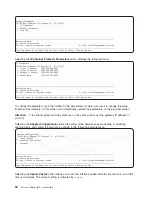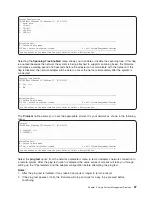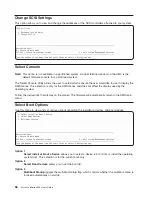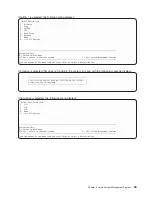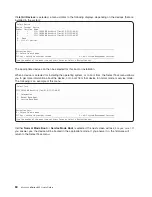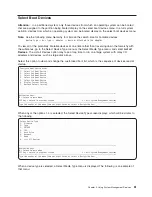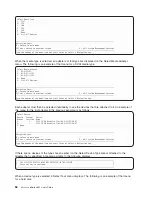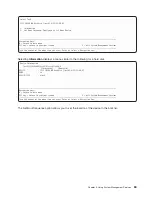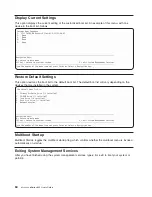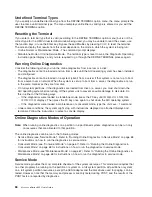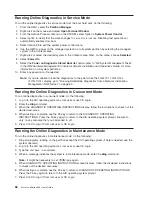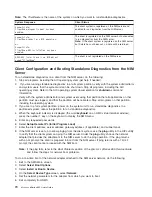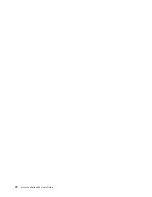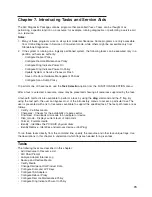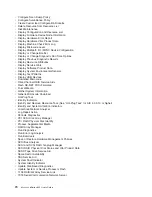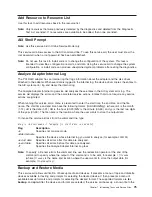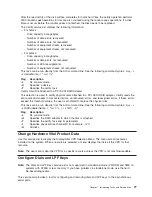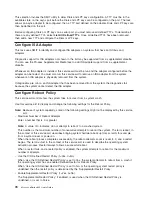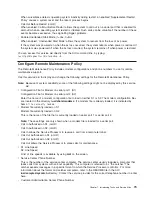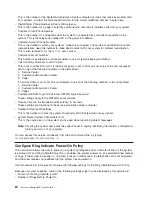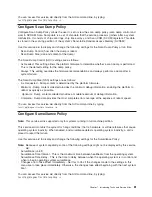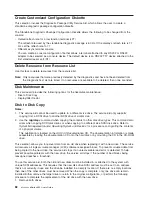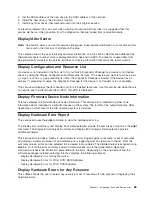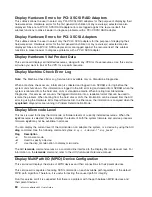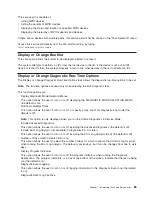Note:
The
ClientName
is
the
name
of
the
system
on
which
you
want
to
run
standalone
diagnostics.
System
Response
Client
Status
#name:Cstate:
ClientName:diagnostic
boot
has
been
enabled:
The
client
system
is
registered
on
the
NIM
server
and
enabled
to
run
diagnostics
from
the
NIM
server.
#name:Cstate:
ClientName:ready
for
a
NIM
operation:
or
#name:Cstate:
ClientName:BOS
installation
has
been
enabled:
The
client
is
registered
on
the
NIM
server
but
not
enabled
to
run
diagnostics
from
the
NIM
server.
Note:
If
the
client
system
is
registered
on
the
NIM
server
but
Cstate
has
not
been
set,
no
data
will
be
returned.
0042-053
lsnim:
there
is
no
NIM
object
named
"ClientName"
The
client
is
not
registered
on
the
NIM
server.
Client
Configuration
and
Booting
Standalone
Diagnostics
from
the
NIM
Server
To
run
standalone
diagnostics
on
a
client
from
the
NIM
server,
do
the
following:
1.
Stop
all
programs
including
the
AIX
operating
system
(get
help
if
needed).
2.
If
you
are
running
standalone
diagnostics
in
a
full
system
partition,
verify
with
the
system
administrator
and
system
users
that
the
system
unit
can
be
shut
down.
Stop
all
programs,
including
the
AIX
operating
system.
Refer
to
the
AIX
operating
system
documentation
for
shutdown
command
information.
Verify
with
the
system
administrator
and
system
users
using
that
partition
that
all
applications
on
that
partition
must
be
stopped,
and
that
the
partition
will
be
rebooted.
Stop
all
programs
on
that
partition,
including
the
operating
system.
3.
If
you
are
in
a
full
system
partition,
power
on
the
system
unit
to
run
standalone
diagnostics.
In
a
partitioned
system,
reboot
the
partition
to
run
standalone
diagnostics.
4.
When
the
keyboard
indicator
is
displayed
(the
word
keyboard
on
an
HMC
virtual
terminal
window),
press
the
number
1
key
on
the
keyboard
to
display
the
SMS
menu.
5.
Enter
any
requested
passwords.
6.
Select
Setup
Remote
IPL
(Initial
Program
Load)
.
7.
Enter
the
client
address,
server
address,
gateway
address
(if
applicable),
and
subnet
mask.
8.
If
the
NIM
server
is
set
up
to
allow
pinging
from
the
client
system,
use
the
ping
utility
in
the
RIPL
utility
to
verify
that
the
client
system
can
ping
the
NIM
server.
Under
the
ping
utility,
choose
the
network
adapter
that
provides
the
attachment
to
the
NIM
server
to
do
the
ping
operation.
If
the
ping
returns
with
an
OK
prompt,
the
client
is
prepared
to
boot
from
the
NIM
server.
If
ping
returns
with
a
FAILED
prompt,
the
client
cannot
proceed
with
the
NIM
boot.
Note:
If
the
ping
fails,
refer
to
the
Boot
Problems
section
of
the
Eserver
pSeries
655
Service
Guide
and
follow
the
steps
for
network
boot
problems.
To
do
a
one-time
boot
of
the
network
adapter
attached
to
the
NIM
server
network,
do
the
following:
1.
Exit
to
the
SMS
Main
screen.
2.
Select
Select
Boot
Options
.
3.
Select
Install
or
Boot
a
Device
.
4.
On
the
Select
Device
Type
screen,
select
Network
.
5.
Set
the
network
parameters
for
the
adapter
from
which
you
want
to
boot.
6.
Exit
completely
from
SMS.
70
Eserver
pSeries
655
User’s
Guide
Summary of Contents for p 655 series
Page 1: ...pSeries 655 User s Guide SA38 0617 03 ERserver...
Page 2: ......
Page 3: ...pSeries 655 User s Guide SA38 0617 03 ERserver...
Page 10: ...viii Eserver pSeries 655 User s Guide...
Page 14: ...xii Eserver pSeries 655 User s Guide...
Page 16: ...xiv Eserver pSeries 655 User s Guide...
Page 24: ...6 Eserver pSeries 655 User s Guide...
Page 32: ...14 Eserver pSeries 655 User s Guide...
Page 36: ...18 Eserver pSeries 655 User s Guide...
Page 90: ...72 Eserver pSeries 655 User s Guide...
Page 144: ...126 Eserver pSeries 655 User s Guide...
Page 208: ...190 Eserver pSeries 655 User s Guide...
Page 214: ...196 Eserver pSeries 655 User s Guide...
Page 217: ......