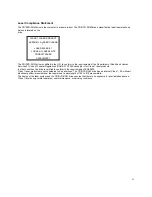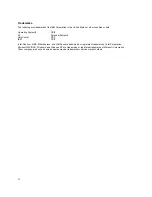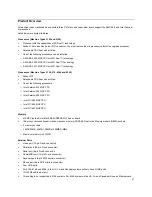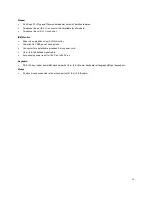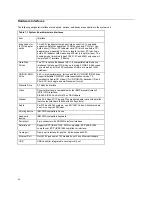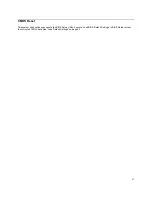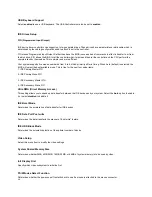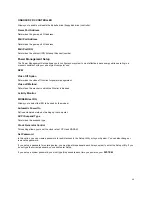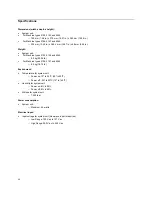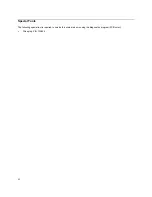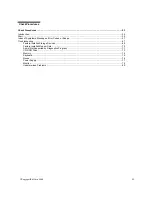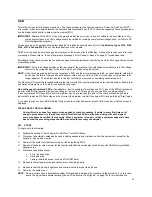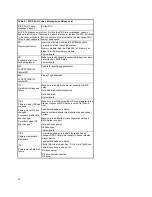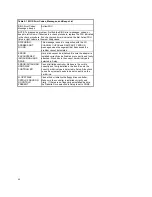45
The following table lists specific keys on the keyboard that will help you move through the Setup menus:
Keys
Function
Down- or up-
arrow key
Use these arrow keys to highlight an option on the menu.
(Press the
Enter
key to choose the option.)
Left- or right-
arrow key
Use these arrow keys to make a selection and change an
option’s setting. In some menus, you can use these keys
to move from one field to another.
F1
Press this key if you want help for a selected item in a
menu.
Esc
After viewing or making changes to the settings on a
menu, press this key to exit the menu.
Enter
Press this key to choose a highlighted option from a
menu.
Changing Parameter Settings
In the Setup menus, the configuration information that you can change is enclosed in brackets like these: [ ]. You cannot
change any information that is not enclosed in brackets. Use the up- or down-arrow keys to highlight options then press Enter
to display a menu. When changing the setting of a particular parameter, highlight the setting then use the left- or right-arrow
key to change the setting.
Load Default Settings
When you purchase an IBM personal computer, it is already configured for use. The original configuration settings, also
called factory or default settings, are stored in the CMOS. Setup includes an option LOAD DEFAULT SETTINGS that allows
you to reload the original configuration at any time. If you have made changes in Setup but would like to restore the default
settings, follow these steps:
1.
From the main menu, highlight the option LOAD DEFAULT SETTINGS then press Enter. A dialog box appears
confirming if you want to load the default settings.
2. Type
Y
to select YES, then press
Enter
3.
Highlight the option
Save & Exit Setup
, then press
Enter
.
4. Type
Y
to select YES, then press
Enter
to save the changes in CMOS.
You must load the Setup default settings in the following instances:
−
When you replace the system battery
−
When you customize your system configuration settings and some resource assignments conflict causing the
computer to hang.
Exiting Setup (Save & Exit Setup/Exit Without Saving)
Press Esc to return to the main menu when you have finished viewing settings and making changes. From this location, you
can exit Setup and save your changes or exit without saving your changes.
Follow these steps to exit Setup:
1.
From the main menu, press the
Esc
key.
2.
The Exit Setup dialog box appears saying Quit Without Saving (Y/N)? Type
Y
if you want to quit directly.
You also can Exit the Setup via highlighting the
Save & Exit Setup
option or
Exit without Saving
option and follow the
dialog box directions.
Summary of Contents for PC 300
Page 11: ...11...
Page 12: ...12...
Page 13: ...13...
Page 14: ...14...
Page 15: ...15...
Page 25: ...25...
Page 26: ...26...
Page 27: ...27...
Page 34: ...34...
Page 86: ...86...
Page 110: ...110...
Page 129: ...129 Hard Drive or CD ROM Power Cable Connector 3 5 In Diskette Drive Power Cable Connector...
Page 139: ...139 Safety Inspection Guide General Guidelines 140...