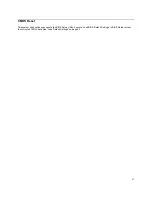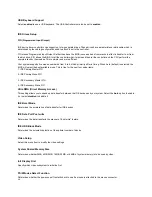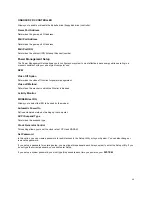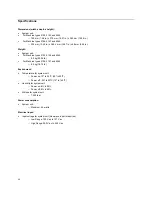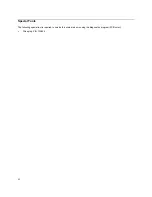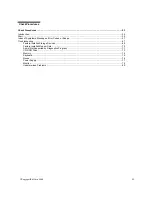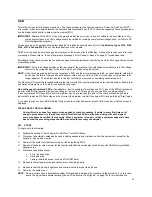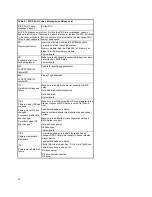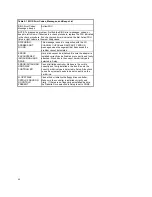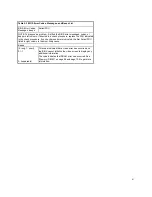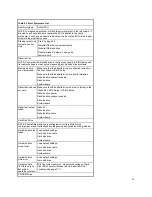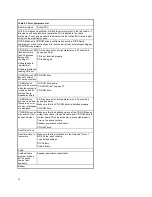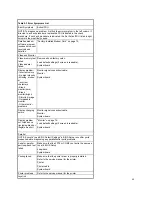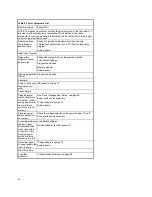55
Start
This is the entry point for all check procedures. The check procedures use failure symptoms, Power-On Self Test (POST)
error codes, or beeps to help determine the defective field replaceable unit (FRU). Follow the suggested check procedures or
use the diagnostics diskette to determine the problem FRU.
IMPORTANT:
Replace FRUs ONLY when it is determined that the error is not a result of software, loose contacts, or dirty
component surfaces. Any FRU change should be verified by running a complete test (Diagnostics - All Tests in PC-
Doctor diagnostics program).
This book comes with a diagnostic program diskette. This diskette should be used ONLY with
Machine Types 2193, 2194,
2196, 2197, 6344 and 6345
. Do not use this diskette on other models.
POST error codes and error messages are displayed on the screen after the IBM logo. A beep will precede each error code
or message. Please refer to “Index of Symptoms, Messages, Error Codes, or Beeps” on page 57 for additional help.
All voltages in the check procedures are positive unless otherwise indicated. Use frame ground for all voltage checks unless
otherwise specified.
IMPORTANT:
There is a voltage selector on the rear panel of the machine. Use a flat-head screwdriver to turn the voltage
selector to the voltage setting for the area in which you will be using the system.
NOTE:
If the check procedures instruct you to replace a FRU and the error message persists, an option adapter card might
be causing the failure. Remove all option adapter cards, one at a time, until the error changes or the problem is no
longer apparent. The problem may be in the last card that you removed or something associated with it.
The Recovery CD contains pre-loaded software that may reinstall the original software and recover the system. Ensure that
any data and programs on the hard drive have a backup copy.
How to Diagnose Combined FRUs:
If an adapter or device consists of more than one FRU, any of the FRUs might cause
an error code. Before replacing the device or adapter, remove the FRUs one by one to see if the symptoms change.
If a newly replaced FRU does not correct the problem: If you have reached this point of the check procedures and were
instructed to replace a FRU but doing so did not correct the problem, reinstall the original FRU and go through "Start" again.
If you want to print a copy of a BIOS Setup Utility screen to an attached printer, press Print Screen key, while the screen is
displayed.
PLEASE READ THE FOLLOWING:
Human Error is a cause for concern when applied to check procedures. It exists in every first time set of
analysis procedures. It is therefore essential for effective and time-efficient servicing that each stage of
every procedure be verified. (For example: When a symptom is found, or when a symptom appears to have
been cured; the preceding steps should be repeated for accuracy of analysis.)
001 - START
To begin, note the following:
Disable the setting of “Quick Power-On Self Test” from BIOS Setup.
Disconnect all external cables and devices including speakers and microphone from the system unit, except for the
keyboard, mouse, and monitor.
Power off the system unit before moving it or when replacing FRUs.
Remove all adapter cards, except for the factory-installed modem adapter card and any other IBM factory-installed
adapter cards.
Disconnect any drives except:
•
3.5-in.
diskette
drive
•
Hard
disk
drive
•
Factory-installed devices (such as a CD-ROM drive)
Make sure that all power cords and cables are connected properly.
Make sure that the monitor brightness and contrast controls are not turned down.
Power on the system unit.
NOTE:
Some monitors have a detachable system I/O signal cable between the monitor and the system unit. In this case,
check this signal cable before replacing the unit. See “Monitor Port Signals” on page 135 for pin identification.
Summary of Contents for PC 300
Page 11: ...11...
Page 12: ...12...
Page 13: ...13...
Page 14: ...14...
Page 15: ...15...
Page 25: ...25...
Page 26: ...26...
Page 27: ...27...
Page 34: ...34...
Page 86: ...86...
Page 110: ...110...
Page 129: ...129 Hard Drive or CD ROM Power Cable Connector 3 5 In Diskette Drive Power Cable Connector...
Page 139: ...139 Safety Inspection Guide General Guidelines 140...